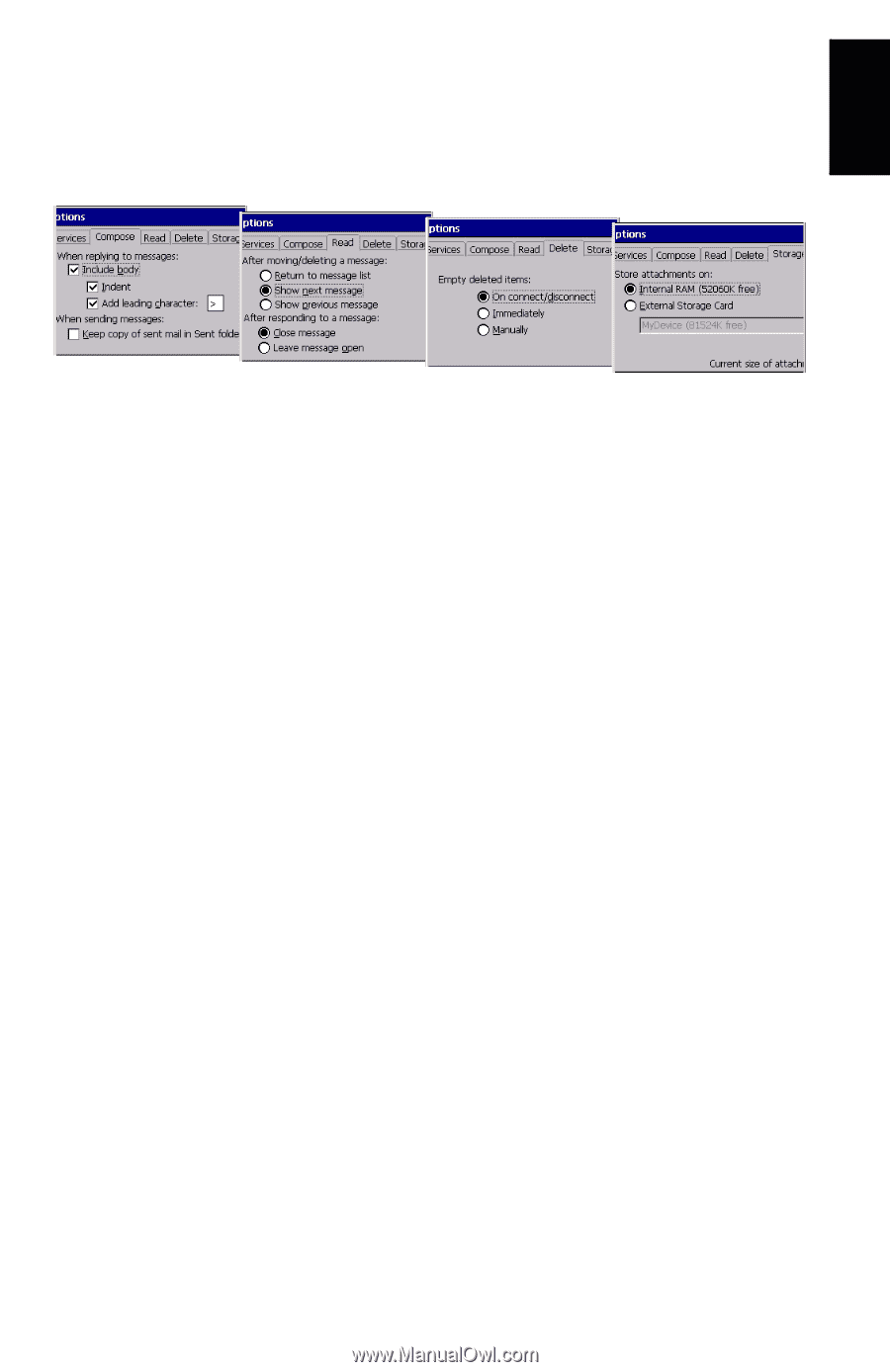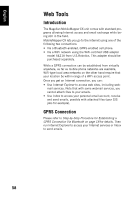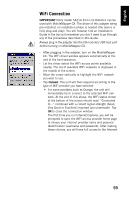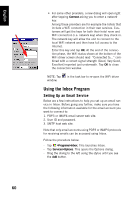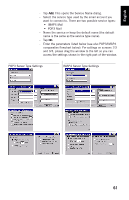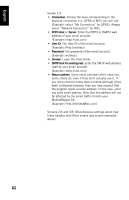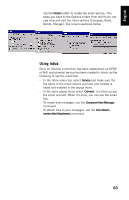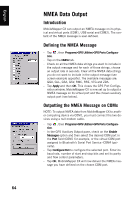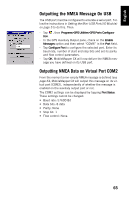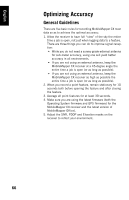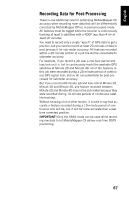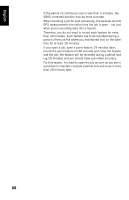Magellan MobileMapper CX Getting Started Guide - Page 71
Using Inbox, Finish, Service, Connect, Compose>New Message, File>Attach, ments>Add Attachment
 |
UPC - 009905860047
View all Magellan MobileMapper CX manuals
Add to My Manuals
Save this manual to your list of manuals |
Page 71 highlights
English - Tap the Finish button to create the email service. This takes you back to the Options screen from which you can now view and edit the Inbox options (Compose, Read, Delete, Storage). See screen examples below. Using Inbox Once an Internet connection has been established via GPRS or WiFi and an email service has been created In Inbox, do the following to use the email box: - In the Inbox menu bar, select Service and make sure the the name of the email service you have just created is listed and enabled in the popup menu. - In the same popup menu select Connect. Let Inbox access the email account. When it's done, you can use the email box. - To create new messages, use the Compose>New Message command - To attach files to your messages, use the File>Attachments>Add Attachment command. 63