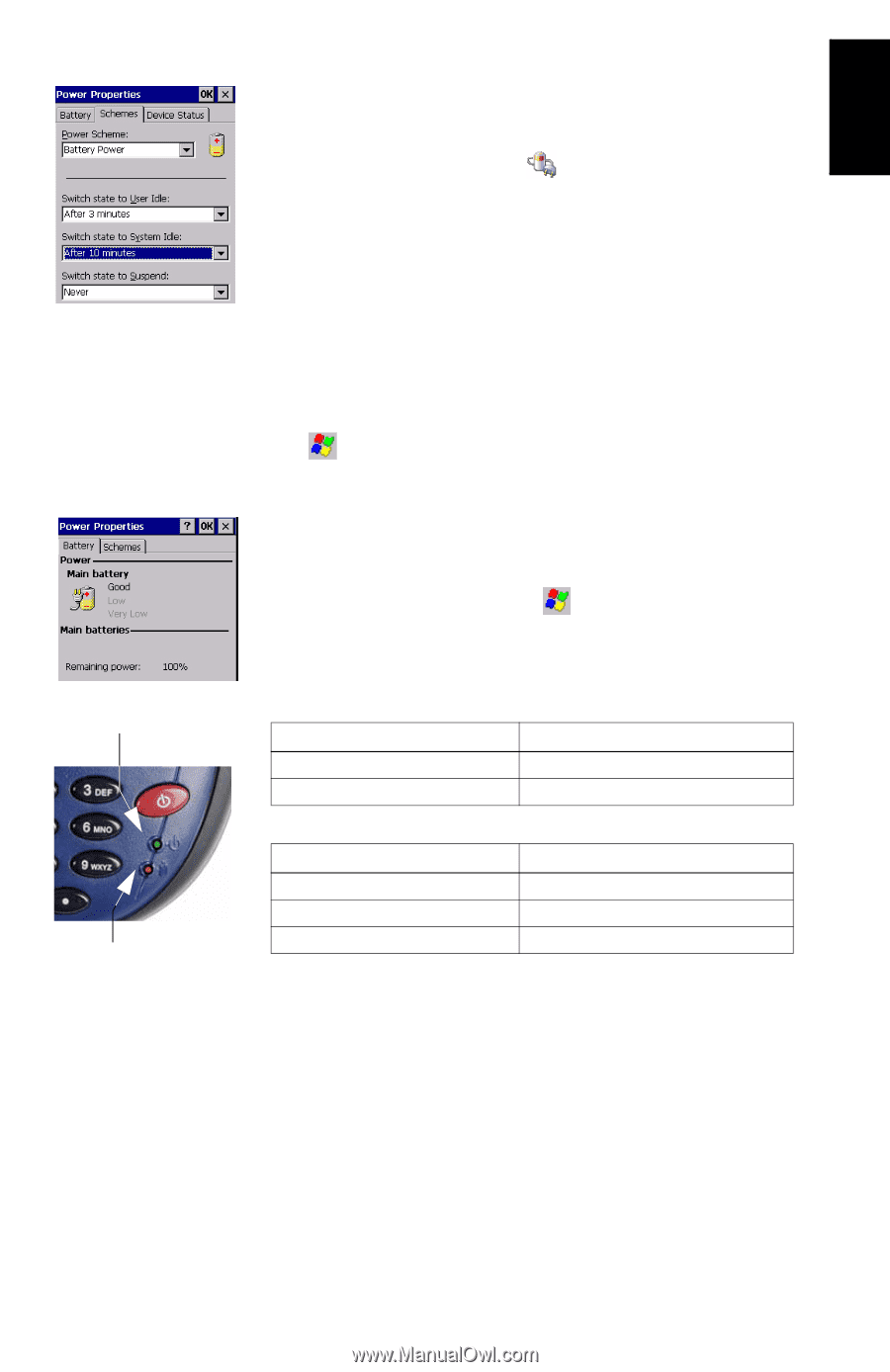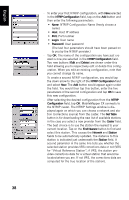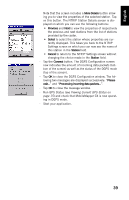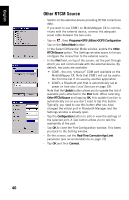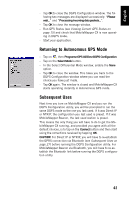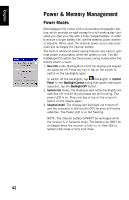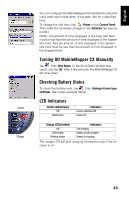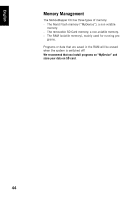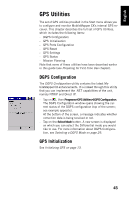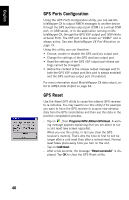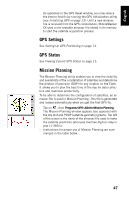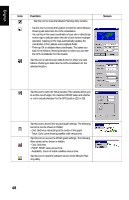Magellan MobileMapper CX Getting Started Guide - Page 51
Turning Off MobileMapper CX Manually, Checking Battery Status, LED Indicators, Power, Control Panel - user manual
 |
UPC - 009905860047
View all Magellan MobileMapper CX manuals
Add to My Manuals
Save this manual to your list of manuals |
Page 51 highlights
English Power Charge You can configure the MobileMapper CX handheld to automatically enter each mode when it has been idle for a specified time. To change the idle time, tap Power in the Control Panel. Then make the necessary changes in the Schemes tab (see op- posite.) NOTE: The amount of time displayed in the User Idle field must be less than the amount of time displayed in the System Idle field. And the amount of time displayed in the System Idle field must be less than the amount of time displayed in the Suspend field. Turning Off MobileMapper CX Manually Tap , then Shut Down. In the Shut Down window that opens, just tap OK. After a few seconds, the MobileMapper CX will shut down. Checking Battery Status To check the battery level, tap , then Settings>Control panel>Power. See screen example below. LED Indicators Power LED (Green) Off Solid Green Indicates: Device Switched Off Power On Charge LED (Amber) Off Solid Amber Blinking Amber Indicates: Not charging Battery is fully charged Battery is charging The charge LED will give charging information only if the receiver is on. 43