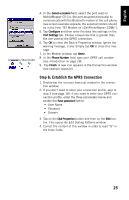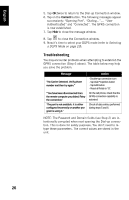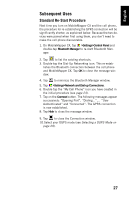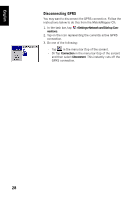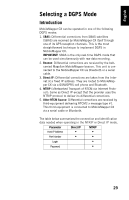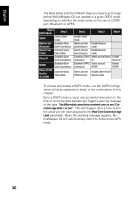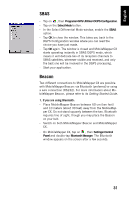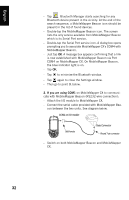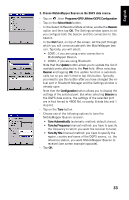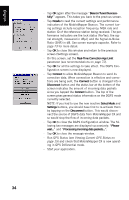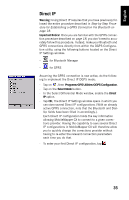Magellan MobileMapper CX Getting Started Guide - Page 38
No differential corrections received over xx sec! Cor, rection age limit = xx sec
 |
UPC - 009905860047
View all Magellan MobileMapper CX manuals
Add to My Manuals
Save this manual to your list of manuals |
Page 38 highlights
English The table below lists the different steps you have to go through before MobileMapper CX can operate in a given DGPS mode, depending on whether the mode relies on the use of a COM port, Bluetooth or GPRS. Step # DGPS Mode Step 1 SBAS Select SBAS mode Beacon via Establish Blue- Bluetooth tooth Connection Beacon via Connect Serial COM1 Data Cable Direct IP Establish Bluetooth Connection NTRIP Establish Bluetooth Connection Other RTCM Source via COM1 Connect Serial Data Cable Step 2 Step 3 Step 4 Enable SBAS mode Select and set Enable Beacon (tune) beacon mode Select and set Enable Beacon (tune) beacon mode Establish GPRS Select and set Direct Enable connection IP Direct IP Establish GPRS Select and set Enable connection NTRIP NTRIP Select and set Enable Other RTCM RTCM source Source mode To choose and enable a DGPS mode, use the DGPS Configuration utility as explained in detail in the continuation of this chapter. Once a DGPS mode is used, any accidental disruption in the flow of incoming data packets will trigger a warning message of the type "No differential corrections received over xx sec! Correction age limit = xx sec". This will happen after a time tied to the value you will have assigned to the Real Time Correction Age Limit parameter. When this warning message appears, MobileMapper CX will automatically switch to Autonomous GPS mode. 30