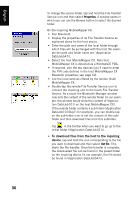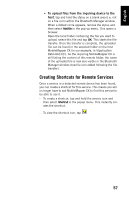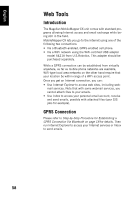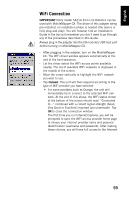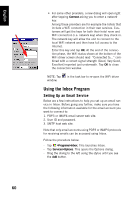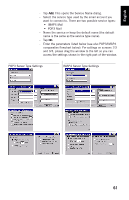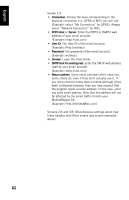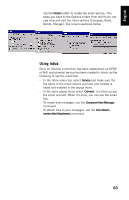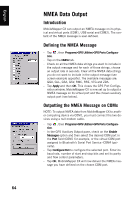Magellan MobileMapper CX Getting Started Guide - Page 67
WiFi Connection - drivers
 |
UPC - 009905860047
View all Magellan MobileMapper CX manuals
Add to My Manuals
Save this manual to your list of manuals |
Page 67 highlights
English WiFi Connection IMPORTANT! Only model 5421A from U.S.Robotics can be used with MobileMapper CX. The driver of this adapter being pre-installed, no installation phase is needed (the device is fully plug-and-play). You will however find an Installation Guide in the box but remember you don't need to go through any of the procedures described in this Guide. Always plug in the adapter into the I/O module's USB host port before turning on MobileMapper CX. - After plugging in the adapter, turn on the MobileMapper CX. The WiFi driver window appears automatically at the end of the boot sequence. - Let the driver detect the WiFi access points available nearby. The list of available WiFi networks is displayed in the middle of the screen. - Move the cursor vertically to highlight the WiFi network you wish to use. - Tap Connect. The unit will then respond according to the type of WiFi provider you have selected: • For some providers such as Orange, the unit will immediately try to connect to the selected WiFi network. At the end of this phase, the WiFi status shown at the bottom of the screen should read "Connected to..." combined with a correct signal strength (Good, Very Good or Excellent) reported just underneath. Tap OK to close the connection window. The first time you run Internet Explorer, you will be prompted to open the WiFi access provider home page to choose your internet provider name and personal identification (username and password). After making these choices, you will have full access to the Internet. 59