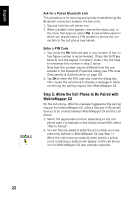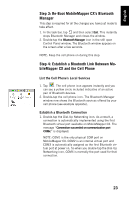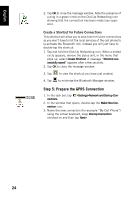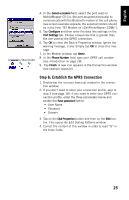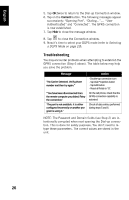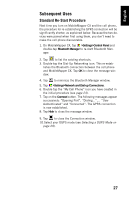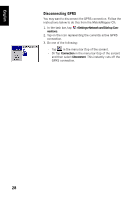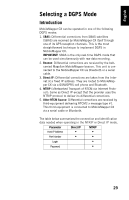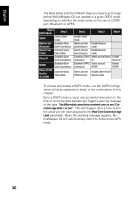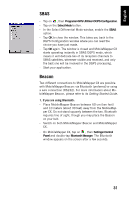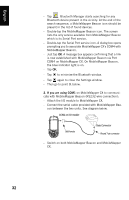Magellan MobileMapper CX Getting Started Guide - Page 35
Subsequent Uses, Standard Re-Start Procedure
 |
UPC - 009905860047
View all Magellan MobileMapper CX manuals
Add to My Manuals
Save this manual to your list of manuals |
Page 35 highlights
English Subsequent Uses Standard Re-Start Procedure Next time you turn on MobileMapper CX and the cell phone, the procedure for re-establishing the GPRS connection will be significantly shorter, as explained below. Because the two devices were paired when first using them, you don't need to make the cell phone discoverable. 1. On MobileMapper CX, tap >Settings>Control Panel and double-tap Bluetooth Manager to re-start Bluetooth Manager. 2. Tap to list the existing shortcuts. 3. Double-tap the Dial-Up Networking icon. This re-establishes the Bluetooth connection between the cell phone and MobileMapper CX. Tap OK to close the message window. 4. Tap to minimize the Bluetooth Manager window. 5. Tap >Settings>Network and Dial-up Connections. 6. Double-tap the "My Cell Phone" icon you have created in the initial procedure (see page 24). 7. Tap on the Connect button. The following messages appear successively: "Opening Port", "Dialing...",... "User Authenticated" and "Connected". The GPRS connection is now established. 8. Tap Hide to close the message window. 9. Tap to close the Connection window. 10.Select your DGPS mode (see Selecting a DGPS Mode on page 29). 27