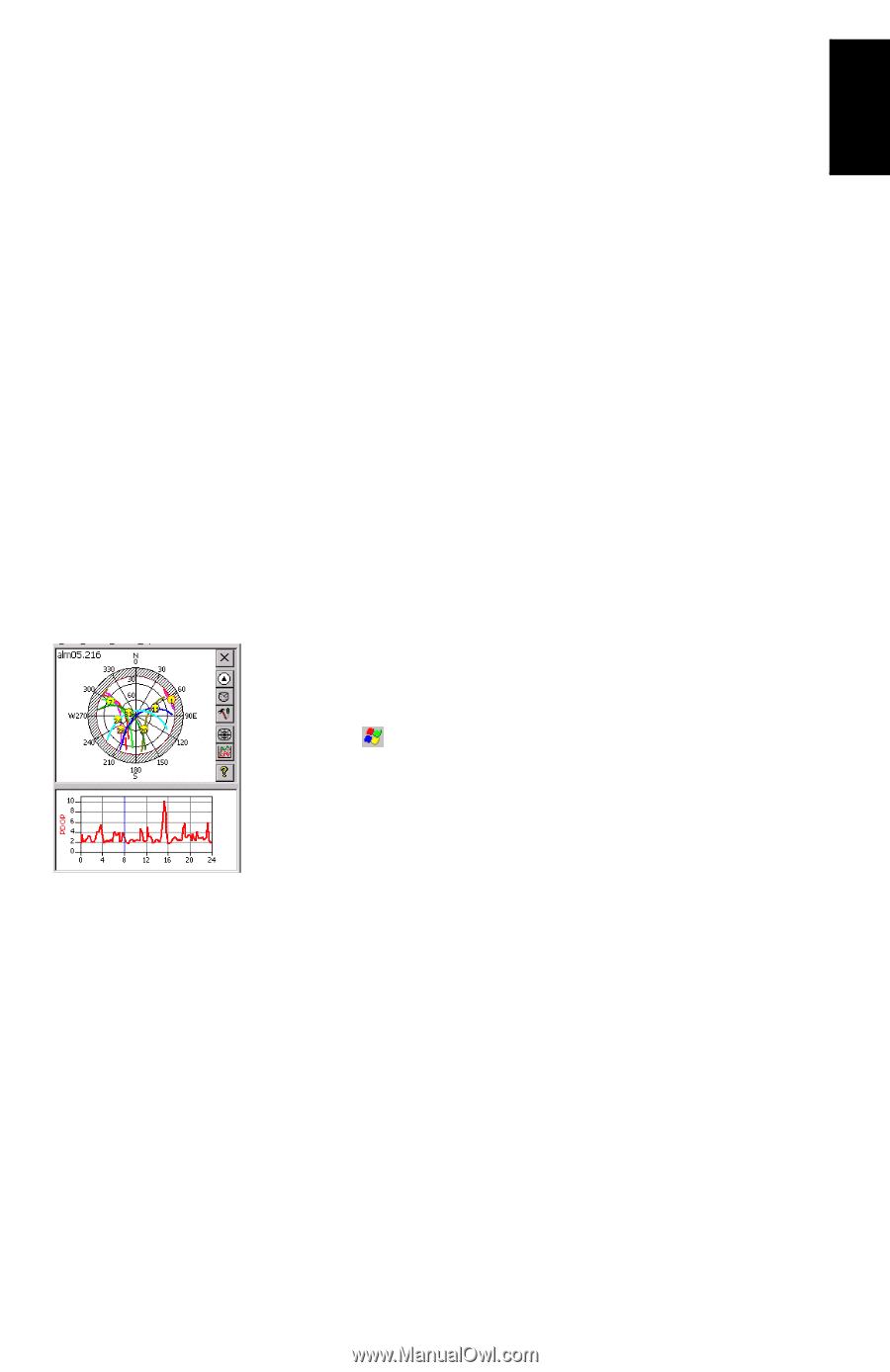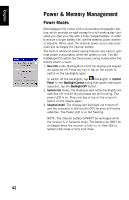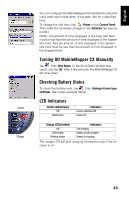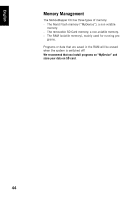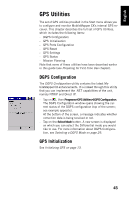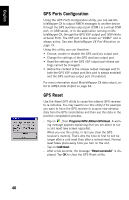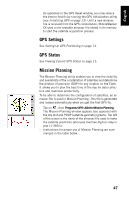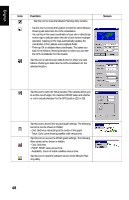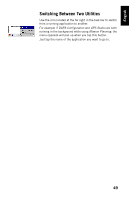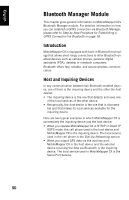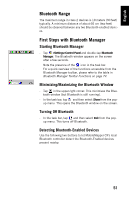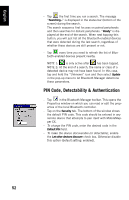Magellan MobileMapper CX Getting Started Guide - Page 55
GPS Settings, GPS Status, Mission Planning, Programs>GPS Utilities>Mission Planning
 |
UPC - 009905860047
View all Magellan MobileMapper CX manuals
Add to My Manuals
Save this manual to your list of manuals |
Page 55 highlights
English As explained in the GPS Reset window, you may reduce the time to first fix by running the GPS Initialization utility (see Initializing GPS on page 13). Until a new almanac file is received from the GPS constellation, MobileMapper CX uses a non-erasable almanac file stored in its memory to start the satellite acquisition process. GPS Settings See Setting Up GPS Positioning on page 14. GPS Status See Viewing Current GPS Status on page 15. Mission Planning The Mission Planning utility enables you to view the visibility and availability of the constellation of satellites and determine the dilution of precision (DOP) for any location on the Earth. It allows you to plan the best time of the day for data collection and maximize productivity. To be able to determine the configuration of satellites, an almanac file is used in Mission Planning. This file is generated and loaded automatically when you get the first GPS fix. - Tap on , then Programs>GPS Utilities>Mission Planning. The Mission Planning window appears (see opposite) with the sky plot and PDOP (satellite geometry) graphs. Top left of the screen is the name of the almanac file used to make the satellite prediction (alm). - Instructions for proper use of Mission Planning are summarized in the table below. 47