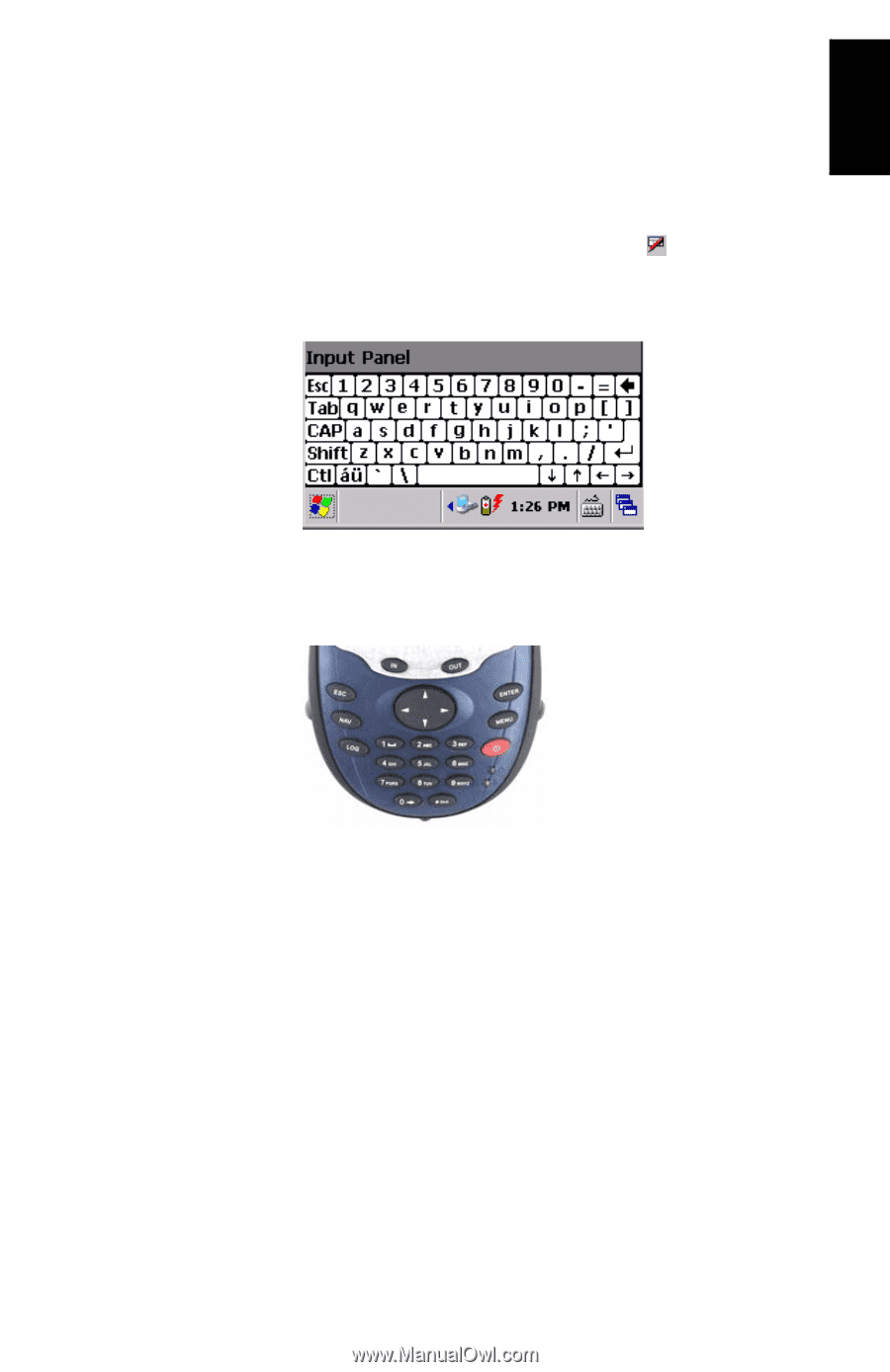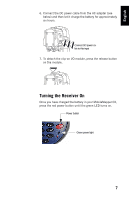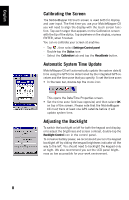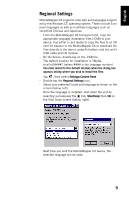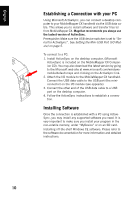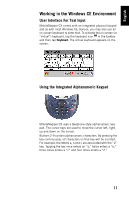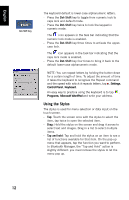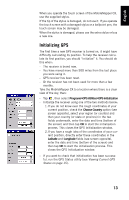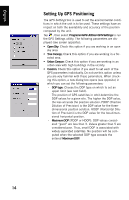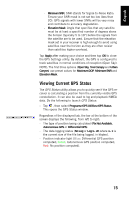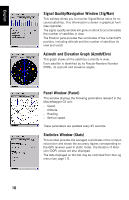Magellan MobileMapper CX Getting Started Guide - Page 19
Working in the Windows CE Environment, User Interface For Text Input
 |
UPC - 009905860047
View all Magellan MobileMapper CX manuals
Add to My Manuals
Save this manual to your list of manuals |
Page 19 highlights
English Working in the Windows CE Environment User Interface For Text Input MobileMapper CX comes with an integrated physical keypad and as with most Windows CE devices, you may also use an on-screen keyboard to enter text. To activate the on-screen (or "virtual") keyboard, tap the keyboard icon in the taskbar and then tap Keyboard. The virtual keyboard appears on the screen. Using the Integrated Alphanumeric Keypad MobileMapper CX uses a telephone-style alphanumeric keypad. The cursor keys are used to move the cursor left, right, up and down on the screen. Buttons 2-9 contain alphanumeric characters. By pressing the key continuously, all characters on that key will be scrolled. For example, the letters a, b and c are associated with the "2" key. Tapping the key once enters an "a," twice enters a "b," three times enters a "c" and four times enters a "2." 11