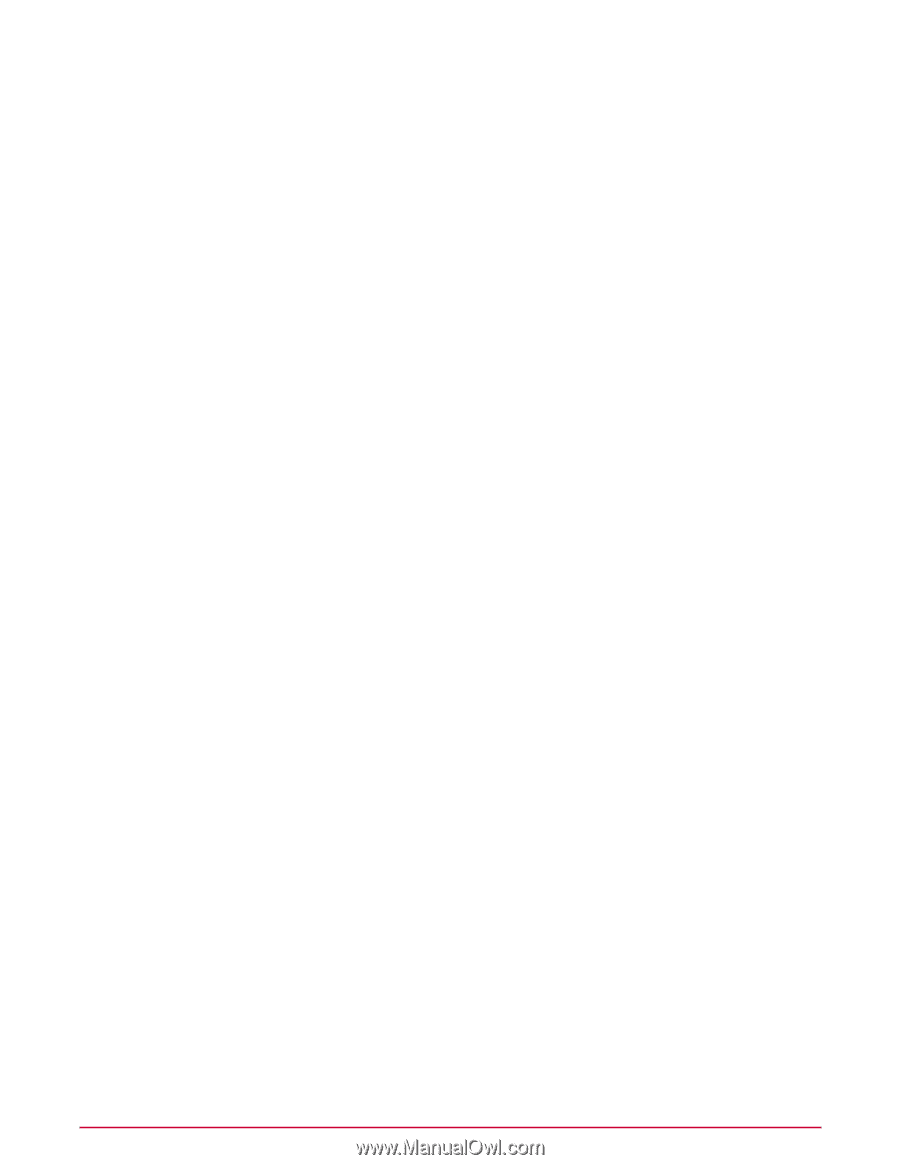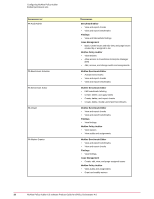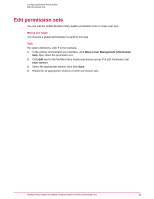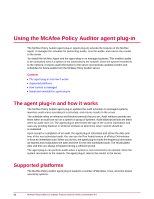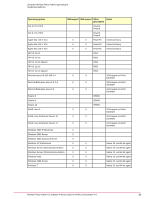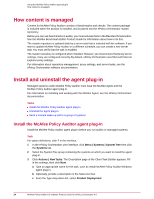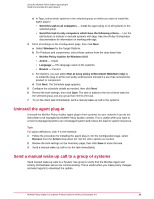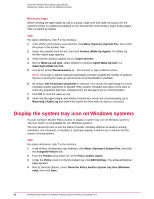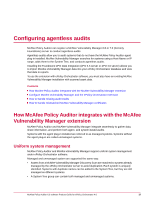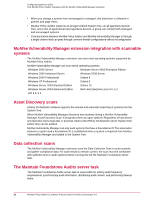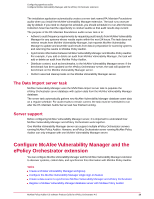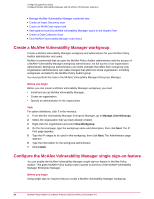McAfee PASCDE-AB-IA Product Guide - Page 25
Uninstall the agent plug-in, Send a manual wake-up call to a group of systems
 |
View all McAfee PASCDE-AB-IA manuals
Add to My Manuals
Save this manual to your list of manuals |
Page 25 highlights
Using the McAfee Policy Auditor agent plug-in Install and uninstall the agent plug-in d In Tags, select which systems in the selected group on which you want to install the agent plug-in. • Send this task to all computers - Install the agent plug-in on all systems in the selected group. • Send this task to only computers which have the following criteria - Use the edit buttons to include or exclude systems with tags. See the ePolicy Orchestrator documentation for information on working with tags. 4 Fill in all settings on the Configuration page, then click Next. a Select Windows for the Target Platform. b For Products and components, select these options from the drop-down lists. • McAfee Policy Auditor for Windows 6.0.0. • Action - Install. • Language - The language used on the systems. • Branch - Current. c For Options, you can select Run at every policy enforcement (Windows only) to re-install the plug-in at the next policy enforcement interval if a user has removed the product or component. d Click Next. The Schedule page appears. 5 Configure the schedule details as needed, then click Next. 6 Review the task settings, then click Save. The task is added to the list of client tasks for the selected group and any group that inherits the task. 7 To run the client task immediately, send a manual wake-up call to the systems. Uninstall the agent plug-in Uninstall the McAfee Policy Auditor agent plug-in from systems on your network if you do not want them to be managed by McAfee Policy Auditor content. This is useful when you want to convert a managed system to an unmanaged system and reduce the load on system resources. Task For option definitions, click ? in the interface. 1 Follow the procedure for installing the agent plug-in. On the Configuration page, select Remove from the Action drop-down list. Set the other options as needed 2 Review the task settings on the Summary page, then click Save to store the task. 3 Send a manual wake-up call to run the task immediately. Send a manual wake-up call to a group of systems Send manual wake-up calls to a System Tree group to verify that the McAfee Agent and ePolicy Orchestrator server are communicating. This is useful when you make policy changes and want agents to download the update. McAfee Policy Auditor 6.0 software Product Guide for ePolicy Orchestrator 4.6 25