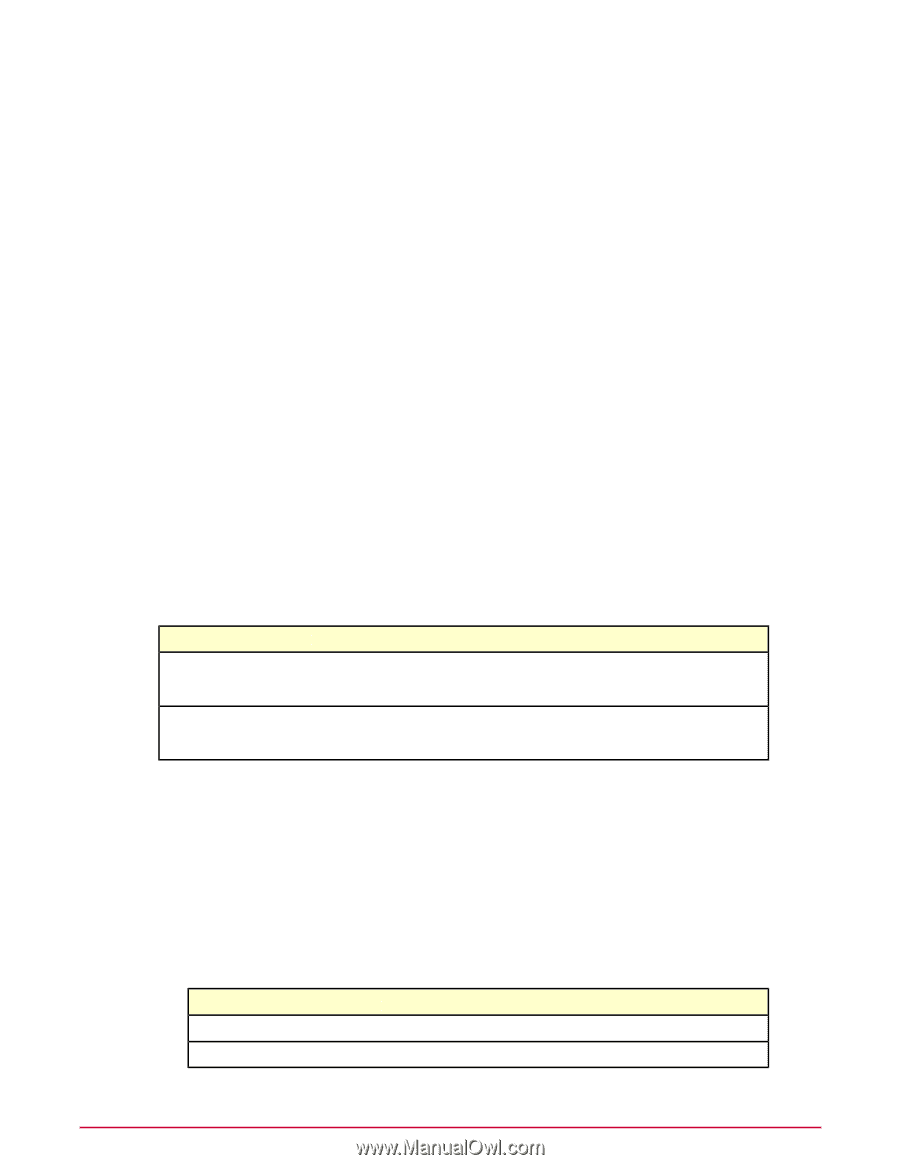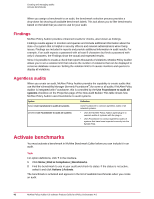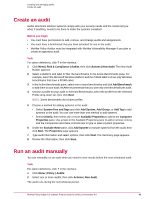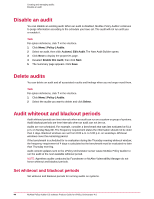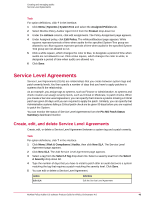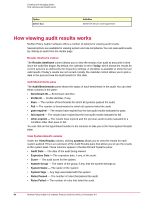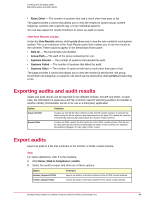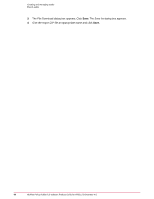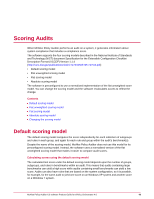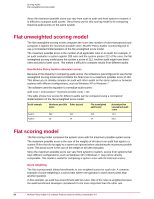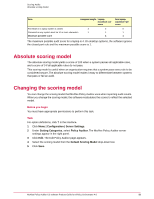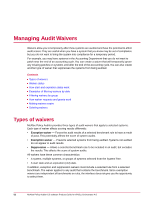McAfee PASCDE-AB-IA Product Guide - Page 47
Exporting audits and audit results, Export audits
 |
View all McAfee PASCDE-AB-IA manuals
Add to My Manuals
Save this manual to your list of manuals |
Page 47 highlights
Creating and managing audits Exporting audits and audit results • Rules Other - The number of systems that had a result other than pass or fail. The page provides a control that allows you to view the results by system group, system subgroup, systems with a specific tag, or even individual systems. You can also adjust the results timeframe to select an audit to review. View Rule Results column Under the View Results column, clicking rule allows you to view the rule results for each system audited. This is an extension of the Audit Results pane that it allows you to see the results at the rule level. These columns appear in the Benchmark Rules pane: • Rule ID - The benchmark rule identifier. • Group Path - The path of the group containing the rule. • Systems Passed - The number of systems that passed the audit. • Systems Failed - The number of systems that failed the audit. • Systems Other - The number of systems that had a result other than pass or fail. The page provides a control that allows you to view the results by benchmark rule group, benchmark rule subgroup, or a specific rule which can be selected by clicking Find and selecting a rule. Exporting audits and audit results Audits and audit results can be exported in two different formats: XCCDF and OVAL. In each case, the information is saved as a ZIP file. Common uses for exporting audits is for transfer to another ePolicy Orchestrator server or for use in a third-party application. Option Export XCCDF Export OVAL Definition Creates an XCCDF file that conforms to the XCCDF results schema. It contains the latest results for all the systems and benchmarks in the audit. The results file could be consumed by any tool that understands the XCCDF results schema. Creates an OVAL results file that conforms to the OVAL results schema. This file can be consumed by any tool that understands the OVAL results schema. For example, Remediation Manager 4.5 can import OVAL results. Export audits Export an audit to a file that conforms to the XCCDF or OVAL results schema. Task For option definitions, click ? in the interface. 1 Click Menu | Risk & Compliance | Audits. 2 Select the audit to export and click one of these options. Option Actions | Export XCCDF Actions | Export OVAL Definition Export an audit to a file that conforms to the XCCDF results schema. Export an audit to a file that conforms to the OVAL results schema. McAfee Policy Auditor 6.0 software Product Guide for ePolicy Orchestrator 4.6 47