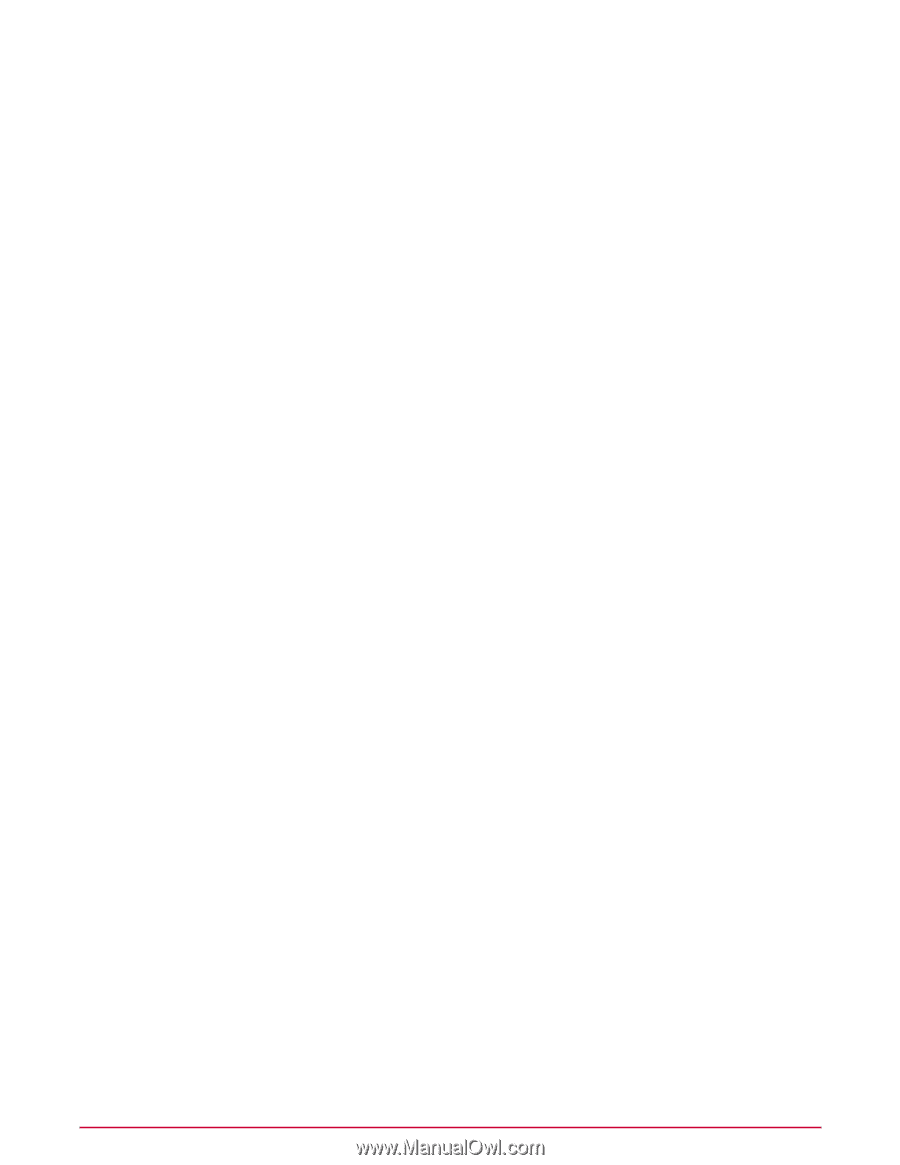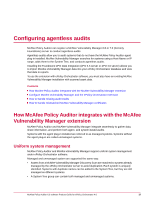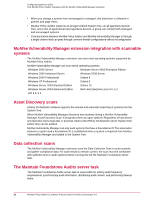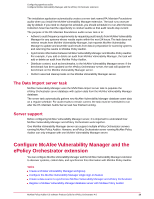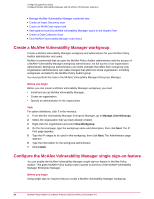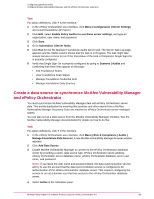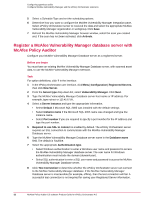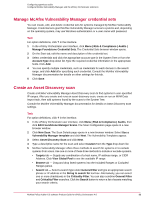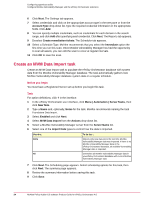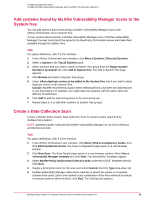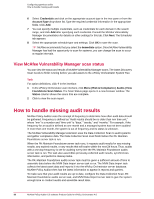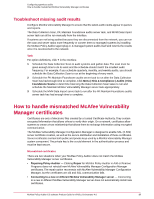McAfee PASCDE-AB-IA Product Guide - Page 32
Register a McAfee Vulnerability Manager database server with McAfee Policy Auditor
 |
View all McAfee PASCDE-AB-IA manuals
Add to My Manuals
Save this manual to your list of manuals |
Page 32 highlights
Configuring agentless audits Configure McAfee Vulnerability Manager and the ePolicy Orchestrator extension 5 Select a Schedule Type and set the scheduling options. 6 Determine how you want to configure the McAfee Vulnerability Manager Integration pane. Select ePolicy Orchestrator server to received the data and select the appropriate McAfee Vulnerability Manager organization or workgroup. Click Save. 7 Refresh the McAfee Vulnerability Manager browser window, select the scan you created and, if the scan has not been activated, click Activate. Register a McAfee Vulnerability Manager database server with McAfee Policy Auditor Configure your McAfee Vulnerability Manager Database server as a registered server. Before you begin You must have an existing McAfee Vulnerability Manager Database server, with scanned asset data, to use the McAfee Vulnerability Manager extension. Task For option definitions, click ? in the interface. 1 In the ePolicy Orchestrator user interface, click Menu | Configuration | Registered Servers, then click New Server. 2 From the Server type drop-down list, select Vulnerability Manager. Click Next. 3 Type the McAfee Vulnerability Manager Database server host name or IP address. For example, type myhost or 123.45.67.89. 4 Select a Server instance and type the appropriate information. • Select Default if Microsoft SQL 2005 was installed with the default settings. • Select Instance name if the Microsoft SQL 2005 name was changed and type the instance name. • Select Port number if you are required to specify a port number for the IP address and type the port number. 5 Required to use SSL to connect is enabled by default. The ePolicy Orchestrator server requires an SSL connection to communicate with the McAfee Vulnerability Manager Database server. 6 Type the McAfee Vulnerability Manager Database server name in the Database name field. The default is Faultline. 7 Select the appropriate Authentication type. • Select Windows authentication to enter a Windows user name and password to access the McAfee Vulnerability Manager database server. The user name for Windows authentication must include the domain (domain\user). • Select SQL authentication to enter a SQL user name and password to access the McAfee Vulnerability Manager Database server. 8 Click Test Connection to determine whether the ePolicy Orchestrator server can connect to the McAfee Vulnerability Manager database. If the McAfee Vulnerability Manager Database server is inaccessible (for example, offline), then the test connection will fail. A successful test connection is not required for saving your Registered Server information. 32 McAfee Policy Auditor 6.0 software Product Guide for ePolicy Orchestrator 4.6