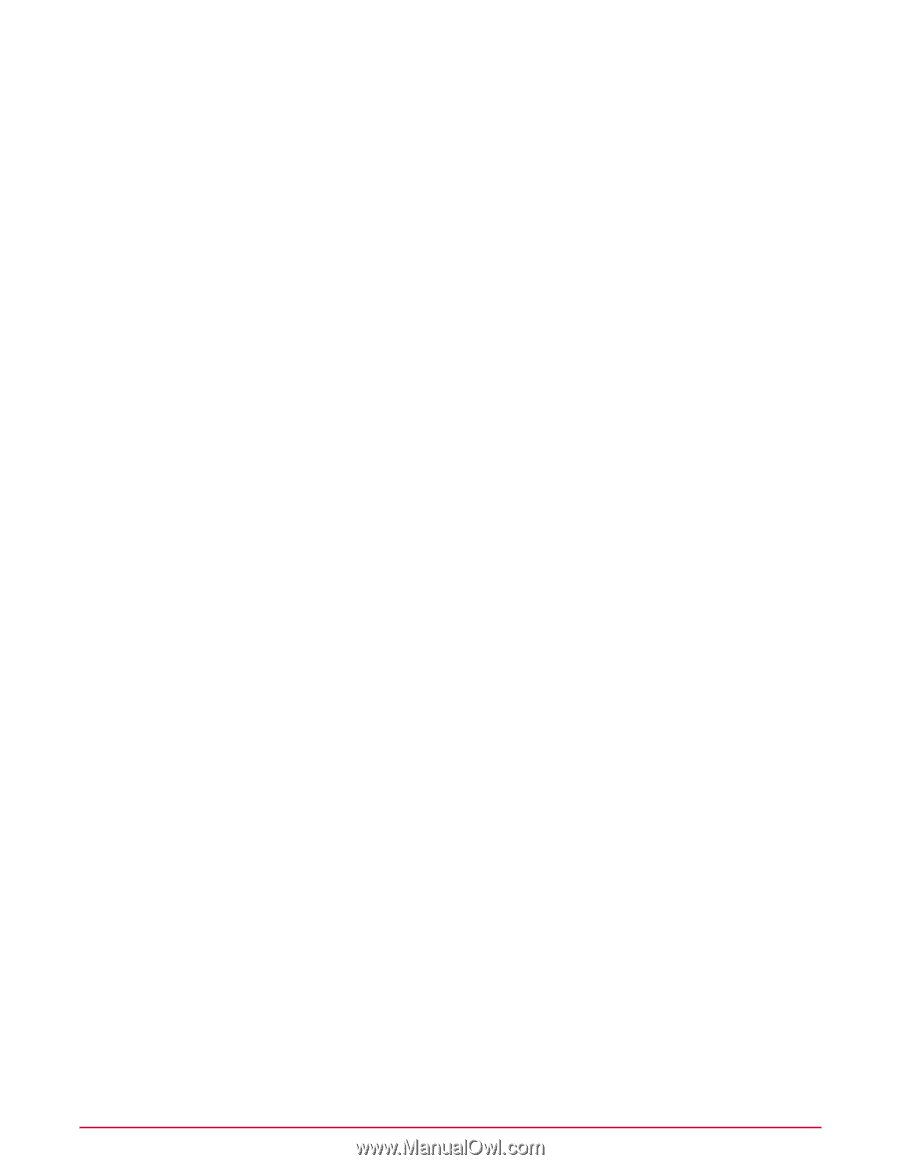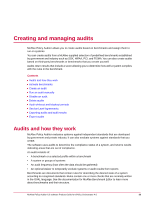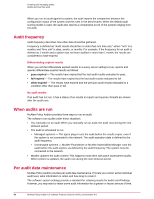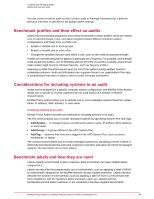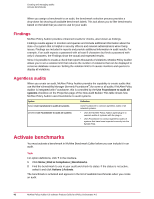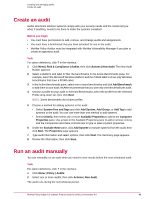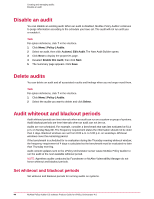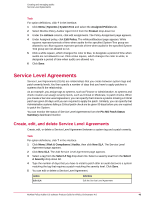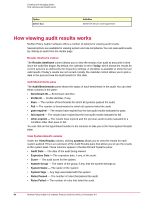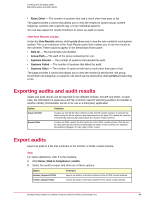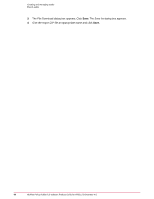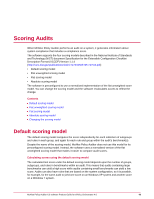McAfee PASCDE-AB-IA Product Guide - Page 44
Disable an audit, Delete audits, Audit whiteout and blackout periods
 |
View all McAfee PASCDE-AB-IA manuals
Add to My Manuals
Save this manual to your list of manuals |
Page 44 highlights
Creating and managing audits Disable an audit Disable an audit You can disable an existing audit. When an audit is disabled, McAfee Policy Auditor continues to purge information according to the schedule you have set. The audit will not run until you re-enable it. Task For option definitions, click ? in the interface. 1 Click Menu | Policy | Audits. 2 Select an audit, then click Actions | Edit Audit. The New Audit Builder opens. 3 Click Next to display the properties page. 4 Deselect Enable this Audit, then click Next. 5 The Summary page appears. Click Save. Delete audits You can delete an audit and all associated results and findings when you no longer need them. Task For option definitions, click ? in the interface. 1 Click Menu | Policy | Audits. 2 Select the audits you want to delete and click Delete. Audit whiteout and blackout periods Audit whiteout periods are time intervals when an audit can run on a system or group of systems. Audit blackout periods are time intervals when an audit can not be run. Audits are not scheduled. For example, consider a benchmark that was last evaluated at 5:14 p.m. on Sunday May 6th. The frequency requirement states the information should not be older than 4 days. Blackout windows are set from 8:00 a.m. to 5:00 p.m. on weekdays. Whiteout windows cover the remaining period. If the benchmark is scheduled for re-evaluation during the Thursday evening whiteout window, the frequency requirement of 4 days is calculated so the benchmark must be evaluated no later than Thursday morning. Audit content updates sent to the ePolicy Orchestrator server cause McAfee Policy Auditor to run the audit at the next available whiteout period. NOTE: Agentless audits conducted by Foundstone or McAfee Vulnerability Manager do not honor whiteout and blackout periods. Set whiteout and blackout periods Set whiteout and blackout periods for running audits on systems. 44 McAfee Policy Auditor 6.0 software Product Guide for ePolicy Orchestrator 4.6