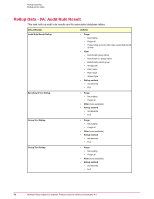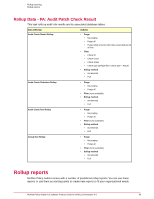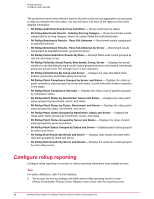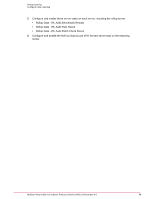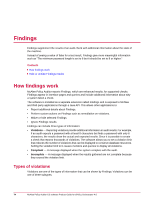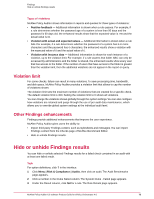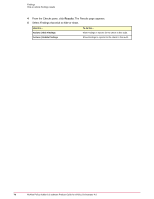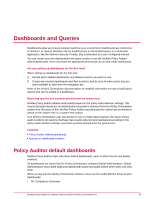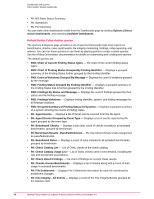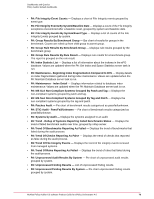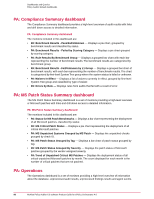McAfee PASCDE-AB-IA Product Guide - Page 75
Violation limit, Other Findings enhancements, Hide or unhide Findings results
 |
View all McAfee PASCDE-AB-IA manuals
Add to My Manuals
Save this manual to your list of manuals |
Page 75 highlights
Findings Hide or unhide Findings results Types of violations McAfee Policy Auditor shows information in reports and queries for three types of violations: • Positive feedback - Additional information is shown when a rule passes. For example, if a rule determines whether the password age of a system is less than 90 days and the password is 60 days old, the enhanced results show that the expected value is
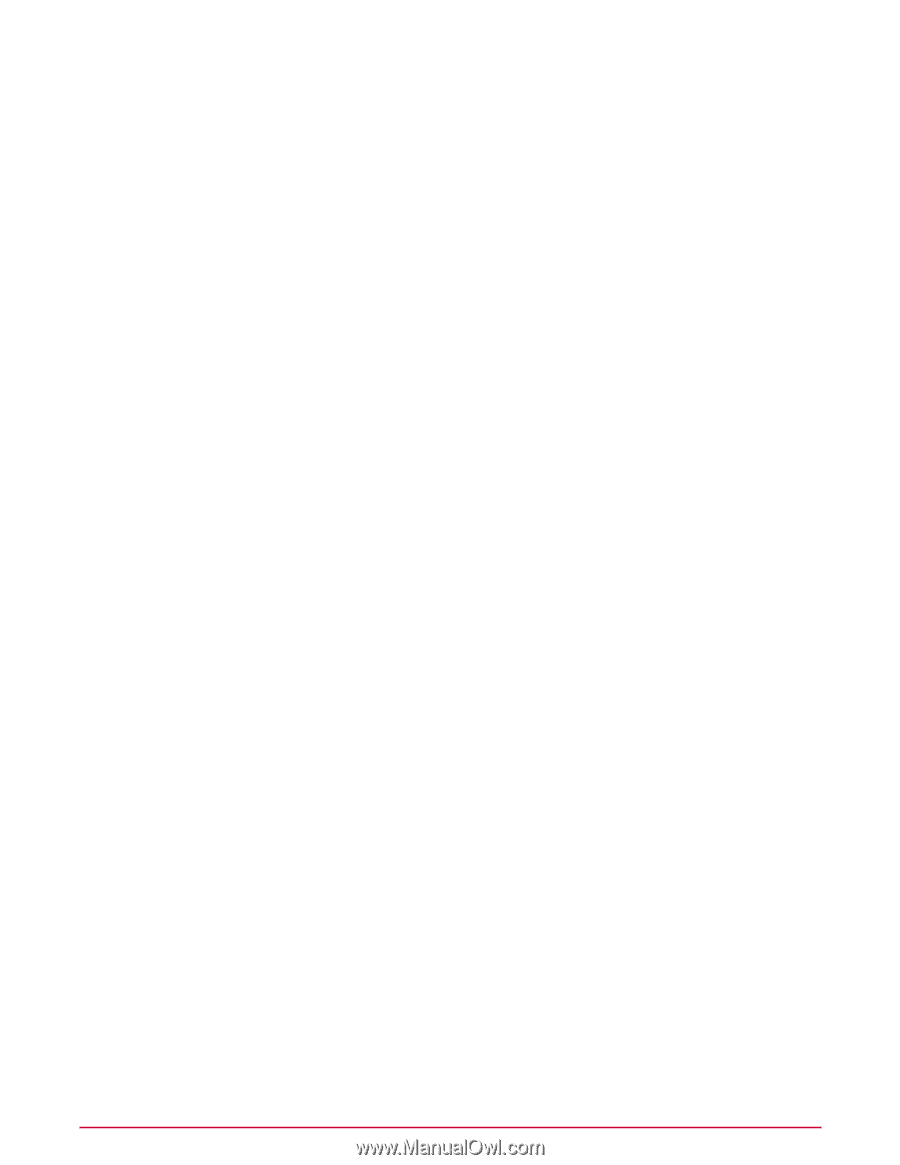
Types of violations
McAfee Policy Auditor shows information in reports and queries for three types of violations:
•
Positive feedback
—
Additional information is shown when a rule passes. For example, if
a rule determines whether the password age of a system is less than 90 days and the
password is 60 days old, the enhanced results show that the expected value is
<90
and the
actual value is
60
.
•
Violation with actual and expected values
—
Additional information is shown when a rule
fails. For example, if a rule determines whether the password of a system has
8
or more
characters and the password has
6
characters, the enhanced results show a violation with
the expected value of
8
and the actual value of
6
.
•
Violation with instance data
—
Additional information is shown for each instance of a
violation, up to the violation limit. For example, if a rule asserts that folder
ABC
can only be
accessed by administrators and the folder is shared, the enhanced results show every user
that has access to the folder. If the number of users that have access to the folder is greater
than the violation limit, then the additional violations do not appear in the report or query.
Violation limit
For some checks, failure can result in many violations.To save processing time, bandwidth,
and disk space, McAfee Policy Auditor provides a violation limit that allows to cap the number
of violations shown.
The violation limit sets the maximum number of violations that are created for a specific check.
The default violation limit is 300. Setting the violation limit to 0 shows all violations.
You can change the violations shown globally through the system settings.You can also configure
how violations are retained and purge through the use of per audit data maintenance, which
allows you to override global system settings at the individual audit level.
Other Findings enhancements
Findings provide additional enhancements that improve the user experience.
McAfee Policy Auditor gives users the ability to:
•
Import third-party Findings content, such as stylesheets and messages.You can import
Findings content from the Checks page of McAfee Benchmark Editor.
•
Hide or unhide Findings results.
Hide or unhide Findings results
You can hide or unhide selected Findings results for a failed check contained in an audit with
at least one failed result.
Task
For option definitions, click
?
in the interface.
1
Click
Menu | Risk & Compliance | Audits
, then click an audit. The Audit Benchmarks
page appears.
2
Click a number in the Rules Failed column.The System Rules - Failed page appears.
3
Under the Result column, click
fail
for a rule. The Rule Details page appears.
Findings
Hide or unhide Findings results
75
McAfee Policy Auditor 6.0 software Product Guide for ePolicy Orchestrator 4.6