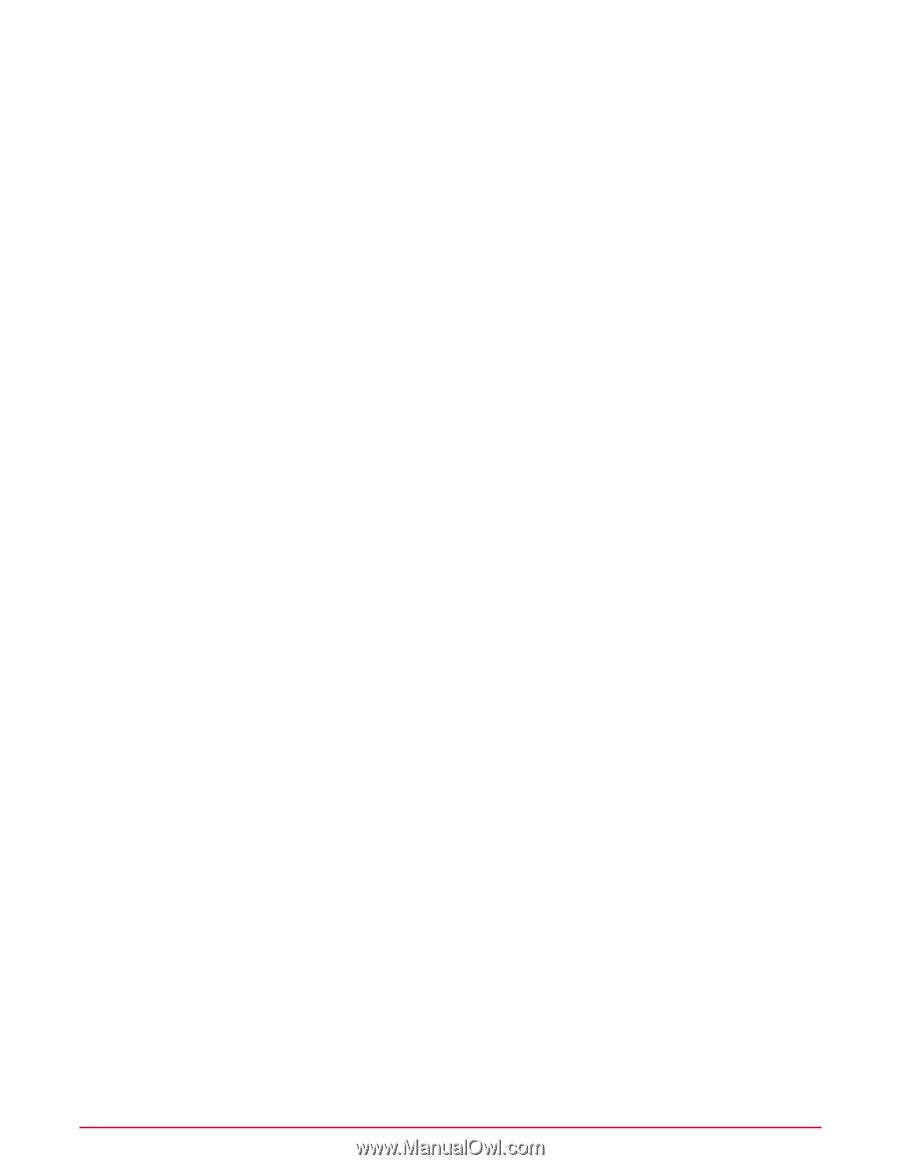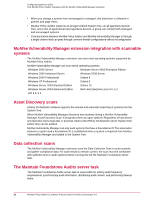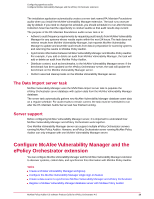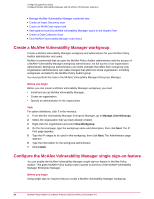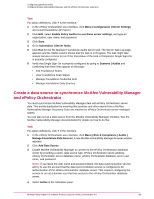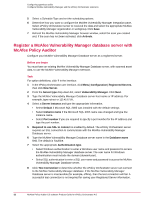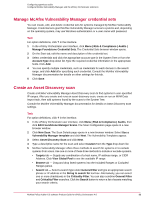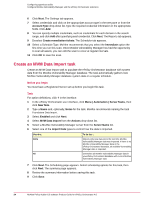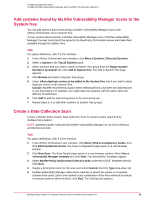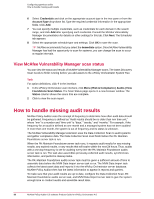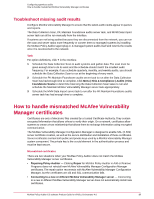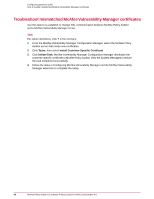McAfee PASCDE-AB-IA Product Guide - Page 33
Manage McAfee Vulnerability Manager credential sets, Create an Asset Discovery scan
 |
View all McAfee PASCDE-AB-IA manuals
Add to My Manuals
Save this manual to your list of manuals |
Page 33 highlights
Configuring agentless audits Configure McAfee Vulnerability Manager and the ePolicy Orchestrator extension Manage McAfee Vulnerability Manager credential sets You can create, edit, and delete credential sets for systems managed by McAfee Vulnerability Manager. Credential sets grant McAfee Vulnerability Manager access to systems and, depending on the operating system, may use Windows authentication or a user name with password. Task For option definitions, click ? in the interface. 1 In the ePolicy Orchestrator user interface, click Menu | Risk & Compliance | Audits | Manage Foundstone Credential Sets. The Credential Sets browser window opens. 2 On the Start tab, edit the name and description of the credential set. 3 Select credentials and click the appropriate account type in the System Tree or from the Account Type drop-down list. Type the required credential information in the appropriate fields. Click Add. 4 You can specify multiple credentials, such as credentials for each domain in the search range, and click Add after specifying each credential. Consult the McAfee Vulnerability Manager documentation for details on other settings for this tab. 5 Click Save. Create an Asset Discovery scan Create a McAfee Vulnerability Manager Asset Discovery scan to find systems in user-specified IP ranges. After you create and runa an asset discovery scan, create an run an MVM Data Import task, then add systems found by the scans to the System Tree. Consult the McAfee Vulnerability Manager documentation for details on Asset Discovery scan settings. Task For option definitions, click ? in the interface. 1 In the ePolicy Orchestrator user interface, click Menu | Risk & Compliance | Audits, then click Edit Foundstone Manager Scans. The Scan Configuration page opens in a new browser window. 2 Click New Scan. The Scan Details page opens in a new browser window. Select Use a Vulnerability Manager template and click Next. The Vulnerability Templates appear. 3 Select Asset Discovery Scan and click Next. 4 Type a descriptive name for the scan and select Custom from the Type drop-down list. 5 McAfee Vulnerability Manager offers three methods to search for systems or to exclude systems from scans. Use one or more of these three methods to include or exclude systems. • Targets tab - Supply any combination of a host name, IP address range, or CIDR Address. Click View Global Pool to see the available IP range. • Browse tab - Drag and drop listed systems into the Included Ranges or Excluded Ranges panes. • Search tab - Select a search type under General Filter and type an appropriate search phrase or IP address in the String to search for text box. Alternatively, you can select one or more checkboxes in the Criticality Filter. You can also combine General Filter and Criticality Filter searches. Click the Search button to return a list of assets matching your search criteria. McAfee Policy Auditor 6.0 software Product Guide for ePolicy Orchestrator 4.6 33