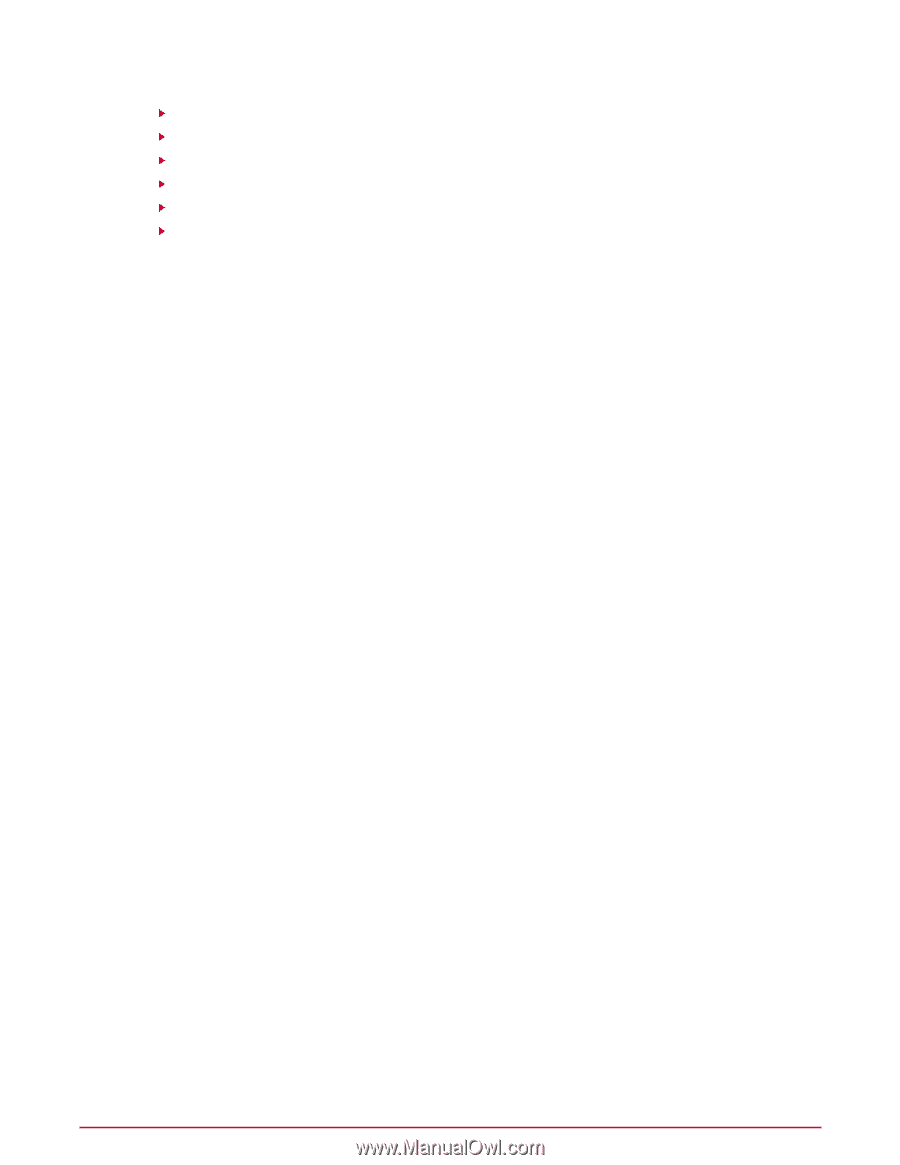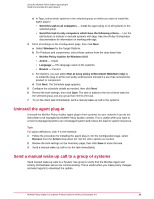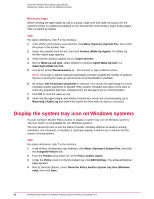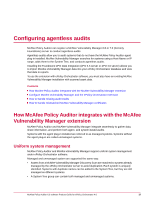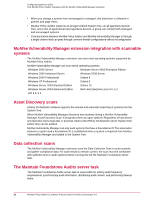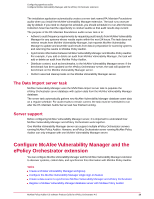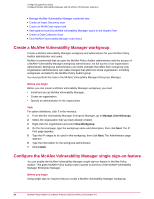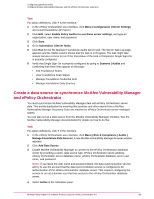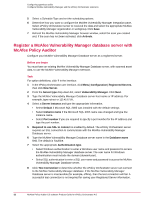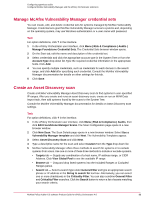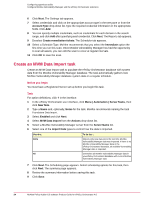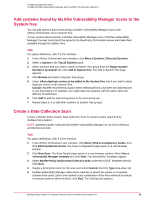McAfee PASCDE-AB-IA Product Guide - Page 30
Create a McAfee Vulnerability Manager workgroup
 |
View all McAfee PASCDE-AB-IA manuals
Add to My Manuals
Save this manual to your list of manuals |
Page 30 highlights
Configuring agentless audits Configure McAfee Vulnerability Manager and the ePolicy Orchestrator extension Manage McAfee Vulnerability Manager credential sets Create an Asset Discovery scan Create an MVM Data Import task Add systems found by McAfee Vulnerability Manager scans to the System Tree Create a Data Collection Scan View McAfee Vulnerability Manager scan status Create a McAfee Vulnerability Manager workgroup Create a McAfee Vulnerability Manager workgroup and administrator for your McAfee Policy Auditor administrator and users. McAfee recommends that you give the McAfee Policy Auditor administrator only the access of a McAfee Vulnerability Manager workgroup administrator, not full access of an organization administrator. Workgroup administrators can make changes that affect their workgroup only. Organization administrators can make changes that affect the whole organization, including workgroups unrelated to the McAfee Policy Auditor group. You must perform this task in the McAfee Vulnerability Manager Enterprise Manager. Before you begin Before you can create a McAfee Vulnerability Manager workgroup, you must: • Install and set up McAfee Vulnerability Manager. • Create an organization. • Specify an administrator for the organization. Task For option definitions, click ? in the interface. 1 From McAfee Vulnerability Manager Enterprise Manager, go to Manage | Users/Groups. 2 Select the organization that you have already created. 3 Right-click the organization and select New Workgroup. 4 On the General page, type the workgroup name and description, then click Next. The IP Pool page appears. 5 Type the IP ranges to be used in this workgroup, then click Next. The Administrator page appears. 6 Type the information for the workgroup administrator. 7 Click Finish. Configure the McAfee Vulnerability Manager single sign-on feature You can enable the McAfee Vulnerability Manager single-sign-on feature in McAfee Policy Auditor. This gives McAfee Policy Auditor users access to portions of the McAfee Vulnerability Manager Enterprise Manager. Before you begin Using single sign-on requires that you create a McAfee Vulnerability Manager workgroup. 30 McAfee Policy Auditor 6.0 software Product Guide for ePolicy Orchestrator 4.6