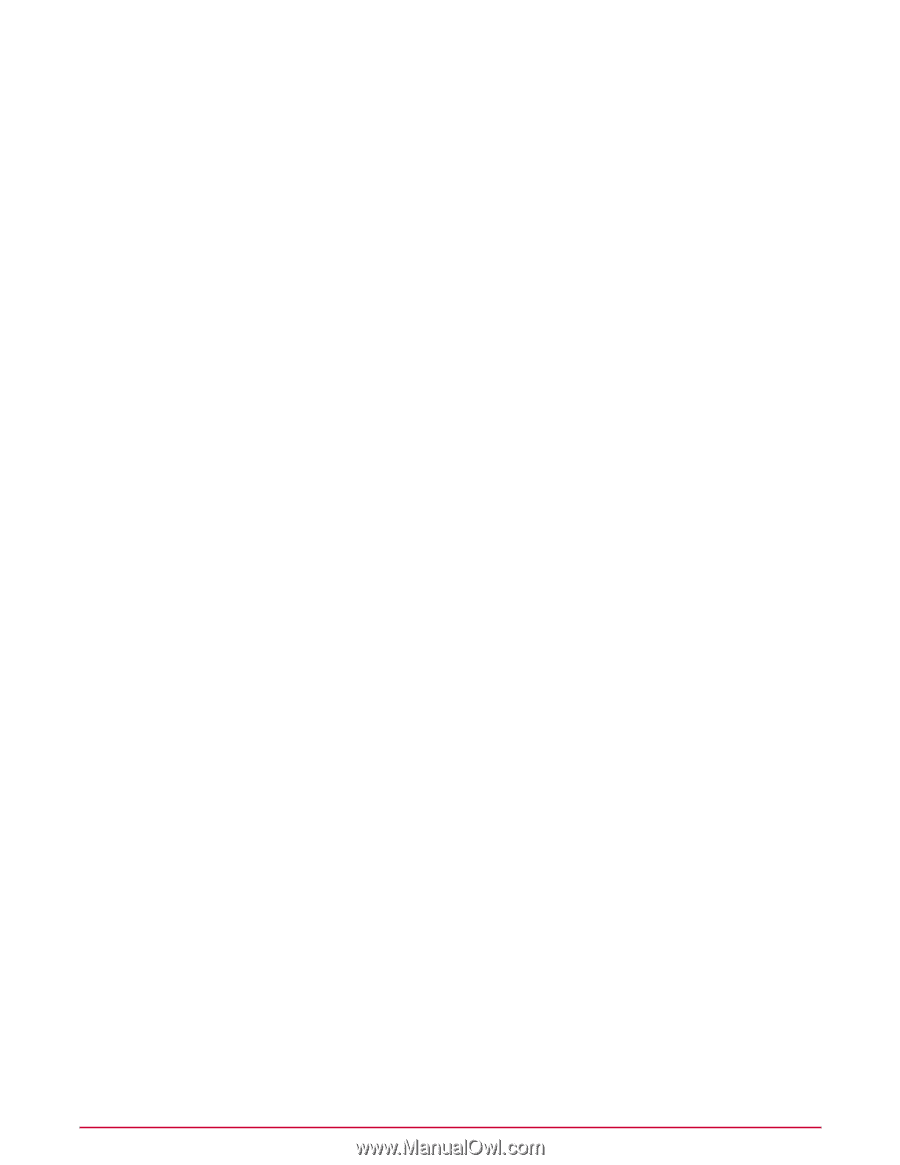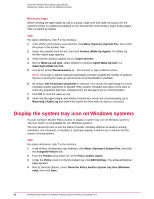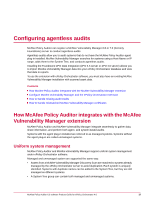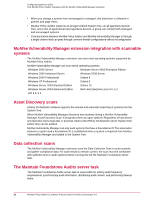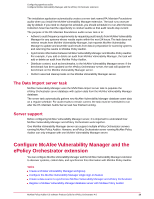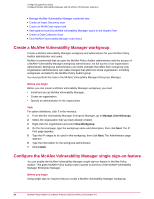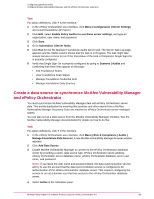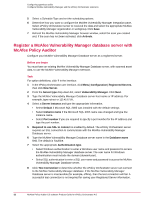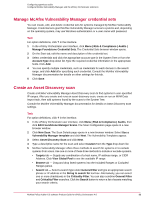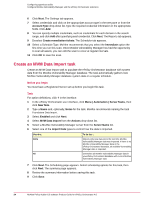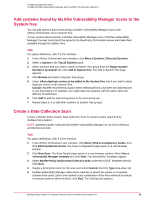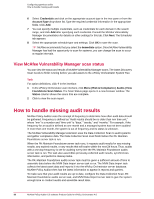McAfee PASCDE-AB-IA Product Guide - Page 31
Create a data source to synchronize McAfee Vulnerability Manager and ePolicy Orchestrator
 |
View all McAfee PASCDE-AB-IA manuals
Add to My Manuals
Save this manual to your list of manuals |
Page 31 highlights
Configuring agentless audits Configure McAfee Vulnerability Manager and the ePolicy Orchestrator extension Task For option definitions, click ? in the interface. 1 In the ePolicy Orchestrator user interface, click Menu | Configuration | Server Settings and select Foundstone API Server. 2 Click Edit, select Enable Policy Auditor to use these server settings, and type an organization, user name, and password. 3 Click Save. 4 Go to Automation | Server Tasks. 5 Click Run for the PA: Maintain Foundstone audits server task. The Server Task Log page appears and the Status column shows that the task is In Progress. The task might take several minutes or more to run. If the final status of the task is Completed, Single Sign-On is properly configured. 6 Verify that Single Sign-On is properly configured by going to Systems | Audits and confirming that these links appear on the page: • Edit Foundstone Scans • View Foundstone Scan Status • Manage Foundstone Credential Sets • Manage Foundstone Data Sources Create a data source to synchronize McAfee Vulnerability Manager and ePolicy Orchestrator You must synchronize McAfee Vulnerability Manager data with ePolicy Orchestrator server data. This avoids duplication by ensuring that systems and other assets from a McAfee Vulnerability Manager Discovery Scan are matched to ePolicy Orchestrator server-managed assets. You can also set up a data source from the McAfee Vulnerability Manager interface. See the McAfee Vulnerability Manager documentation for details on how to do this. Task For option definitions, click ? in the interface. 1 In the ePolicy Orchestrator user interface, click Menu | Risk & Compliance | Audits | Manage Foundstone Data Sources. A new McAfee Vulnerability Manager browser window appears. 2 Click Add Data Source. 3 Enable McAfee Vulnerability Manager to connect to the ePolicy Orchestrator database server by providing a name, data source type, ePolicy Orchestrator server address, ePolicy Orchestrator server database name, ePolicy Orchestrator database server user name, and password. NOTE: If you leave the user name and password blank, the data synchronization service will try to use the account that the data synchronization service is configured to for authentication of the ePolicy Orchestrator database server. This requires configuring the service to run as a domain user that has access to the ePolicy Orchestrator database server. 4 Select Active in the Scheduler pane. McAfee Policy Auditor 6.0 software Product Guide for ePolicy Orchestrator 4.6 31