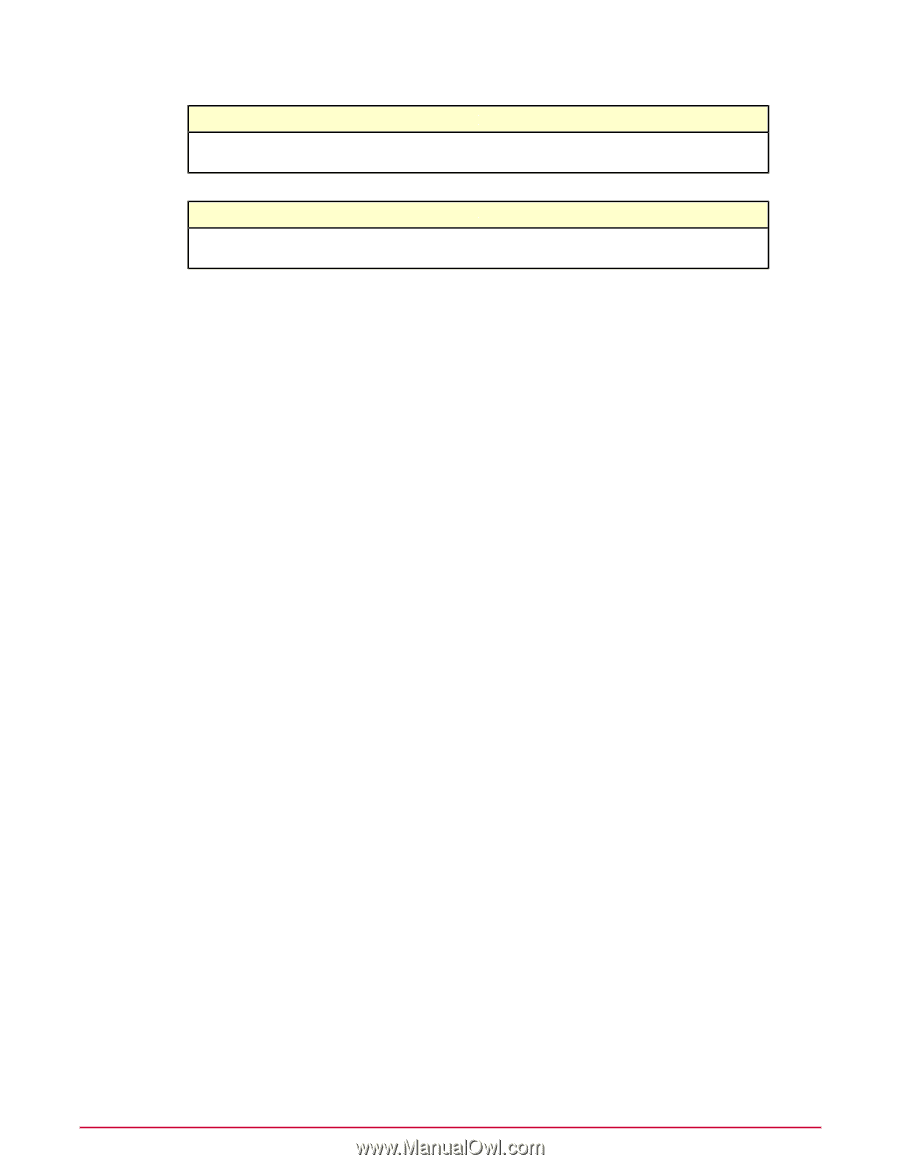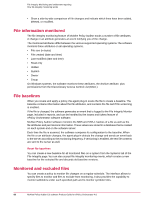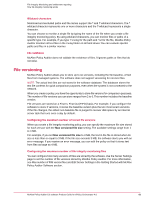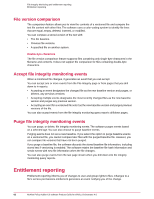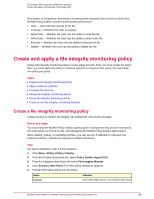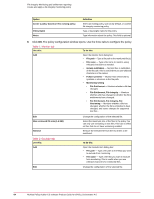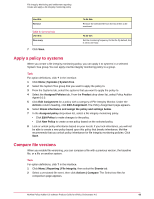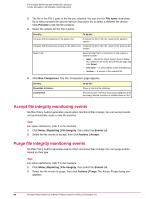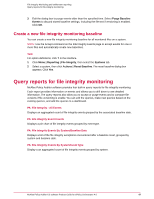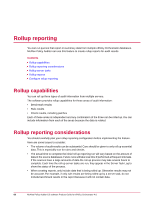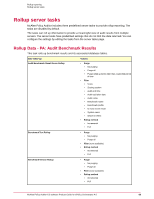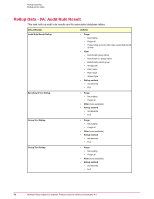McAfee PASCDE-AB-IA Product Guide - Page 65
Apply a policy to systems, Compare file versions, Menu | Reporting | File Integrity
 |
View all McAfee PASCDE-AB-IA manuals
Add to My Manuals
Save this manual to your list of manuals |
Page 65 highlights
File Integrity Monitoring and entitlement reporting Create and apply a file integrity monitoring policy Use this: Remove Table 3: General tab Use this: Run every 7 Click Save. To do this: Remove the selected file from the list of files to be monitored. To do this: Set the monitoring frequency for the file. By default, this is set to one hour. Apply a policy to systems When you create a file integrity monitoring policy, you can apply it to systems in a selected System Tree group. You can apply one file integrity monitoring policy to a group. Task For option definitions, click ? in the interface. 1 Click Menu | Systems | System Tree. 2 Select the System Tree group that you want to apply the policy to. 3 From the Systems tab, select the systems that you want to apply the policy to. 4 Select the Assigned Policies tab, From the Product drop-down list, select Policy Auditor Agent 6.0.0. 5 Click Edit Assignment for a policy with a category of File Integrity Monitor. Under the Actions column heading, click Edit Assignment. The Policy Assignment page appears. 6 Select Break inheritance and assign the policy and settings below. 7 In the Assigned policy drop-down list, select a file integrity monitoring policy. • Click Edit Policy to make changes to the policy. • Click New Policy to create a new policy based on the selected policy. 8 Lock or unlock policy inheritance based on your needs. If you lock inheritance, you will not be able to create a new policy based upon this policy that breaks inheritance. McAfee recommends that you unlock policy inheritance for file integrity monitoring policies. Click Save. Compare file versions When you enable file versioning, you can compare a file with a previous version, the baseline file, or a file on another system. Task For option definitions, click ? in the interface. 1 Click Menu | Reporting | File Integrity, then select the Events tab. 2 Select a versioned file event, then click Actions | Compare. The Select two files for comparison page appears. McAfee Policy Auditor 6.0 software Product Guide for ePolicy Orchestrator 4.6 65