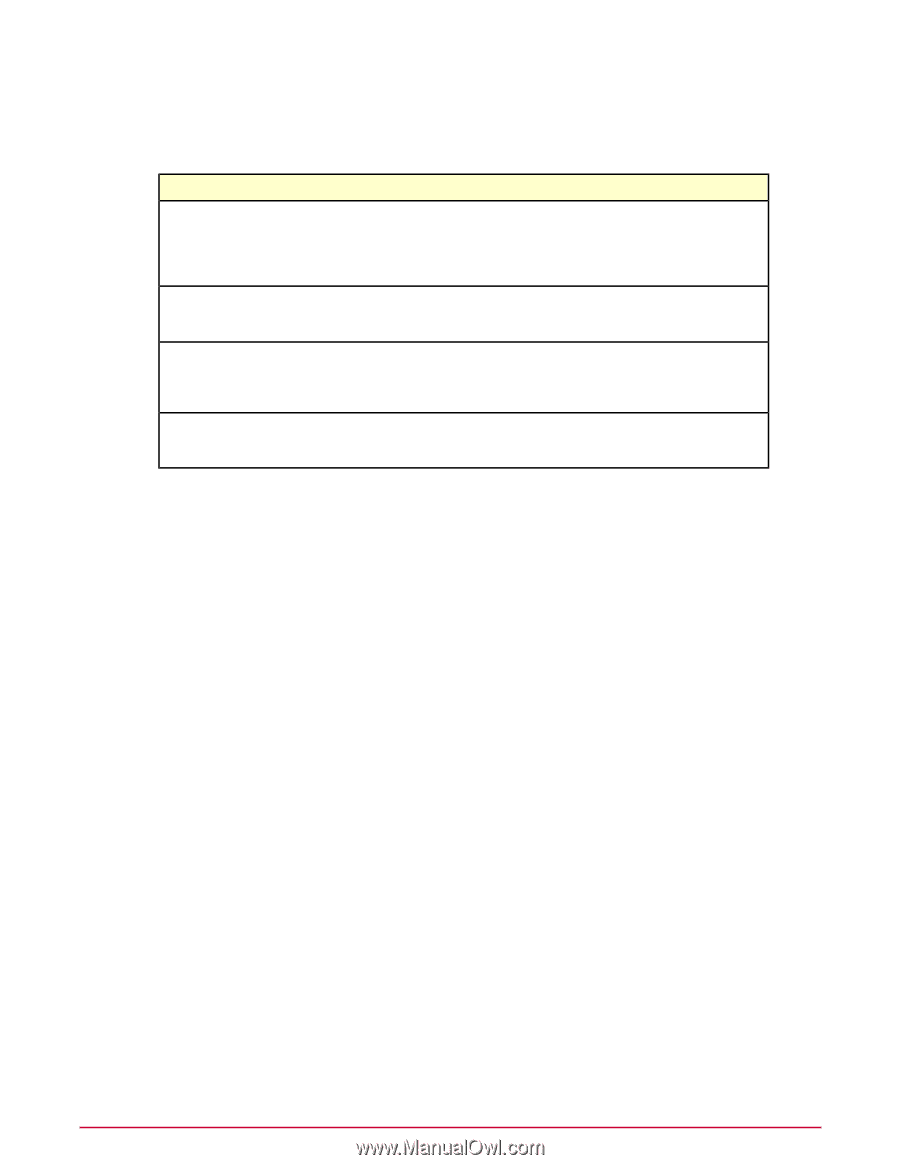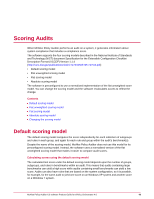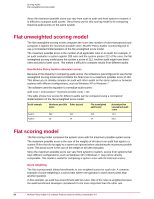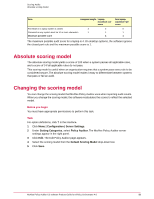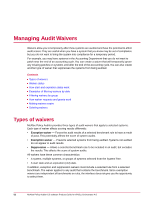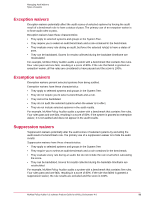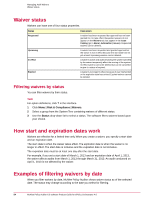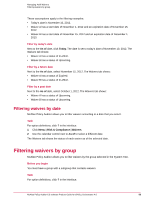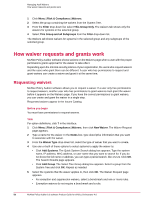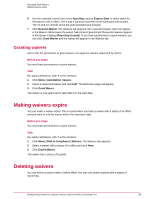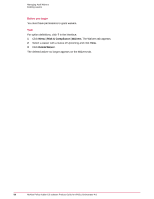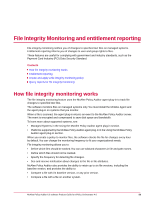McAfee PASCDE-AB-IA Product Guide - Page 54
Waiver status, Filtering waivers by status, How start and expiration dates work
 |
View all McAfee PASCDE-AB-IA manuals
Add to My Manuals
Save this manual to your list of manuals |
Page 54 highlights
Managing Audit Waivers Waiver status Waiver status Waivers can have one of four status properties. Status Requested Upcoming In-effect Expired Description A waiver has been requested but approval has not been granted for it to take effect. Requested waivers do not appear on the Waivers tab, but appear in the Issue Catalog (go to Menu | Automation | Issues). Requested waivers can be deleted. A waiver has been requested and granted approval but the waiver is not in effect because the start date has not yet arrived. Upcoming waivers can be deleted. A waiver is active and audits involving the system specified by the waiver temporarily affect the scoring of the system. In-effect waivers cannot be deleted but can be cancelled to give it a status of expired. A waiver is no longer in effect, because of user intervention or the expiration date has arrived. Expired waivers cannot be deleted. Filtering waivers by status You can filter waivers by their status. Task For option definitions, click ? in the interface. 1 Click Menu | Risk & Compliance | Waivers. 2 Select a group from the System Tree containing waivers of different status. 3 Use the Status drop-down list to select a status. The software filters waivers based upon your choice. How start and expiration dates work Waivers are effective for a limited time only. When you create a waiver, you specify a start date and an expiration date. The start date is when the waiver takes effect. The expiration date is when the waiver is no longer in effect. The start date is inclusive and the expiration date is not inclusive. The expiration date must be at least one day after the start date. For example, if you set a start date of March 1, 2013 and an expiration date of April 1, 2013, the waiver affects audits from March 1, 2013 through March 31, 2013. An audit conducted on April 1, 2013 is not affected by the waiver. Examples of filtering waivers by date When you filter waivers by date, McAfee Policy Auditor shows waiver status as of the selected date. The status may change according to the date you select for filtering. 54 McAfee Policy Auditor 6.0 software Product Guide for ePolicy Orchestrator 4.6