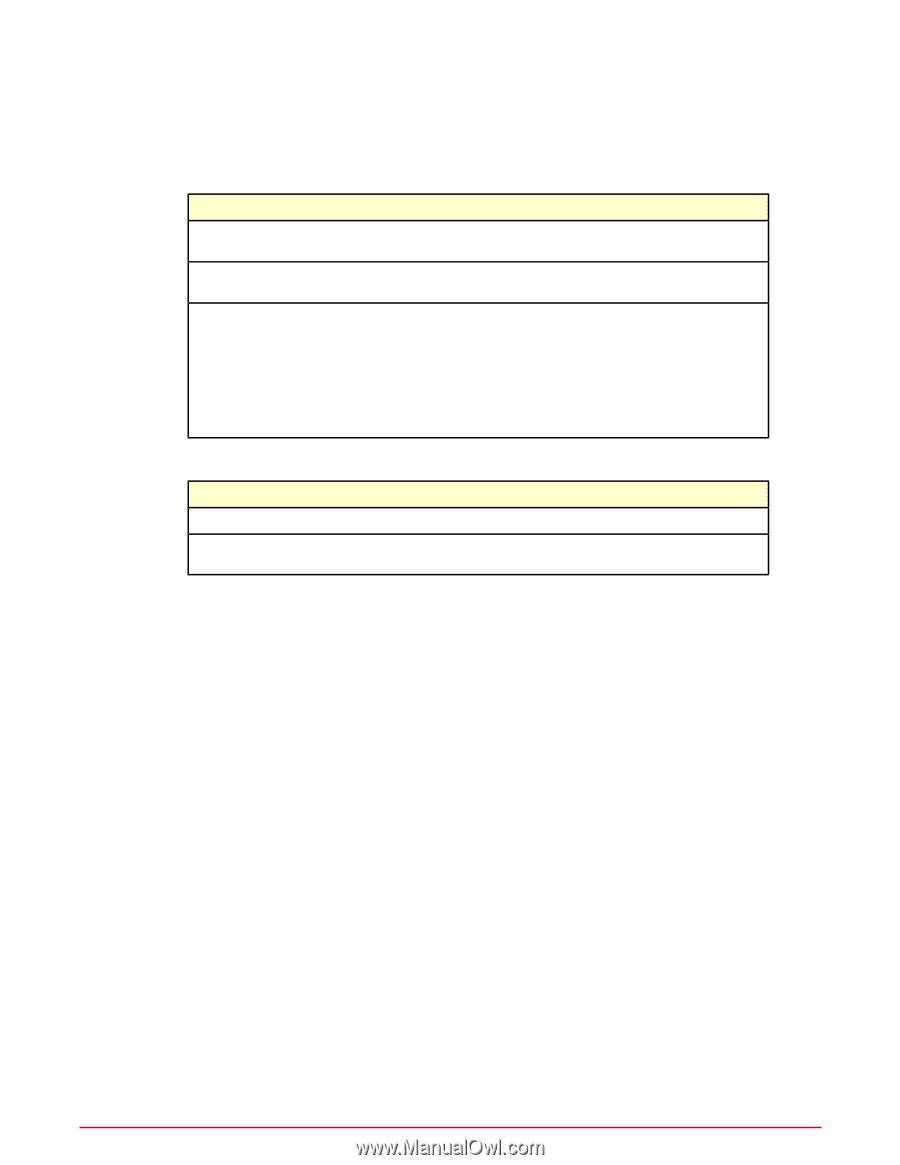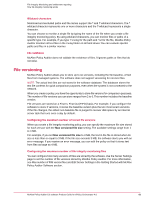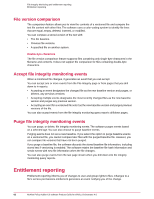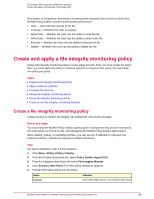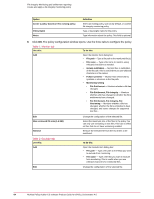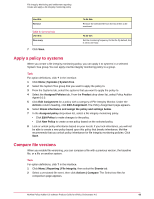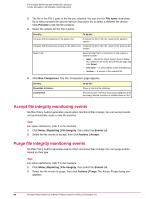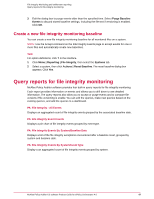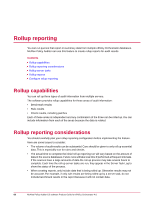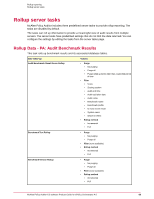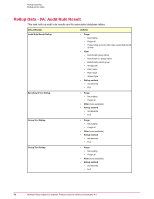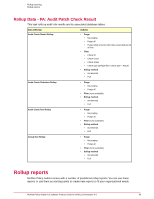McAfee PASCDE-AB-IA Product Guide - Page 66
Accept file integrity monitoring events, File name, Preview, Run Comparison
 |
View all McAfee PASCDE-AB-IA manuals
Add to My Manuals
Save this manual to your list of manuals |
Page 66 highlights
File Integrity Monitoring and entitlement reporting Create and apply a file integrity monitoring policy 3 The file in the File 1 pane is the file you selected. You can use the File name drop-down list to select another file and the Version drop-down list to select a different file version. Click Preview to see the file contents. 4 Select the options for the File 2 paneL Use this.... To do this Compare with the baseline on the above host Compare the file in the File 1 pane to the baseline version. Compare with the previous version on the above host Compare the file in the File 1 pane to the previous file version. Select a file Select another file for comparison on the system or another system: • Host - Opens the Quick System Search dialog box. Select the file on the Search Results page and click Select. • File name - A versioned file on the selected host. • Version - A version of the selected file. 5 Click Run Comparison. The File Comparison page appears. Use this.... Show/Hide Attributes Context Size To do this Show or hide the file attributes. Sets the number of lines to show surrounding lines from the empty, deleted, inserted, or modified lines in File 2. Accept file integrity monitoring events McAfee Policy Auditor generates events when monitored files change. You can accept events and automatically create a new file baseline. Task For option definitions, click ? in the interface. 1 Click Menu | Reporting | File Integrity, then select the Events tab. 2 Select the file events to accept, then click Actions | Accept. Purge file integrity monitoring events McAfee Policy Auditor generates events when monitored files change. You can purge events based on their age. Task For option definitions, click ? in the interface. 1 Click Menu | Reporting | File Integrity, then select the Events tab. 2 Select the file events to purge, then click Actions | Purge. The Action: Purge dialog box appears. 66 McAfee Policy Auditor 6.0 software Product Guide for ePolicy Orchestrator 4.6