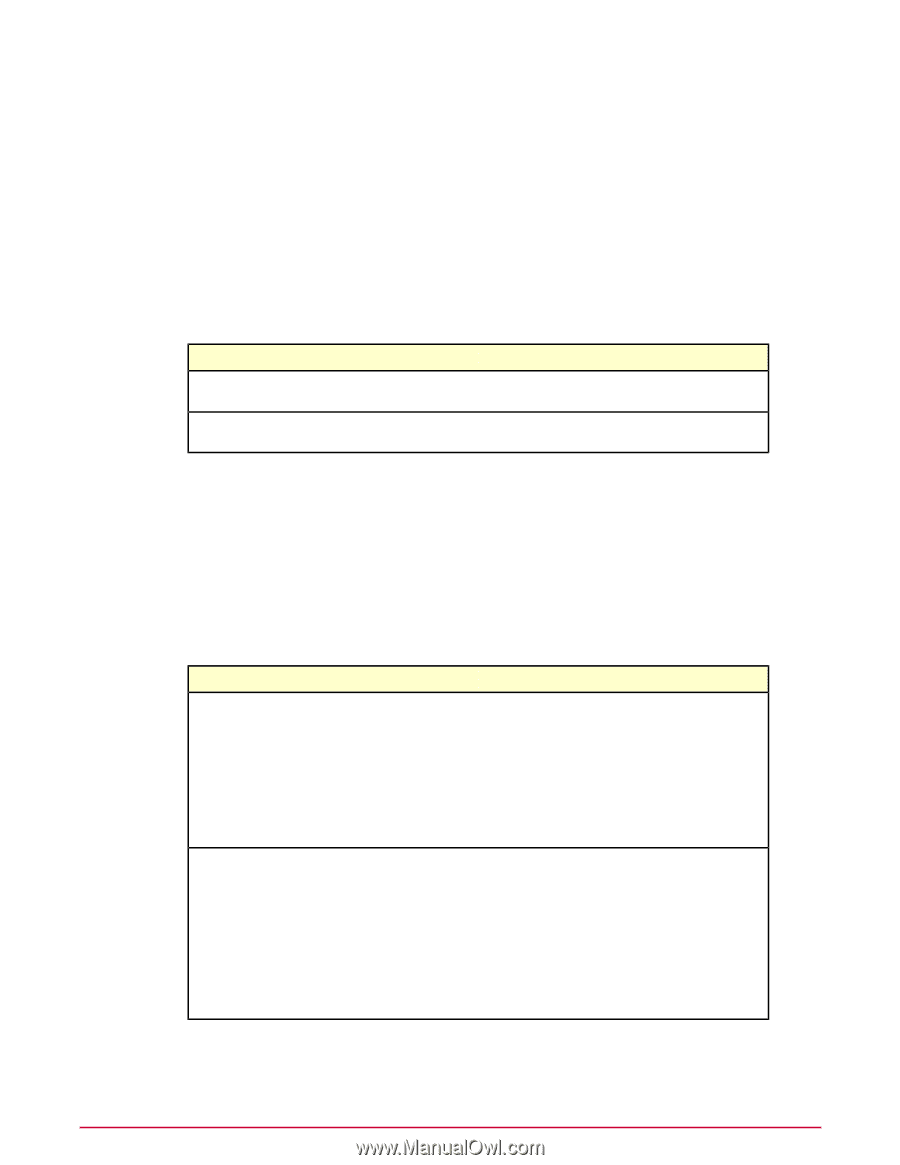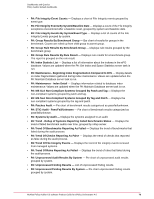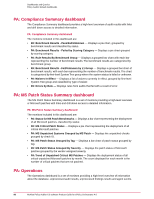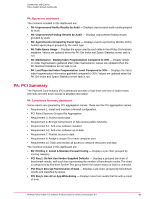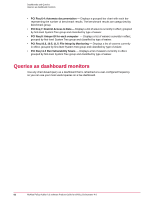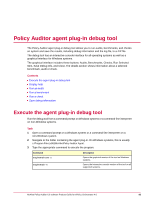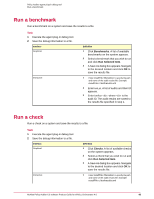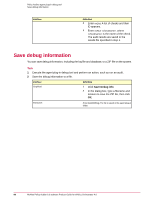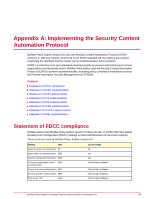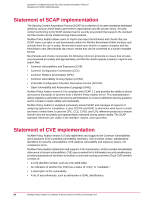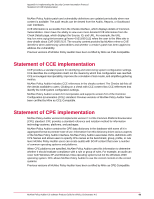McAfee PASCDE-AB-IA Product Guide - Page 84
Display help, Run an audit
 |
View all McAfee PASCDE-AB-IA manuals
Add to My Manuals
Save this manual to your list of manuals |
Page 84 highlights
Policy Auditor agent plug-in debug tool Display help Display help You can obtain online help on running the tool from the command prompt or command-line interface. Task 1 Open a command prompt on a Windows system or a command-line interpreter on a non-Windows system. 2 Navigate to the folder containing the agent plug-in. On Windows systems, this is usually c:\Program Files (x86)\McAfee\Policy Auditor Agent. 3 Execute the tool, then type the appropriate command to display help. Command engineMain.exe --help help Description Displays help for the graphical version of the tool on Windows systems. Displays help for the interactive console version of the tool on all supported systems. Run an audit Run a audit on a system and save the results to a file. Task 1 Execute the agent plug-in debug tool. 2 Save the debug information to a file. Interface Graphical Interactive Definition 1 Click Audits. A list of available benchmarks on the system appears. 2 Select an audit that you wish to run and click Run Selected Item. 3 A Save As dialog box appears. Navigate to the desired location and click OK to save the results file. 1 Enter resultFile to specify the path and name of the audit results file. Example: resultFile c:\test\results.xml 2 Enter auList. A list of audits and their ID appears. 3 Enter auRun . where is the audit ID. The audit results are saved to the results file specified in step 1. 84 McAfee Policy Auditor 6.0 software Product Guide for ePolicy Orchestrator 4.6