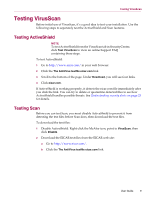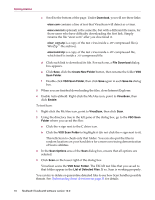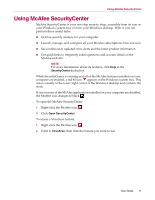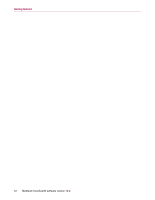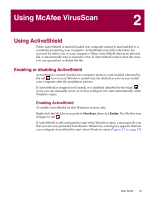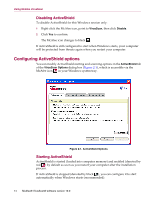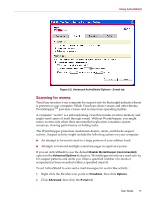McAfee VLF09E002RAA User Guide - Page 13
Using McAfee VirusScan, Using ActiveShield, Enabling or disabling ActiveShield
 |
UPC - 731944541938
View all McAfee VLF09E002RAA manuals
Add to My Manuals
Save this manual to your list of manuals |
Page 13 highlights
Using McAfee VirusScan 2 Using ActiveShield When ActiveShield is started (loaded into computer memory) and enabled, it is constantly protecting your computer. ActiveShield scans files when they are accessed by either you or your computer. When ActiveShield detects an infected file, it automatically tries to clean the virus. If ActiveShield cannot clean the virus, you can quarantine or delete the file. Enabling or disabling ActiveShield ActiveShield is started (loaded into computer memory) and enabled (denoted by the red icon in your Windows system tray) by default as soon as you restart your computer after the installation process. If ActiveShield is stopped (not loaded) or is disabled (denoted by the black icon), you can manually run it, as well as configure it to start automatically when Windows starts. Enabling ActiveShield To enable ActiveShield for this Windows session only: Right-click the McAfee icon, point to VirusScan, then click Enable. The McAfee icon changes to red . If ActiveShield is still configured to start when Windows starts, a message tells you that you are now protected from threats. Otherwise, a dialog box appears that lets you configure ActiveShield to start when Windows starts (Figure 2-1 on page 14). User Guide 13