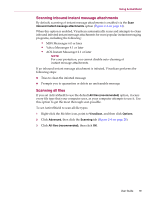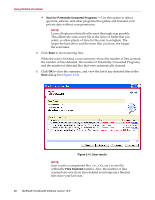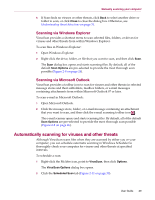McAfee VLF09E002RAA User Guide - Page 24
Managing detected e-mail, Managing suspect scripts, Managing potential worms
 |
UPC - 731944541938
View all McAfee VLF09E002RAA manuals
Add to My Manuals
Save this manual to your list of manuals |
Page 24 highlights
Using McAfee VirusScan Managing detected e-mail By default, e-mail scanning automatically tries to clean infected e-mail. An alert file included in the inbound message notifies you whether the e-mail was cleaned, quarantined, or deleted. Managing suspect scripts If ActiveShield detects a suspect script, you can find out more and then stop the script if you did not intend to initiate it: Click Find out more information to view the name, location, and description of the activity associated with the suspect script. Click Stop this script to prevent the suspect script from running. If you are sure that you trust the script, you can allow the script to run: Click Allow this script this time to let all scripts contained within a single file run once. Click Continue what I was doing to ignore the alert and let the script run. Managing potential worms If ActiveShield detects a potential worm, you can find out more and then stop the e-mail activity if you did not intend to initiate it: Click Find out more information to view the recipient list, subject line, message body, and description of the suspect activity associated with the infected e-mail message. Click Stop this e-mail to prevent the suspect e-mail from being sent and delete it from your message queue. If you are sure that you trust the e-mail activity, click Continue what I was doing to ignore the alert and let the e-mail be sent. 24 McAfee® VirusScan® software version 10.0