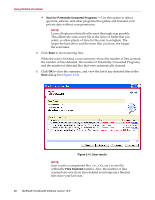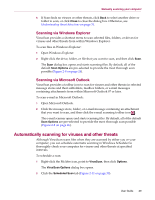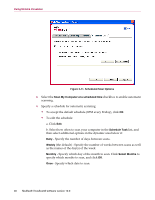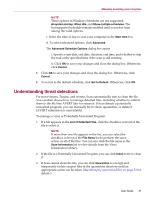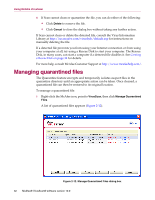McAfee VLF09E002RAA User Guide - Page 27
that might not have existing cures. This option uses advanced heuristic
 |
UPC - 731944541938
View all McAfee VLF09E002RAA manuals
Add to My Manuals
Save this manual to your list of manuals |
Page 27 highlights
Manually scanning your computer Example: The files in Figure 2-9 are the only files scanned if you deselect the Scan subfolders checkbox. The folders and their contents are not scanned. To scan those folders and their contents, you must leave the checkbox selected. Figure 2-9. Local disk contents Scan all files - Use this option to allow the thorough scanning of all file types. Deselect this checkbox to shorten the scanning time and allow checking of program files and documents only. Scan within compressed files - Use this option to reveal hidden infected files within .ZIP and other compressed files. Deselect this checkbox to prevent checking of any files or compressed files within the compressed file. Sometimes virus authors plant viruses in a .ZIP file, then insert that .ZIP file into another .ZIP file in an effort to bypass anti-virus scanners. Scan can detect these viruses as long as you leave this option selected. Scan for new unknown viruses - Use this option to find the newest viruses that might not have existing "cures." This option uses advanced heuristic techniques that try to match files to the signatures of known viruses, while also looking for telltale signs of unidentified viruses in the files. This scanning method also looks for file traits that can generally rule out that the file contains a virus. This minimizes the chances that Scan gives a false indication. Nevertheless, if a heuristic scan detects a virus, you should treat it with the same caution that you would treat a file that you know contains a virus. This option provides the most thorough scan, but is generally slower than a normal scan. User Guide 27