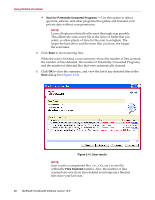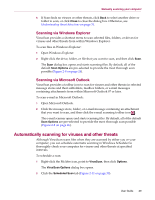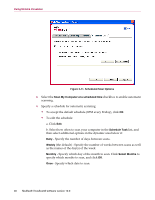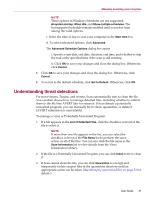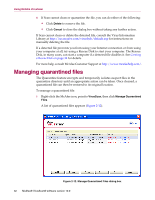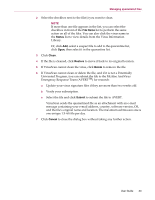McAfee VLF09E002RAA User Guide - Page 28
Scan for Potentially Unwanted Programs, Files Scanned, dialog box
 |
UPC - 731944541938
View all McAfee VLF09E002RAA manuals
Add to My Manuals
Save this manual to your list of manuals |
Page 28 highlights
Using McAfee VirusScan Scan for Potentially Unwanted Programs - Use this option to detect spyware, adware, and other programs that gather and transmit your private data without your permission. NOTE Leave all options selected for the most thorough scan possible. This effectively scans every file in the drive or folder that you select, so allow plenty of time for the scan to complete. The larger the hard drive and the more files you have, the longer the scan takes. 4 Click Scan to start scanning files. When the scan is finished, a scan summary shows the number of files scanned, the number of files detected, the number of Potentially Unwanted Programs, and the number of detected files that were automatically cleaned. 5 Click OK to close the summary, and view the list of any detected files in the Scan dialog box (Figure 2-10). Figure 2-10. Scan results NOTE Scan counts a compressed file (.ZIP, .CAB, etc.) as one file within the Files Scanned number. Also, the number of files scanned can vary if you have deleted your temporary Internet files since your last scan. 28 McAfee® VirusScan® software version 10.0