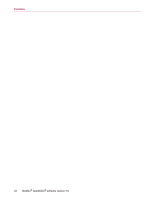McAfee VLF09E002RAA User Guide - Page 54
Understanding the Summary Microsoft Outlook and Outlook Express integration
 |
UPC - 731944541938
View all McAfee VLF09E002RAA manuals
Add to My Manuals
Save this manual to your list of manuals |
Page 54 highlights
Understanding the Summary page Understanding the Summary page Click the Summary tab to open the Summary page (Figure 1-1). Overview of your SpamKiller status - indicates if filtering is enabled, when a Friends List was last updated, and the number of spam messages you received today. From here you can disable or enable SpamKiller filtering, update Friends Lists, and open the Blocked E-mail page. Most recent e-mails that were identified as spam and blocked - the latest spam messages that SpamKiller blocked (messages removed from your Inbox). E-mail Overview - the total number of e-mail, spam (blocked messages), and percentage of total spam you have received. Recent Spam - a breakdown of the type of spam you received in the past 30 days. Figure 1-1. Summary page Microsoft Outlook and Outlook Express integration You can access core SpamKiller features from Outlook Express 6.0, Outlook 98, Outlook 2000, and Outlook XP, by selecting the SpamKiller menu or the SpamKiller toolbar. The SpamKiller toolbar appears to the right of the standard toolbars in Outlook and Outlook Express. If the toolbar is not visible, expand the e-mail application window or click the arrows to see more toolbars. User Guide 11