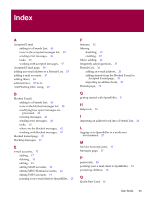McAfee VLF09E002RAA User Guide - Page 92
Reporting spam to McAfee, Sending complaints manually, Sending error messages
 |
UPC - 731944541938
View all McAfee VLF09E002RAA manuals
Add to My Manuals
Save this manual to your list of manuals |
Page 92 highlights
Reporting spam to McAfee \xn Matches n, where n is a hexadecimal escape value. Hexadecimal escape values must be exactly two digits long. For example, "\x41" matches "A". "\x041" is equivalent to "\x04" & "1". Allows ASCII codes to be used in regular expressions." Reporting spam to McAfee You can report spam to McAfee, where they analyze it to create filter updates. 1 Click the Messages tab, and then click the Blocked E-mail or Accepted Mail tab. The Blocked E-mail or Accepted E-mail page appears. 2 Select a message, and then click Report to McAfee. A confirmation dialog box appears. 3 Click Yes. The message is automatically sent to McAfee. Sending complaints manually Send a complaint to prevent a sender from sending you more spam. For more information on sending complaints, see Sending Complaints and Error Messages in the online Help. 1 Click the Messages tab, and then click the Blocked E-mail or Accepted E-mail tab. A list of messages appears. 2 Select a message to complain about, and then click Send a complaint. The Send Complaint dialog box appears. 3 Select whom you want to send the complaint to. WARNING In most cases you should not select Sender. Sending a complaint to the sender of the spam validates your e-mail address, which can increase the number of spam you receive from that sender. 4 Click Next, and then follow the instructions on the dialog boxes that appear. Sending error messages For more information on sending error messages, see Sending Complaints and Error Messages in the online Help. Send an error message to prevent a sender from sending you more spam. User Guide 49