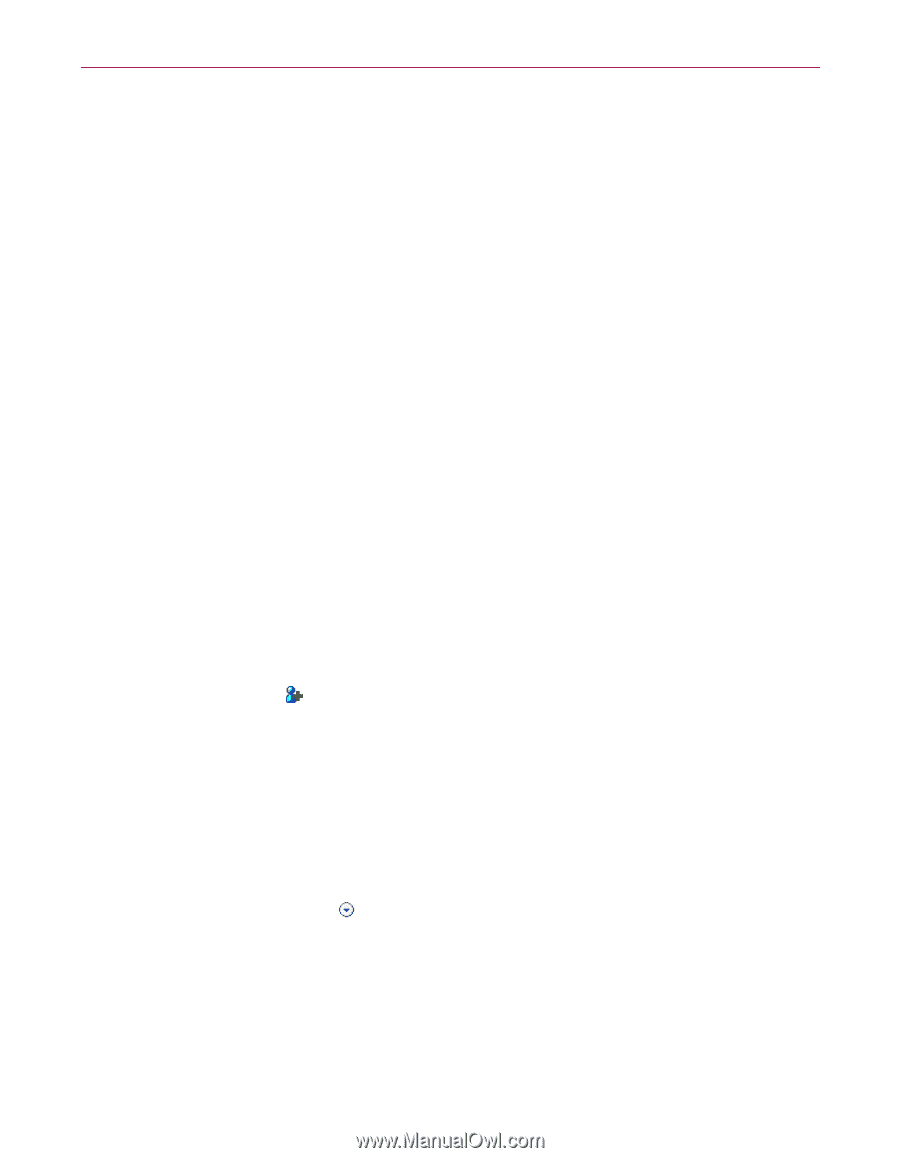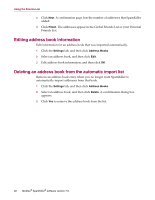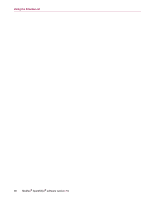McAfee VLF09E002RAA User Guide - Page 77
Adding friends from the Friends Adding friends from Microsoft Outlook, Editing friends
 |
UPC - 731944541938
View all McAfee VLF09E002RAA manuals
Add to My Manuals
Save this manual to your list of manuals |
Page 77 highlights
Using the Friends List Adding friends from the Friends page 1 Click the Friends tab, and then click Add a Friend. The Friend Properties dialog box appears. 2 In the Address box, type the address to add to the Friends List. 3 Type the name of your friend in the Name box. 4 Select the address type you want to add from the Friend type box: Single e-mail address - the sender's e-mail address is added to the Domains section in the Friends List. Everyone at a domain - the domain name is added to Domains section in the Friends List. SpamKiller accepts all e-mail coming from the domain. Mailing list - the address is added to the Mailing List section in the Friends List. To add the address to your Personal Friends List only, ensure that the Add to Personal Friends List checkbox is selected. To add the address to the Global Friends List only, ensure that the checkbox is not selected. 5 Click OK. All messages from that friend are marked as being messages from a friend and appear in the Accepted E-Mail page. Adding friends from Microsoft Outlook 1 Open your e-mail account in Microsoft Outlook or Outlook Express. 2 Select a message from a sender that you want to add to a Friends List. 3 Click in the Microsoft Outlook toolbar. All messages from that friend are marked as being messages from a friend and appear in the Accepted E-Mail page. Editing friends 1 Click the Friends tab, and then click the E-mail Addresses, Domains, or Mailing Lists tab. The Global Friends List appears. To view your Personal Friends List, click the down arrow on one of the tabs, and then select Personal Friends List. NOTE If your computer runs Windows 2000 or Windows XP, and multiple users were added to SpamKiller, only administrators can access the Global Friends List. 2 Select an address from the list, and then click Edit. 34 McAfee® SpamKiller® software version 7.0