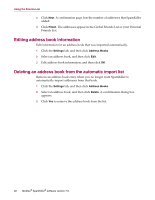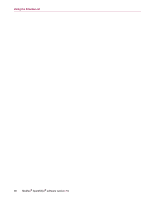McAfee VLF09E002RAA User Guide - Page 75
Editing address book information, Deleting an address book from the automatic import list
 |
UPC - 731944541938
View all McAfee VLF09E002RAA manuals
Add to My Manuals
Save this manual to your list of manuals |
Page 75 highlights
Using the Friends List 3 Click Next. A confirmation page lists the number of addresses that SpamKiller added. 4 Click Finish. The addresses appear in the Global Friends List or your Personal Friends List. Editing address book information Edit information for an address book that was imported automatically. 1 Click the Settings tab, and then click Address Books. 2 Select an address book, and then click Edit. 3 Edit address book information, and then click OK. Deleting an address book from the automatic import list Remove an address book entry when you no longer want SpamKiller to automatically import addresses from that book. 1 Click the Settings tab, and then click Address Books. 2 Select an address book, and then click Delete. A confirmation dialog box appears. 3 Click Yes to remove the address book from the list. 32 McAfee® SpamKiller® software version 7.0