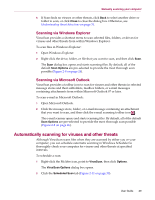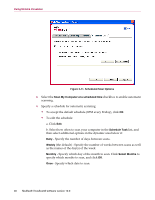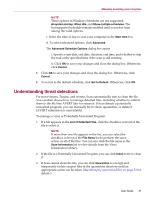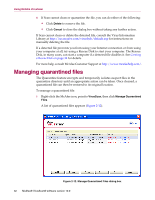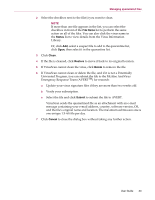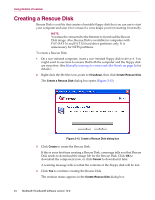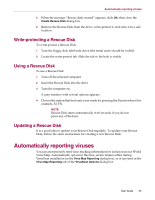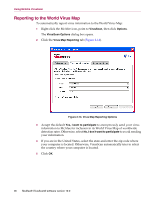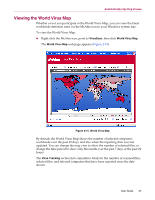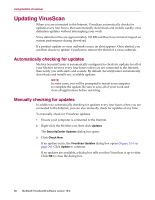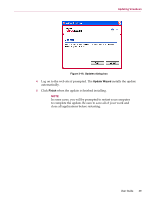McAfee VLF09E002RAA User Guide - Page 34
Creating a Rescue Disk - free download
 |
UPC - 731944541938
View all McAfee VLF09E002RAA manuals
Add to My Manuals
Save this manual to your list of manuals |
Page 34 highlights
Using McAfee VirusScan Creating a Rescue Disk Rescue Disk is a utility that creates a bootable floppy disk that you can use to start your computer and scan it for viruses if a virus keeps you from starting it normally. NOTE You must be connected to the Internet to download the Rescue Disk image. Also, Rescue Disk is available for computers with FAT (FAT 16 and FAT 32) hard drive partitions only. It is unnecessary for NTFS partitions. To create a Rescue Disk: 1 On a non-infected computer, insert a non-infected floppy disk in drive A. You might want to use Scan to ensure that both the computer and the floppy disk are virus-free. (See Manually scanning for viruses and other threats on page 26 for details.) 2 Right-click the McAfee icon, point to VirusScan, then click Create Rescue Disk. The Create a Rescue Disk dialog box opens (Figure 2-13). Figure 2-13. Create a Rescue Disk dialog box 3 Click Create to create the Rescue Disk. If this is your first time creating a Rescue Disk, a message tells you that Rescue Disk needs to download the image file for the Rescue Disk. Click OK to download the component now, or click Cancel to download it later. A warning message tells you that the contents of the floppy disk will be lost. 4 Click Yes to continue creating the Rescue Disk. The creation status appears in the Create Rescue Disk dialog box. 34 McAfee® VirusScan® software version 10.0