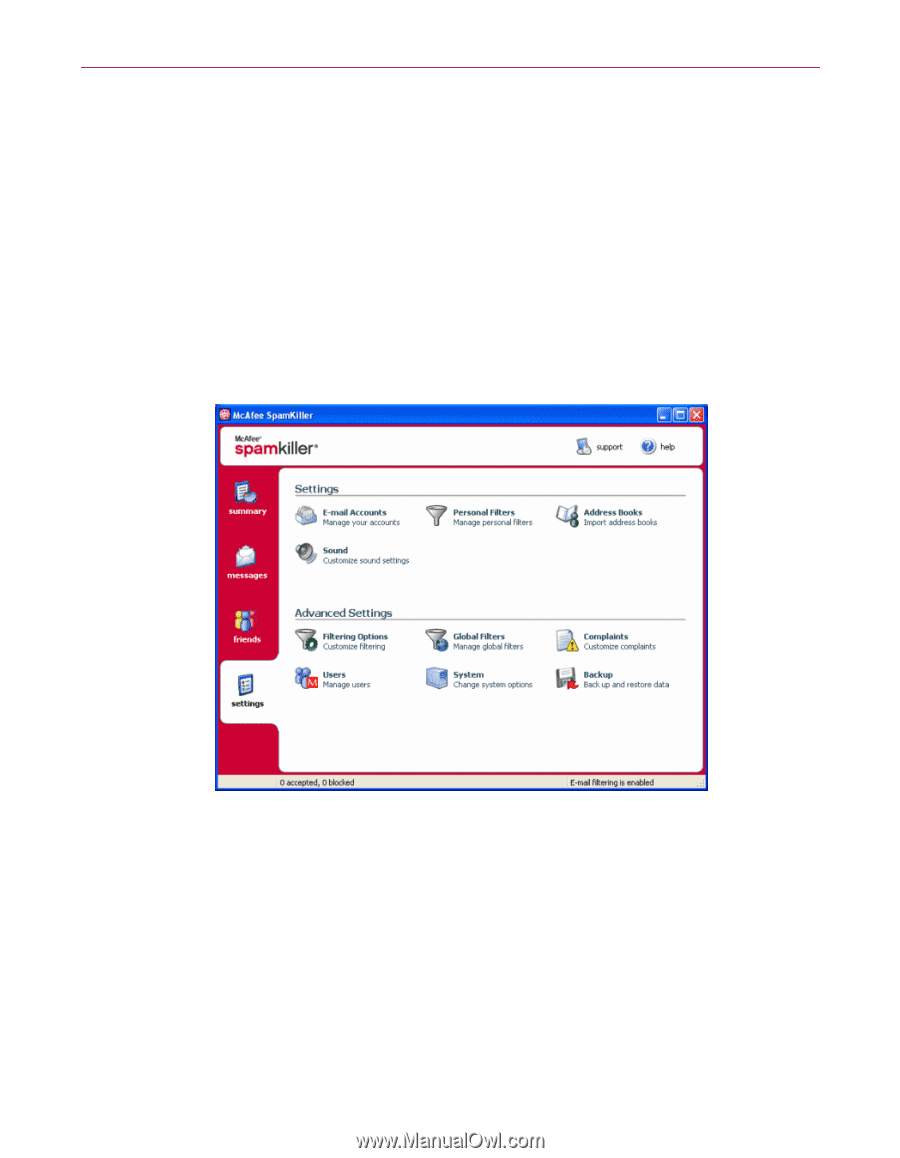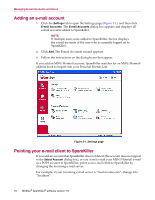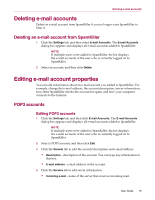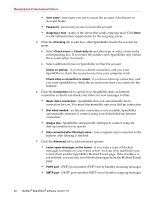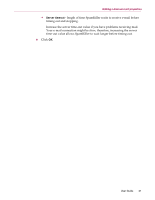McAfee VLF09E002RAA User Guide - Page 61
Adding an e-mail account, Pointing your e-mail client to SpamKiller
 |
UPC - 731944541938
View all McAfee VLF09E002RAA manuals
Add to My Manuals
Save this manual to your list of manuals |
Page 61 highlights
Managing E-mail Accounts and Users Adding an e-mail account 1 Click the Settings tab to open the Settings page (Figure 3-1), and then click E-mail Accounts. The E-mail Accounts dialog box appears and displays all e-mail accounts added to SpamKiller. NOTE If multiple users were added to SpamKiller, the list displays the e-mail accounts of the user who is currently logged on to SpamKiller. 2 Click Add. The E-mail Accounts wizard appears. 3 Follow the instructions on the dialog boxes that appear. If you add an MSN/Hotmail account, SpamKiller searches for an MSN/Hotmail address book to import into your Personal Friends List. Figure 3-1. Settings page Pointing your e-mail client to SpamKiller If you add an account that SpamKiller does not detect (the account does not appear in the Select Account dialog box), or you want to read your MSN/Hotmail e-mail as a POP3 account in SpamKiller, point your e-mail client to SpamKiller by changing the incoming e-mail server. For example, if your incoming e-mail server is "mail.mcafee.com", change it to "localhost". 18 McAfee® SpamKiller® software version 7.0