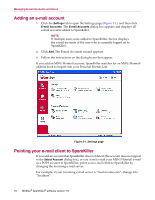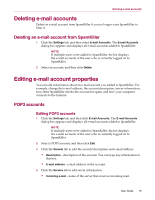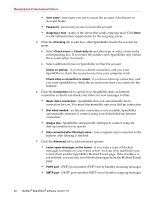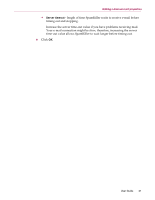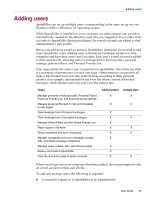McAfee VLF09E002RAA User Guide - Page 65
MSN/Hotmail accounts
 |
UPC - 731944541938
View all McAfee VLF09E002RAA manuals
Add to My Manuals
Save this manual to your list of manuals |
Page 65 highlights
Managing E-mail Accounts and Users MSN/Hotmail accounts Editing MSN/Hotmail accounts 1 Click the Settings tab, and then click E-mail Accounts. The E-mail Accounts dialog box appears and displays all e-mail accounts added to SpamKiller. NOTE If multiple users were added to SpamKiller, the list displays the e-mail accounts of the user who is currently logged on to SpamKiller. 2 Select an MSN/Hotmail account, and then click Edit. 3 Click the General tab to edit the account description and e-mail address. Description - description of the account. You can type any information in this box. E-mail address - e-mail address of the account. 4 Click the Servers tab to edit server information. Incoming e-mail - name of the server that receives incoming mail. Password - password you use to access the account. Outgoing e-mail - name of the server that sends outgoing mail. Use an SMTP server for outgoing e-mail - if you plan to send error messages and do not want to include the MSN signature line in the error message. The MSN signature line makes it easy for spammers to recognize that the error message is fake. Click More to change authentication requirements for the outgoing server. 5 Click the Checking tab to specify how often SpamKiller checks the account for spam: a Select Check every or Check daily at, and then type or select a time in the corresponding box. If you enter the number zero, SpamKiller only checks the account when it connects. b Select additional times for SpamKiller to filter the account: Check on startup - Select this option if you have a direct connection, and you want SpamKiller to check the account every time SpamKiller starts. Check when a connection is dialed - Select this option if you have a dial-up connection, and you want SpamKiller to check the account every time you connect to the Internet. 22 McAfee® SpamKiller® software version 7.0