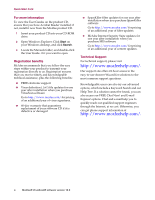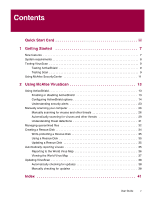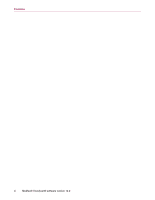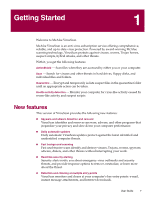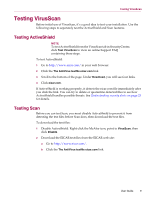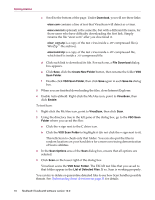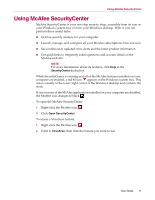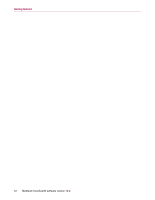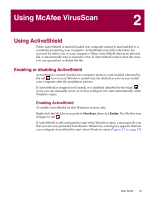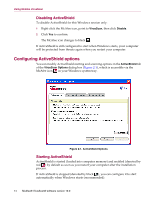McAfee VLF09E002RAA User Guide - Page 9
Testing VirusScan, Testing ActiveShield
 |
UPC - 731944541938
View all McAfee VLF09E002RAA manuals
Add to My Manuals
Save this manual to your list of manuals |
Page 9 highlights
Testing VirusScan Testing VirusScan Before initial use of VirusScan, it's a good idea to test your installation. Use the following steps to separately test the ActiveShield and Scan features. Testing ActiveShield NOTE To test ActiveShield from the VirusScan tab in SecurityCenter, click Test VirusScan to view an online Support FAQ containing these steps. To test ActiveShield: 1 Go to http://www.eicar.com/ in your web browser. 2 Click the The AntiVirus testfile eicar.com link. 3 Scroll to the bottom of the page. Under Download, you will see four links. 4 Click eicar.com. If ActiveShield is working properly, it detects the eicar.com file immediately after you click the link. You can try to delete or quarantine detected files to see how ActiveShield handles possible threats. See Understanding security alerts on page 23 for details. Testing Scan Before you can test Scan, you must disable ActiveShield to prevent it from detecting the test files before Scan does, then download the test files. To download the test files: 1 Disable ActiveShield: Right-click the McAfee icon, point to VirusScan, then click Disable. 2 Download the EICAR test files from the EICAR web site: a Go to http://www.eicar.com/. b Click the The AntiVirus testfile eicar.com link. User Guide 9