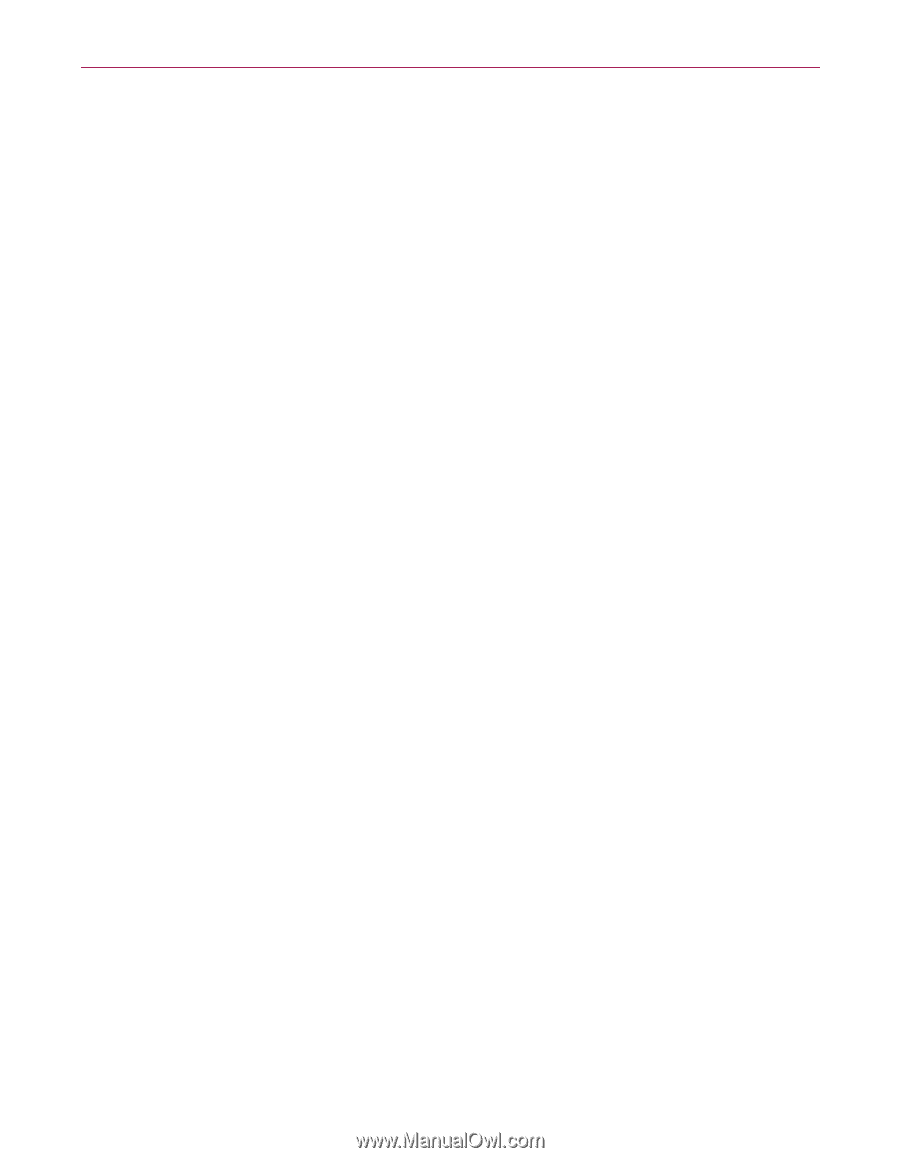McAfee VLF09E002RAA User Guide - Page 86
Modifying how SpamKiller processes spam messages, Using the AntiPhishing filter - removal tool
 |
UPC - 731944541938
View all McAfee VLF09E002RAA manuals
Add to My Manuals
Save this manual to your list of manuals |
Page 86 highlights
Using the AntiPhishing filter SpamKiller automatically removes blocked messages from the Blocked E-mail page after 15 days. You can change how often blocked messages are removed. SpamKiller does not automatically remove messages from the Accepted E-mail page since this page reflects the messages currently in your Inbox. Modifying how SpamKiller processes spam messages 1 Click the Settings tab, and then click the Filtering Options icon. 2 Click the Processing tab. Put spam in Blocked E-mail box - spam messages are removed from your Inbox and put in the SpamKiller Blocked E-mail page. Tag spam and keep in Inbox - this is the default setting. Spam messages remain in your Inbox, but the subject line of the message includes [SPAM]. Keep blocked e-mail for ____ days - blocked messages remain in the Blocked E-mail page for the duration you specify. Keep accepted e-mail for ____ days - accepted messages remain in the Accepted E-mail page for the duration you specify. 3 Click OK. Using the AntiPhishing filter Unsolicited e-mail is categorized as spam (e-mails soliciting you to purchase), or phishing (e-mails soliciting you to provide personal information to a known or potential scam Web site). The McAfee AntiPhishing filter helps protect you from Web sites that are blacklisted (confirmed phishing or related scam Web sites), or graylisted (contain some dangerous content or links to blacklisted Web sites). If you browse to a known or potential scam Web site, you are redirected to the McAfee AntiPhishing Filter page. To change AntiPhishing settings, follow these steps. 1 Open Internet Explorer. 2 In the Tools menu, select McAfee AntiPhishing Filter. Enable Web site filtering - enabled by default. To disable AntiPhishing filtering, clear this checkbox. Allow access to blacklisted Web sites - places a link on the redirection page for blacklisted sites. Clicking this link takes you to the Web site. User Guide 43