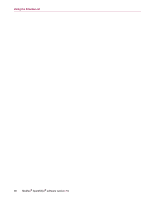McAfee VLF09E002RAA User Guide - Page 84
Rescuing messages, From the Blocked E-Mail
 |
UPC - 731944541938
View all McAfee VLF09E002RAA manuals
Add to My Manuals
Save this manual to your list of manuals |
Page 84 highlights
Rescuing messages Rescuing messages If the Blocked E-mail page or the SpamKiller folder in Microsoft Outlook and Outlook Express contains legitimate mail, you can put those messages back in your Inbox. From the Blocked E-Mail page 1 Click the Messages tab, and then click the Blocked E-mail tab. Or From the SpamKiller menu in Microsoft Outlook or Outlook Express, select View Blocked Messages to open the Blocked E-mail page for that account. 2 Select a message and click Rescue this message . The Rescue Options dialog box appears. Add Friend - add the sender to your Friends list. Rescue all from same sender - rescue all blocked messages from the sender of the selected message. 3 Click OK. The message is put back in your Inbox and the Accepted E-mail page. From the SpamKiller folder in Microsoft Outlook or Outlook Express Select the message(s) and click Rescue Selection from the SpamKiller menu or toolbar. Your selection is put back in the Inbox and the message tag ([SPAM] by default) is removed. Blocking messages Block spam messages that are currently in your Inbox. When you block a message, SpamKiller automatically creates a filter to remove that message from your Inbox. You can block Inbox messages from the Accepted E-mail page, or from Microsoft Outlook or Outlook Express. From the Accepted E-mail page 1 Click the Messages tab, and then click the Accepted E-mail tab. The Accepted E-mail page appears and displays messages that are currently in your Inbox. 2 Select a message, and then click Block this message. The message is removed from your Inbox and the Accepted E-mail page, and copy of the message appears in the Blocked E-mail page. User Guide 41