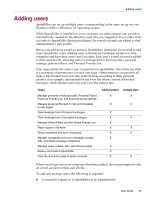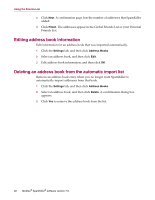McAfee VLF09E002RAA User Guide - Page 72
Using the Friends List
 |
UPC - 731944541938
View all McAfee VLF09E002RAA manuals
Add to My Manuals
Save this manual to your list of manuals |
Page 72 highlights
Using the Friends List 4 We recommend that you add your friends' names and e-mail addresses to a Friends List. SpamKiller does not block messages from those on the list; therefore, adding friends helps ensure that legitimate messages get through. SpamKiller enables you to add names, e-mail addresses, domains, and mailing lists to the Friends Lists. You can add addresses one at a time, or all at once by importing an address book from your e-mail program. SpamKiller maintains two types of lists: Global Friends List - affects all the e-mail accounts for the users in SpamKiller. If multiple users were added, you must be logged on to SpamKiller as an administrator in order to manage this list. Personal Friends List - affects all the e-mail accounts associated with a specific user. If multiple users were added, you must be logged on to SpamKiller as the user in order to manage this list. You can add friends to a Friends List to ensure their e-mail is not blocked. The Friends page displays names and addresses that you added to the Friends List. The Friends page also shows the date you added a friend and the total number of messages received from that friend. Click the E-mail Addresses tab to view e-mail addresses on the Friends List. Click the Domains tab to view domain addresses on the list. Click the Mailing Lists tab to view mailing lists in the Friends List. To switch between the Global Friends List and your Personal Friends List, click the down arrow located on the E-mail Address, Domains, or Mailing Lists tab, and then select Personal Friends List. User Guide 29