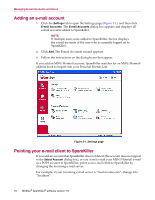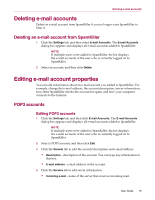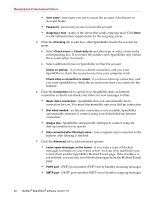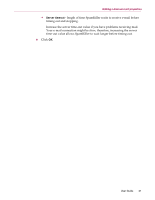McAfee VLF09E002RAA User Guide - Page 62
Deleting e-mail accounts, Deleting an e-mail account from SpamKiller
 |
UPC - 731944541938
View all McAfee VLF09E002RAA manuals
Add to My Manuals
Save this manual to your list of manuals |
Page 62 highlights
Deleting e-mail accounts Deleting e-mail accounts Delete an e-mail account from SpamKiller if you no longer want SpamKiller to filter it. Deleting an e-mail account from SpamKiller 1 Click the Settings tab, and then select E-mail Accounts. The E-mail Accounts dialog box appears and displays all e-mail accounts added to SpamKiller. NOTE If multiple users were added to SpamKiller, the list displays the e-mail accounts of the user who is currently logged on to SpamKiller. 2 Select an account, and then click Delete. Editing e-mail account properties You can edit information about an e-mail account you added to SpamKiller. For example, change the e-mail address, the account description, server information, how often SpamKiller checks the account for spam, and how your computer connects to the Internet. POP3 accounts Editing POP3 accounts 1 Click the Settings tab, and then click E-mail Accounts. The E-mail Accounts dialog box appears and displays all e-mail accounts added to SpamKiller. NOTE If multiple users were added to SpamKiller, the list displays the e-mail accounts of the user who is currently logged on to SpamKiller. 2 Select a POP3 account, and then click Edit. 3 Click the General tab to edit the account description and e-mail address. Description - description of the account. You can type any information in this box. E-mail address - e-mail address of the account. 4 Click the Servers tab to edit server information. Incoming e-mail - name of the server that receives incoming mail. User Guide 19