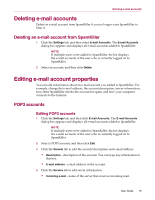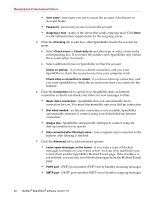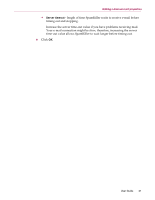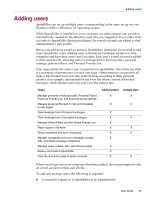McAfee VLF09E002RAA User Guide - Page 67
Editing MAPI accounts, E-mail Accounts
 |
UPC - 731944541938
View all McAfee VLF09E002RAA manuals
Add to My Manuals
Save this manual to your list of manuals |
Page 67 highlights
Managing E-mail Accounts and Users Editing MAPI accounts 1 Click the Settings tab, and then click E-mail Accounts. The E-mail Accounts dialog box appears and displays all e-mail accounts added to SpamKiller. NOTE If multiple users were added to SpamKiller, the list displays the e-mail accounts of the user who is currently logged on to SpamKiller. 2 Select a MAPI account, and then click Edit. 3 Click the General tab to edit the account description and e-mail address. Description - description of the account. You can type any information in this box. E-mail address - e-mail address of the account. 4 Click the Profile tab to edit profile information. Profile - MAPI profile for the account. Password - password that corresponds with the MAPI profile if you have set one up (not necessarily the e-mail account password). 5 Click the Connection tab to specify how SpamKiller dials an Internet connection so that it can check your Inbox for new messages to filter: Never dial a connection - SpamKiller does not automatically dial a connection for you. You must first manually start your dial-up connection. Dial when needed - when an Internet connection is not available, SpamKiller automatically attempts to connect using your default dial-up Internet connection. Always dial - SpamKiller automatically attempts to connect using the dial-up connection you specify. Stay connected after filtering is done - your computer stays connected to the Internet after filtering is finished. 6 Click OK. 24 McAfee® SpamKiller® software version 7.0