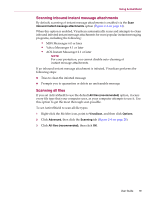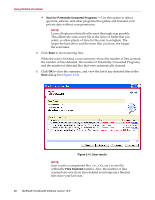McAfee VLF09E002RAA User Guide - Page 23
Understanding security alerts, Managing detected files
 |
UPC - 731944541938
View all McAfee VLF09E002RAA manuals
Add to My Manuals
Save this manual to your list of manuals |
Page 23 highlights
Using ActiveShield Understanding security alerts If ActiveShield finds a virus, a virus alert similar to Figure 2-7 appears. For most viruses, Trojan horses, and worms, ActiveShield automatically tries to clean the file and alerts you. For Potentially Unwanted Programs (PUPs), ActiveShield detects the file, automatically blocks it, and alerts you. Figure 2-7. Virus alert You can then choose how to manage infected files, infected e-mail, suspect scripts, potential worms, or PUPs, including whether to submit infected files to the McAfee AVERT labs for research. For added protection, whenever ActiveShield detects a suspect file, you are prompted to scan your entire computer immediately. Unless you choose to hide the scan prompt, it will periodically remind you until you perform the scan. Managing detected files 1 If ActiveShield can clean the file, you can learn more or ignore the alert: Click Find out more information to view the name, location, and virus name associated with the infected file. Click Continue what I was doing to ignore the alert and close it. 2 If ActiveShield cannot clean the file, click Quarantine the detected file to encrypt and temporarily isolate suspect files in the quarantine directory until an appropriate action can be taken. A confirmation message appears and prompts you to check your computer for other threats. Click Scan to complete the quarantine process. 3 If ActiveShield cannot quarantine the file, click Delete the detected file to try to remove the file. User Guide 23