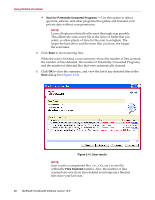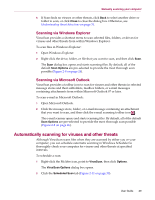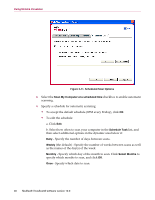McAfee VLF09E002RAA User Guide - Page 25
Managing PUPs, Managing trusted PUPs
 |
UPC - 731944541938
View all McAfee VLF09E002RAA manuals
Add to My Manuals
Save this manual to your list of manuals |
Page 25 highlights
Using ActiveShield Managing PUPs If ActiveShield detects and blocks a Potentially Unwanted Program (PUP), you can find out more and then remove the program if you did not intend to install it: Click Find out more information to view the name, location, and recommended action associated with the PUP. Click Remove this PUP to remove the program if you did not intend to install it. A confirmation message appears. - If (a) you do not recognize the PUP or (b) you did not install the PUP as part of a bundle or accept a license agreement in connection with such programs, click OK to remove the program using the McAfee removal method. - Otherwise, click Cancel to exit the automatic removal process. If you change your mind later, you can manually remove the program using the vendor's uninstaller. Click Continue what I was doing to ignore the alert and block the program this time. If you (a) recognize the PUP or (b) you might have installed the PUP as part of a bundle or accepted a license agreement in connection with such programs, you can allow it to run: Click Trust this PUP to whitelist this program and always let it run in the future. See "Managing trusted PUPs" for details. Managing trusted PUPs The programs that you add to the Trusted PUPs list will not be detected by McAfee VirusScan. If a PUP is detected and added to the Trusted PUPs list, you can later remove it from the list if necessary. If your Trusted PUPs list is full, you must remove some items before you can trust another PUP. To remove a program from your Trusted PUPs list: 1 Right-click the McAfee icon, point to VirusScan, and then click Options. 2 Click Advanced, then click the PUPs tab. 3 Click Edit Trusted PUPs List, select the checkbox in front of the file name, and click Remove. When you are finished removing items, click OK. User Guide 25