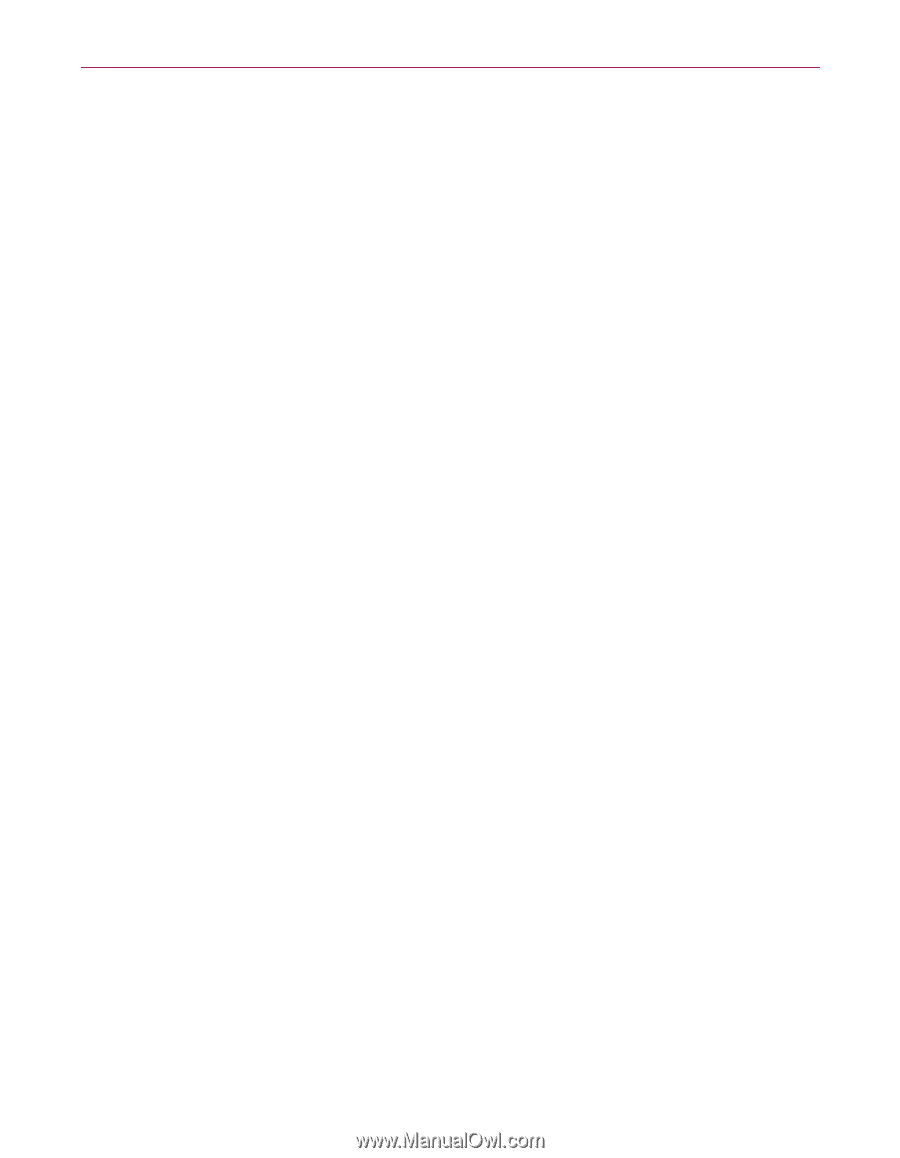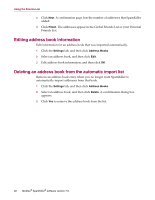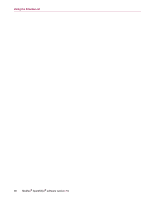McAfee VLF09E002RAA User Guide - Page 74
Importing an address book by automatic import, Importing an address book manually, Settings
 |
UPC - 731944541938
View all McAfee VLF09E002RAA manuals
Add to My Manuals
Save this manual to your list of manuals |
Page 74 highlights
Importing address books Netscape Communicator (version 6 and earlier versions if exported as an LDIF file) Qualcomm Eudora (version 5 and later) IncrediMail Xe MSN/Hotmail Any program that can export its address book as a plain text file Importing an address book by automatic import You can update your Personal Friends List regularly by creating a schedule for importing addresses from address books. 1 Click the Settings tab, and then click Address Books. The Import Address Books dialog box appears, which shows a list of address books that SpamKiller checks regularly and imports new addresses from. 2 Click Add. The Import Schedule dialog box appears. 3 Select the Type of address book to import and the address book Source. 4 From the Schedule box, select how often SpamKiller must check the address book for new addresses. 5 Click OK. After an update, new addresses appear in your Personal Friends List. Importing an address book manually You can manually import address books into your Personal Friends List or the Global Friends List. NOTE If your computer runs Windows 2000 or Windows XP, and multiple users were added to SpamKiller, you must be logged on as an administrator to add friends to the Global Friends List. 1 Click the Friends tab, and then click Import Address Book. The Import Address Book dialog box appears, showing a list of address book types that you can import. 2 Select a type of address book to import, or click Browse to import addresses stored in a file. To import the address book into your Personal Friends List only, ensure that the Add to Personal Friends List checkbox is selected. To import the address book into the Global Friends List only, ensure that the checkbox is not selected. User Guide 31