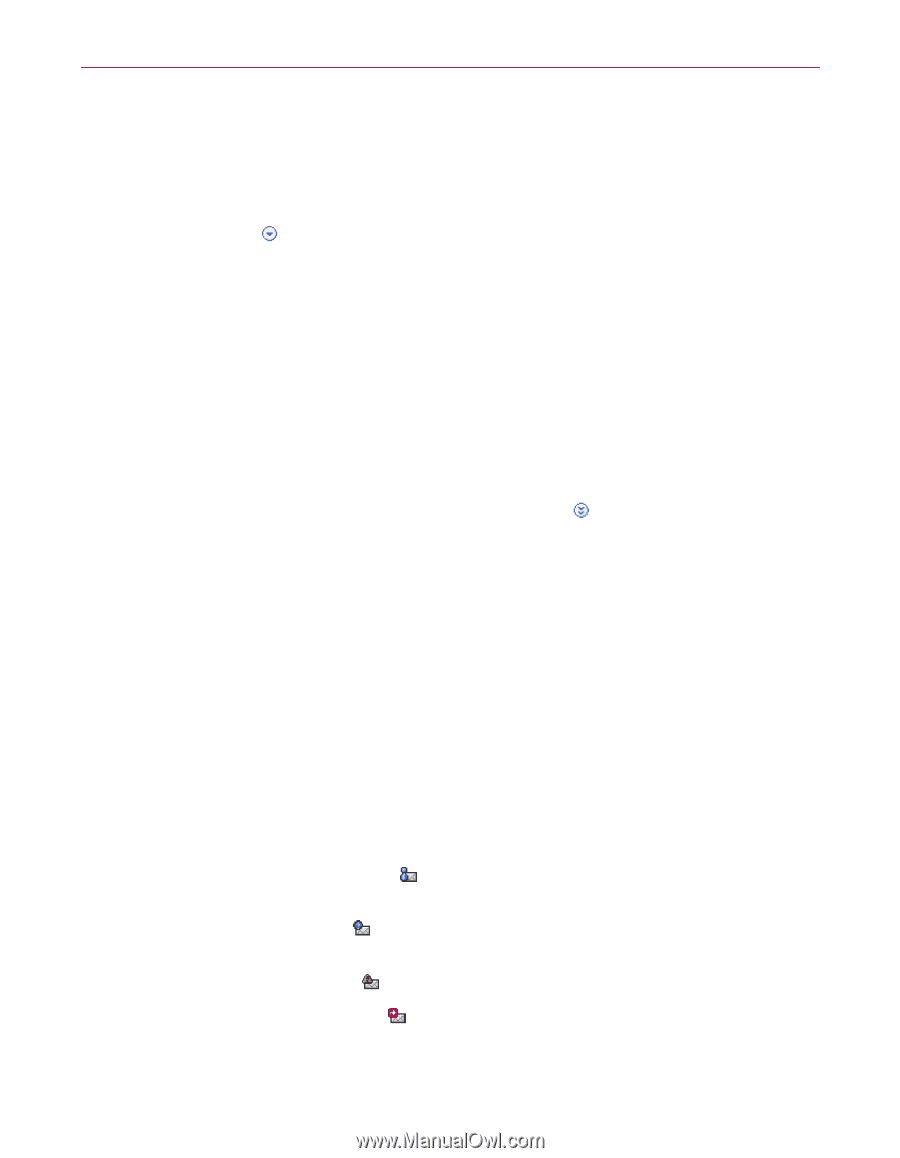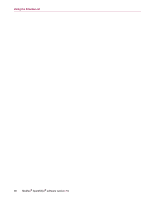McAfee VLF09E002RAA User Guide - Page 82
Accepted E-mail
 |
UPC - 731944541938
View all McAfee VLF09E002RAA manuals
Add to My Manuals
Save this manual to your list of manuals |
Page 82 highlights
Accepted E-mail page Accepted E-mail page Click the Accepted E-mail tab in the Messages page to view accepted messages. The Accepted E-mail page displays all Inbox messages in all of your e-mail accounts. However, for MAPI accounts, the Accepted E-mail page does not contain internal e-mail. To view accepted e-mail for a specific account, click the down arrow on the Accepted E-mail tab, and then select an account to view. NOTE SpamKiller is designed to accept legitimate e-mail. However, if legitimate e-mail appears in the Blocked E-mail list, you can move the messages back to your Inbox (and the Accepted E-mail list) by selecting the messages, and then clicking Rescue this message. Like the Blocked E-mail page, the top message pane lists messages that are sorted by date. The bottom preview pane contains the message text of the selected message. The middle pane explains if a message was sent by someone on a Friends List, or if the message fits the criteria of a filter, but the filter action was set to either Accept or Mark as Possible Spam. Click the down arrows to expand the message details pane, view the message text and headers in native format, including any HTML formatting tags. The message details pane shows the following. Action - how SpamKiller processed the message. Reason - if a message was flagged, explains why SpamKiller flagged the message. From - the sender of the message. Date - the date the message was sent to you. To - to whom the message was sent. Subject - the topic that appears in the message subject line. One of the following icons appears next to a message. E-mail from a friend - SpamKiller detected that the sender of the message is on a Friends List. This message is one you want to keep. Possible spam - the message matches a filter with an action set to Mark as possible spam. Complaint sent - a complaint was sent about the message. Error message sent - an error message was sent to the reply address on the spam message. User Guide 39