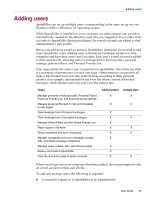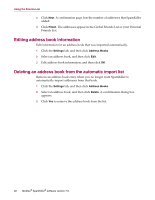McAfee VLF09E002RAA User Guide - Page 70
Editing SpamKiller user profile, Logging on to SpamKiller in a multi-user environment
 |
UPC - 731944541938
View all McAfee VLF09E002RAA manuals
Add to My Manuals
Save this manual to your list of manuals |
Page 70 highlights
Adding users Editing SpamKiller user profile 1 Click the Settings tab, and then click Users. A list of SpamKiller users appears. 2 Select a user, and then click Edit. 3 Type a new name and password. Deleting a SpamKiller user profile WARNING When you remove a user profile, you also remove the user's e-mail accounts from SpamKiller. 1 Click the Settings tab, and then click Users. A list of SpamKiller users appears. 2 Select a user from the list, and then click Delete. Logging on to SpamKiller in a multi-user environment When users log on to your computer and open SpamKiller, they are automatically logged on to SpamKiller under their user profiles. If SpamKiller passwords are assigned to users, they must type their passwords in the Log On dialog box that appears. Switching between users You must be logged on to SpamKiller as an administrator. 1 Click Switch User located at the top of the page. The Switch User dialog box appears. 2 Select a user, and then click OK. If the user has a password, the Log On dialog box appears. Type the user password in the Password box, and then click OK. User Guide 27