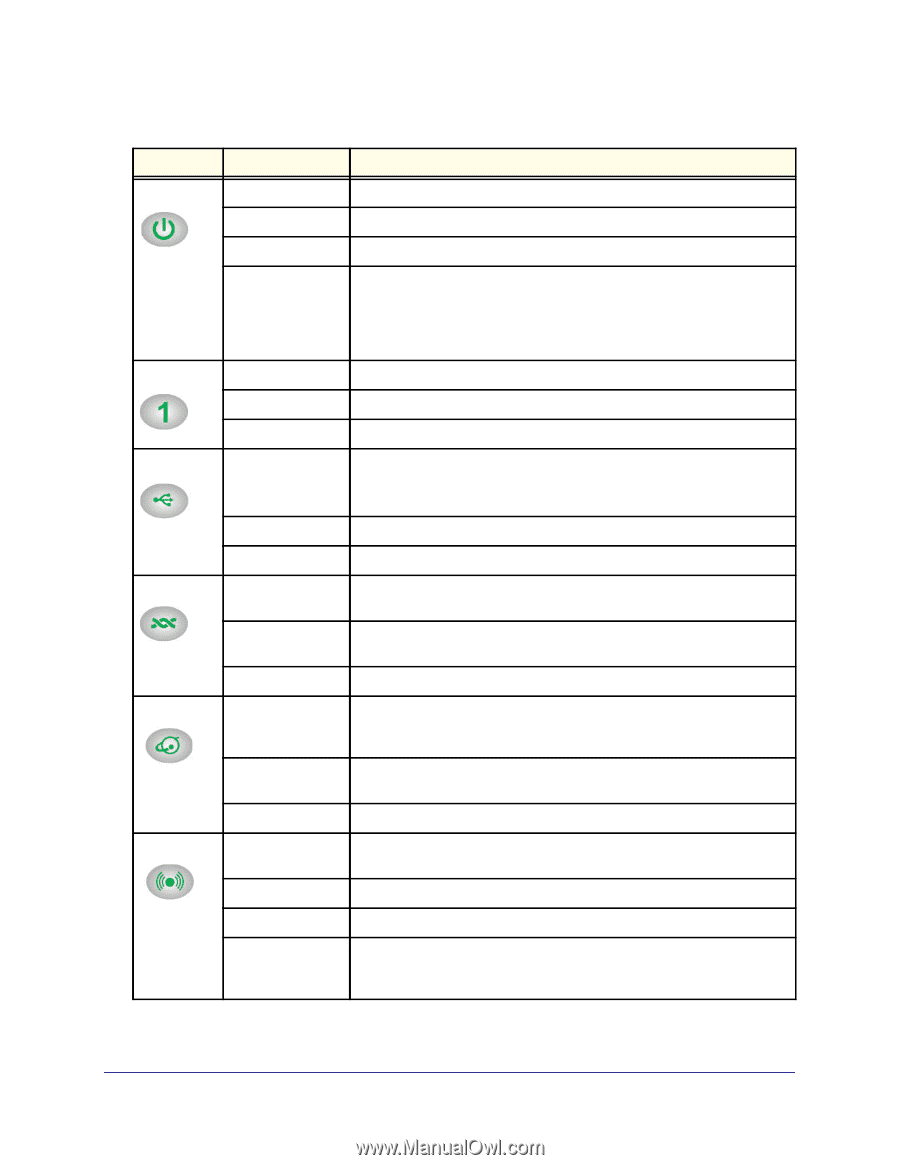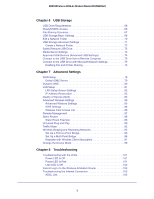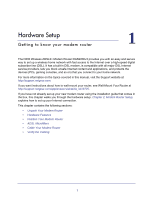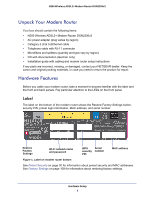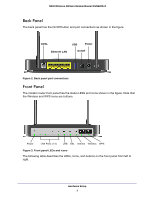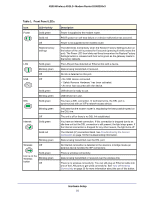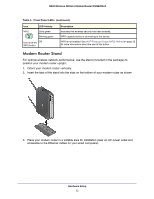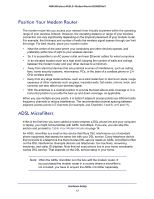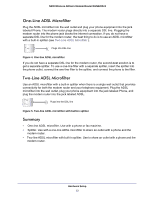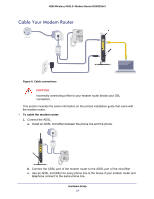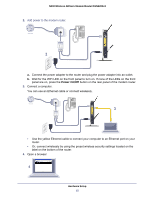Netgear DGN2200v3 DGN2200v3 User Manual - Page 10
Table 1., Front Panel LEDs, Hardware Setup, N300 Wireless ADSL2+ Modem Router DGN2200v3 - lights
 |
View all Netgear DGN2200v3 manuals
Add to My Manuals
Save this manual to your list of manuals |
Page 10 highlights
N300 Wireless ADSL2+ Modem Router DGN2200v3 Table 1. Front Panel LEDs Icon Power LED Activity Solid green Solid red Off Restore factory settings LAN USB Solid green Blinking green Off Off DSL Internet Solid green Blinking green Solid green Blinking green Off Solid green Solid red Wireless Blinking green Off Icon is on the Wireless button Solid green Blinking green Off Description Power is supplied to the modem router. POST (power-on self-test) failure or a device malfunction has occurred. Power is not supplied to the modem router. The LED blinks momentarily when the Restore Factory Settings button on the bottom of the unit is pressed for 6 seconds (pressing it briefly resets the unit). The Power LED then blinks red three times when the Restore Factory Settings button is released and then turns green as the gateway resets to the factory defaults. The LAN port has detected an Ethernet link with a device. Data is being transmitted or received. No link is detected on this port. • No USB device connected. • "Safely Remove Hardware" has been activated. • An error has occurred with the device. USB device is ready to use. USB device is in use. You have a DSL connection. In technical terms, the DSL port is synchronized with an ISP's network-access device. Indicates that the modem router is negotiating the best possible speed on the DSL line. The unit is off or there is no DSL link established. You have an Internet connection. If this connection is dropped due to an idle time-out but the DSL connection is still present, the light stays green. If the Internet connection is dropped for any other reason, the light turns off. The Internet (IP) connection failed. See Troubleshooting the Internet Connection on page 103 for troubleshooting information. Data is being transmitted over the DSL port. No Internet connection is detected or the device is in bridge mode (an external device handles the ISP connection). There is wireless connectivity. Data is being transmitted or received over the wireless link. There is no wireless connectivity. You can still plug an Ethernet cable into one of the LAN ports to get wired connectivity. See Turn Off Wireless Connectivity on page 30 for more information about the use of this button. Hardware Setup 10