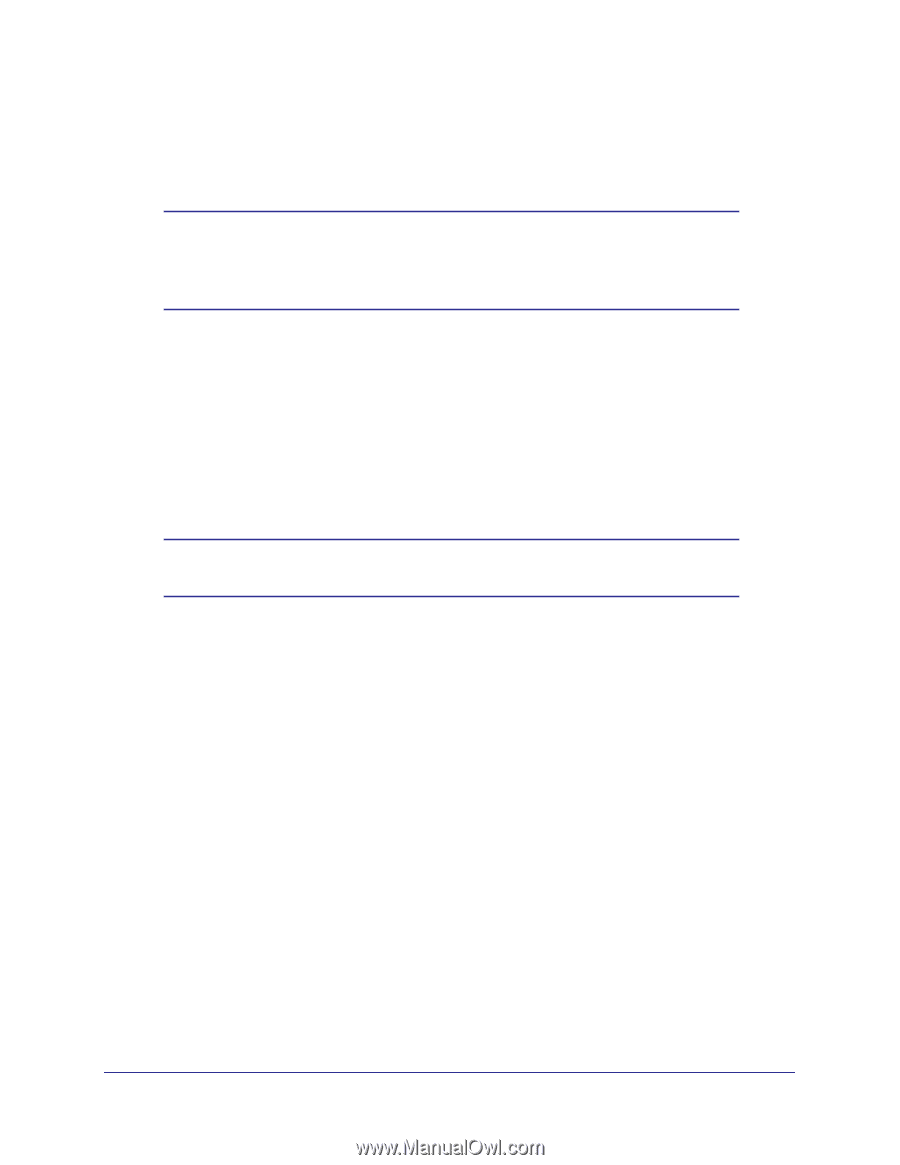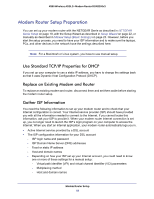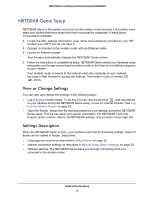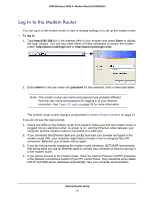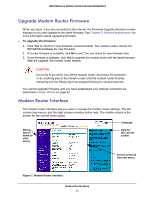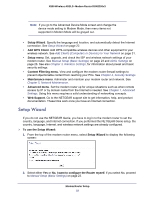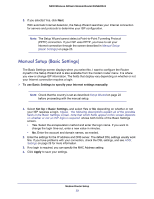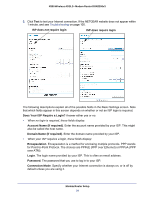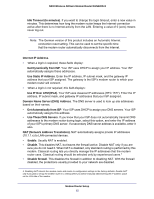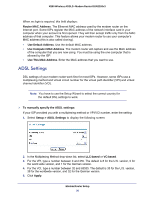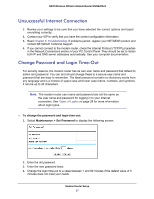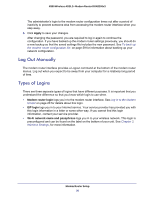Netgear DGN2200v3 DGN2200v3 User Manual - Page 23
Manual Setup (Basic Settings), To use Basic Settings to specify your Internet settings manually - default login
 |
View all Netgear DGN2200v3 manuals
Add to My Manuals
Save this manual to your list of manuals |
Page 23 highlights
N300 Wireless ADSL2+ Modem Router DGN2200v3 3. If you selected Yes, click Next. With automatic Internet detection, the Setup Wizard searches your Internet connection for servers and protocols to determine your ISP configuration. Note: The Setup Wizard cannot detect a Point-to-Point Tunneling Protocol (PPTP) connection. If your ISP uses PPTP, you have to set your Internet connection through the screen described in Manual Setup (Basic Settings) on page 23. Manual Setup (Basic Settings) The Basic Settings screen displays when you select No. I want to configure the Router myself in the Setup Wizard and is also available from the modem router menu. It is where you view or change ISP information. The fields that display vary depending on whether or not your Internet connection requires a login. To use Basic Settings to specify your Internet settings manually: Note: Check that the country is set as described Setup Wizard on page 22 before proceeding with the manual setup. 1. Select Set Up > Basic Settings, and select Yes or No depending on whether or not your ISP requires a login. Figure , The following descriptions explain all of the possible fields in the Basic Settings screen. Note that which fields appear in this screen depends on whether or not an ISP login is required. shows both forms of the Basic Settings screen. • Yes. Select the encapsulation method and enter the login name. If you want to change the login time-out, enter a new value in minutes. • No. Enter the account and domain names, as needed. 2. Enter the settings for the IP address and DNS server. The default DSL settings usually work fine. If you have problems with your connection, check the DSL settings, and see ADSL Settings on page 26 for more information. 3. If no login is required, you can specify the MAC Address setting. 4. Click Apply to save your settings. Modem Router Setup 23