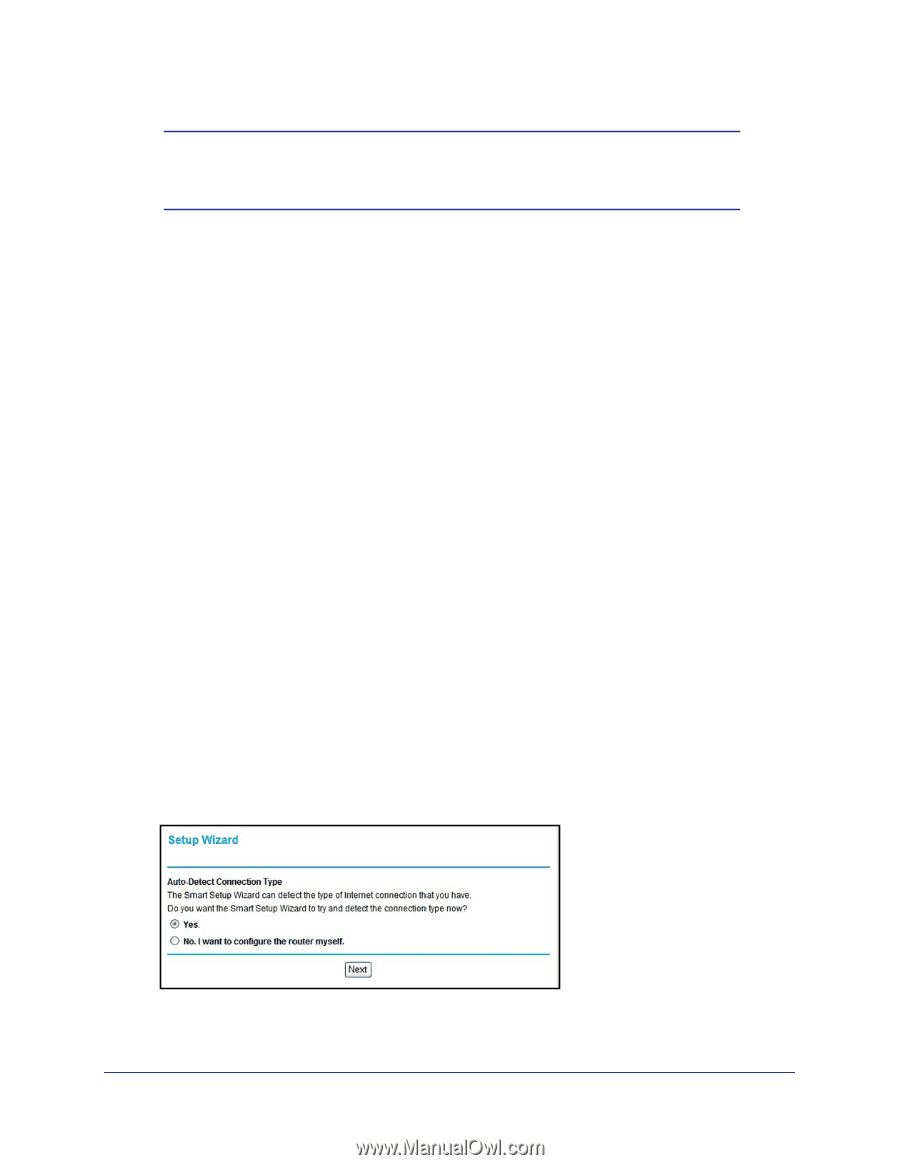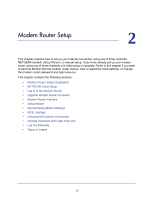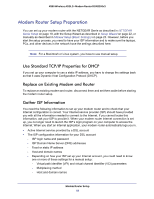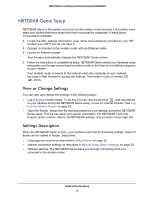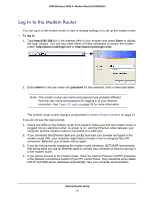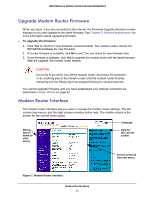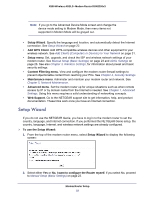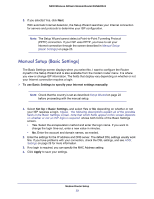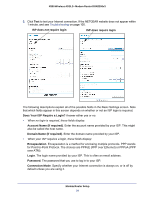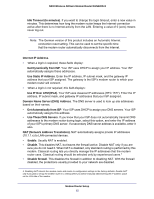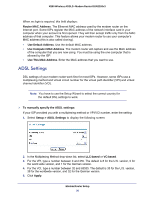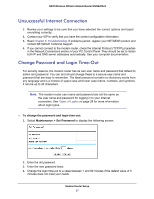Netgear DGN2200v3 DGN2200v3 User Manual - Page 22
Setup Wizard, To use the Setup Wizard - firewall
 |
View all Netgear DGN2200v3 manuals
Add to My Manuals
Save this manual to your list of manuals |
Page 22 highlights
N300 Wireless ADSL2+ Modem Router DGN2200v3 Note: If you go to the Advanced Device Mode screen and change the device mode setting to Modem Mode, then menu items not supported in Modem Mode will be grayed out. • Setup Wizard. Specify the language and location, and automatically detect the Internet connection. See Setup Wizard on page 22. • Add WPS Client. Add WPS-compatible wireless devices and other equipment to your wireless network. See Add Clients (Computers or Devices) to Your Network on page 31. • Setup menu. Set, upgrade, and check the ISP and wireless network settings of your modem router. See Manual Setup (Basic Settings) on page 23 and ADSL Settings on page 26. See also Chapter 3, Wireless Settings, for information about preset and basic security settings. • Content Filtering menu. View and configure the modem router firewall settings to prevent objectionable content from reaching your PCs. See Chapter 4, Security Settings. • Maintenance menu. Administer and maintain your modem router and network. See Chapter 5, Network Maintenance. • Advanced menu. Set the modem router up for unique situations such as when remote access by IP or by domain name from the Internet is needed. See Chapter 7, Advanced Settings. Using this menu requires a solid understanding of networking concepts. • Web Support. Go to the NETGEAR support site to get information, help, and product documentation. These links work once you have an Internet connection. Setup Wizard If you do not use the NETGEAR Genie, you have to log in to the modem router to set the country, language, and Internet connection. If you performed the NETGEAR Genie setup, the country, language, Internet, and wireless network settings are already configured. To use the Setup Wizard: 1. From the top of the modem router menu, select Setup Wizard to display the following screen: 2. Select either Yes or No, I want to configure the Router myself. If you select No, proceed to Manual Setup (Basic Settings) on page 23. Modem Router Setup 22