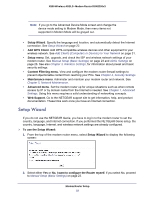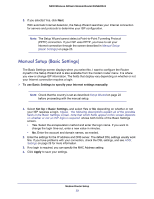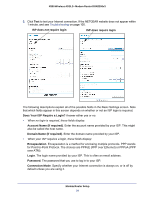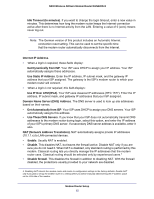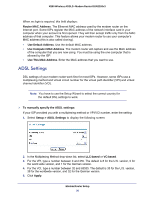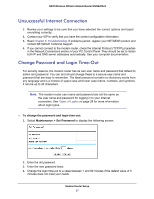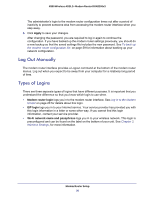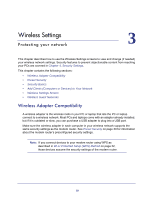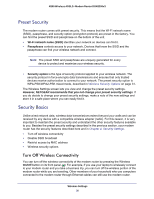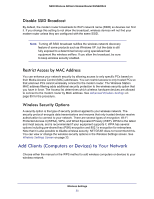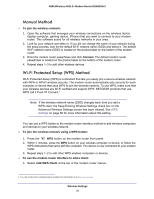Netgear DGN2200v3 DGN2200v3 User Manual - Page 27
Unsuccessful Internet Connection, Change Password and Login Time-Out, Maintenance > Set Password - review
 |
View all Netgear DGN2200v3 manuals
Add to My Manuals
Save this manual to your list of manuals |
Page 27 highlights
N300 Wireless ADSL2+ Modem Router DGN2200v3 Unsuccessful Internet Connection 1. Review your settings to be sure that you have selected the correct options and typed everything correctly. 2. Contact your ISP to verify that you have the correct configuration information. 3. Read Chapter 8, Troubleshooting. If problems persist, register your NETGEAR product and contact NETGEAR Technical Support. 4. If you cannot connect to the modem router, check the Internet Protocol (TCP/IP) properties in the Network Connections section of your PC Control Panel. They should be set to obtain both IP and DNS server addresses automatically. See your computer documentation. Change Password and Login Time-Out For security reasons, the modem router has its own user name and password that default to admin and password. You can and should change these to a secure user name and password that are easy to remember. The ideal password contains no dictionary words from any language and is a mixture of upper case and lower case letters, numbers, and symbols. It can be up to 30 characters. Note: The modem router user name and password are not the same as the user name and password for logging in to your Internet connection. See Types of Logins on page 28 for more information about login types. To change the password and login time-out: 1. Select Maintenance > Set Password to display the following screen:. 2. Enter the old password. 3. Enter the new password twice. 4. Change the login time-out to a value between 1 and 99 minutes if the default value of 5 minutes does not meet your needs. Modem Router Setup 27