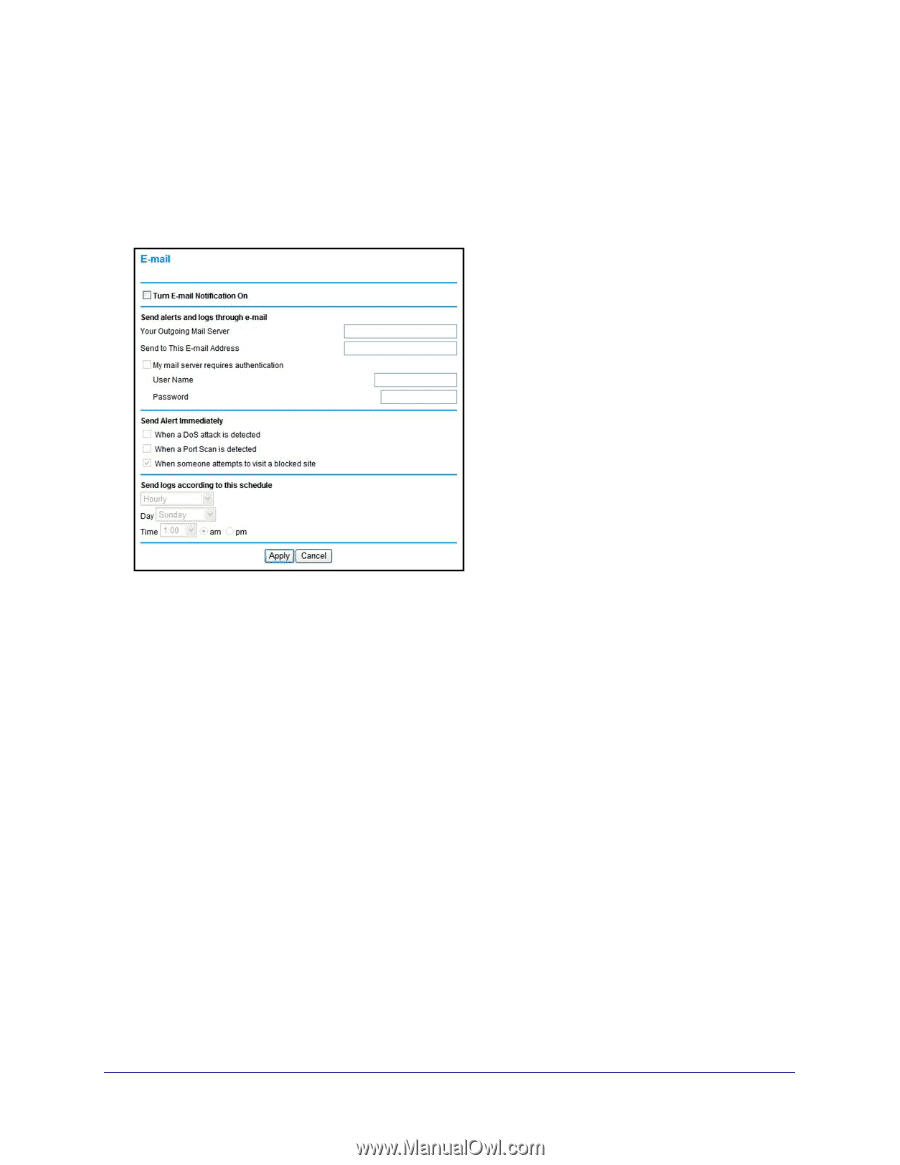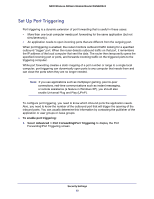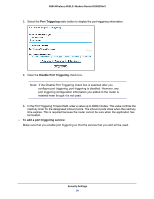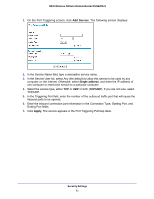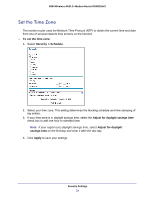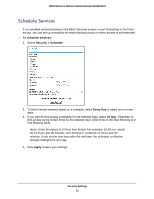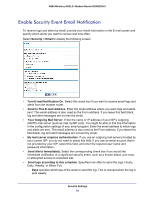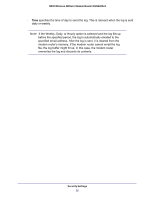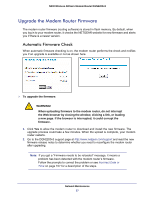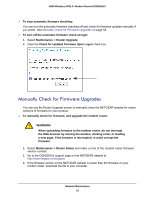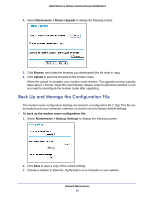Netgear DGN2200v3 DGN2200v3 User Manual - Page 54
Enable Security Event Email Notification, Send to This E-mail Address
 |
View all Netgear DGN2200v3 manuals
Add to My Manuals
Save this manual to your list of manuals |
Page 54 highlights
N300 Wireless ADSL2+ Modem Router DGN2200v3 Enable Security Event Email Notification To receive logs and alerts by email, provide your email information in the E-mail screen and specify which alerts you want to receive and how often. Select Security > Email to display the following screen: • Turn E-mail Notification On. Select this check box if you want to receive email logs and alerts from the modem router. • Send to This E-mail Address. Enter the email address where you want logs and alerts sent. This email address is also used as the From address. If you leave this field blank, log and alert messages are not sent by email. • Your Outgoing Mail Server. Enter the name or IP address of your ISP's outgoing (SMTP) mail server (such as mail.myISP.com). You might be able to find this information in the configuration settings of your email program. Enter the email address to which logs and alerts are sent. This email address is also used as the From address. If you leave this field blank, log and alert messages are not sent by email. • My mail server requires authentication. If you use an outgoing mail server provided by your current ISP, you do not need to select this field. If you use an email account that is not provided by your ISP, select this field, and enter the required user name and password information. • Send Alerts Immediately. Select the corresponding check box if you would like immediate notification of a significant security event, such as a known attack, port scan, or attempted access to a blocked site. • Send logs according to this schedule. Specifies how often to send the logs: Hourly, Daily, Weekly, or When Full. - Days specifies which day of the week to send the log. This is relevant when the log is sent weekly. Security Settings 54