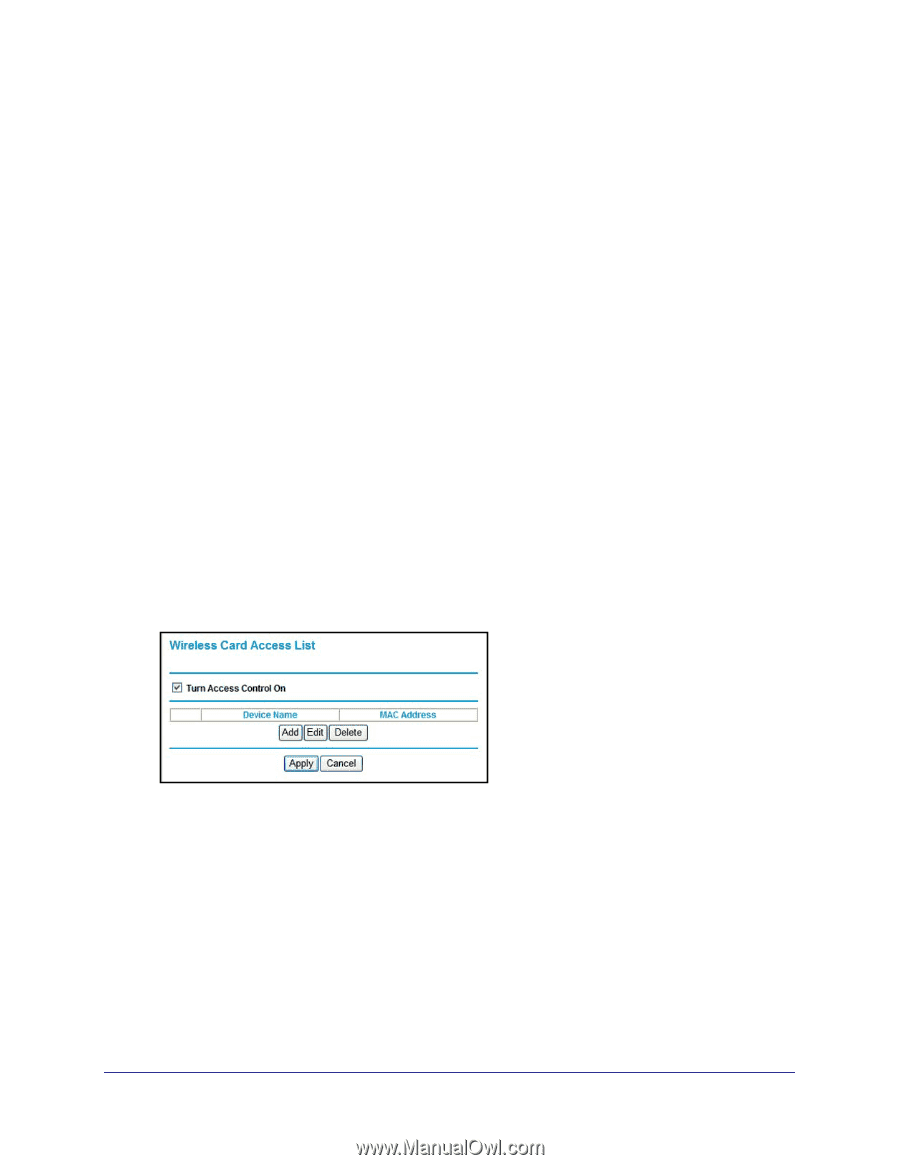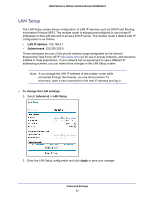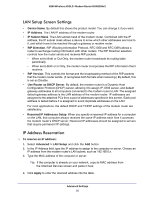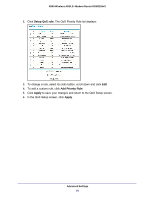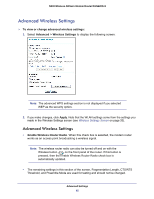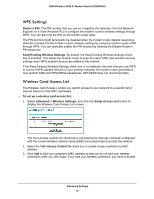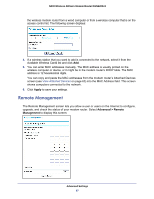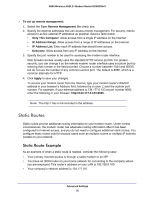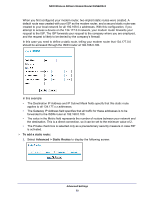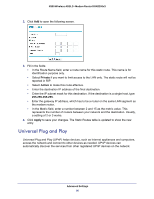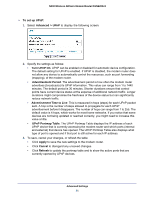Netgear DGN2200v3 DGN2200v3 User Manual - Page 86
WPS Settings, Wireless Card Access List, Keep Existing Wireless Settings
 |
View all Netgear DGN2200v3 manuals
Add to My Manuals
Save this manual to your list of manuals |
Page 86 highlights
N300 Wireless ADSL2+ Modem Router DGN2200v3 WPS Settings Router's PIN. The PIN number that you use on a registrar (for example, from the Network Explorer on a Vista Windows PC) to configure the modem router's wireless settings through WPS. You can also find the PIN on the modem router label. The PIN function might temporarily be disabled when the modem router detects suspicious attempts to break into the modem router's wireless settings by using the modem router's PIN through WPS. You can manually enable the PIN function by clearing the Disable Router's PIN check box. Keep Existing Wireless Settings. By default, the Keep Existing Wireless Settings check box is selected. This allows the modem router to keep the same SSID and wireless security settings when WPS-enabled devices are added to the network. If the Keep Existing Wireless Settings check box is not selected, the next time you use WPS to connect WPS-capable devices to your wireless network, the modem router generates a new random SSID and WPA/WPA2 passphrase. NETGEAR does not recommend this. Wireless Card Access List The Wireless Card Access List lets you restrict access to your network to a specific list of devices based on their MAC addresses. To set up a wireless card access list: 1. Select Advanced > Wireless Settings, and click the Setup Access List button to display the Wireless Card Access List screen: The Turn Access Control On check box is not selected so that any computer configured with the correct wireless network name (SSID) and passphrase to access the network. 2. Select the Turn Access Control On check box to enable access restriction by MAC address. 3. Click Add to add your computer's MAC address so that you do not lose your wireless connection when you click Apply. If you lose your wireless connection, you have to access Advanced Settings 86