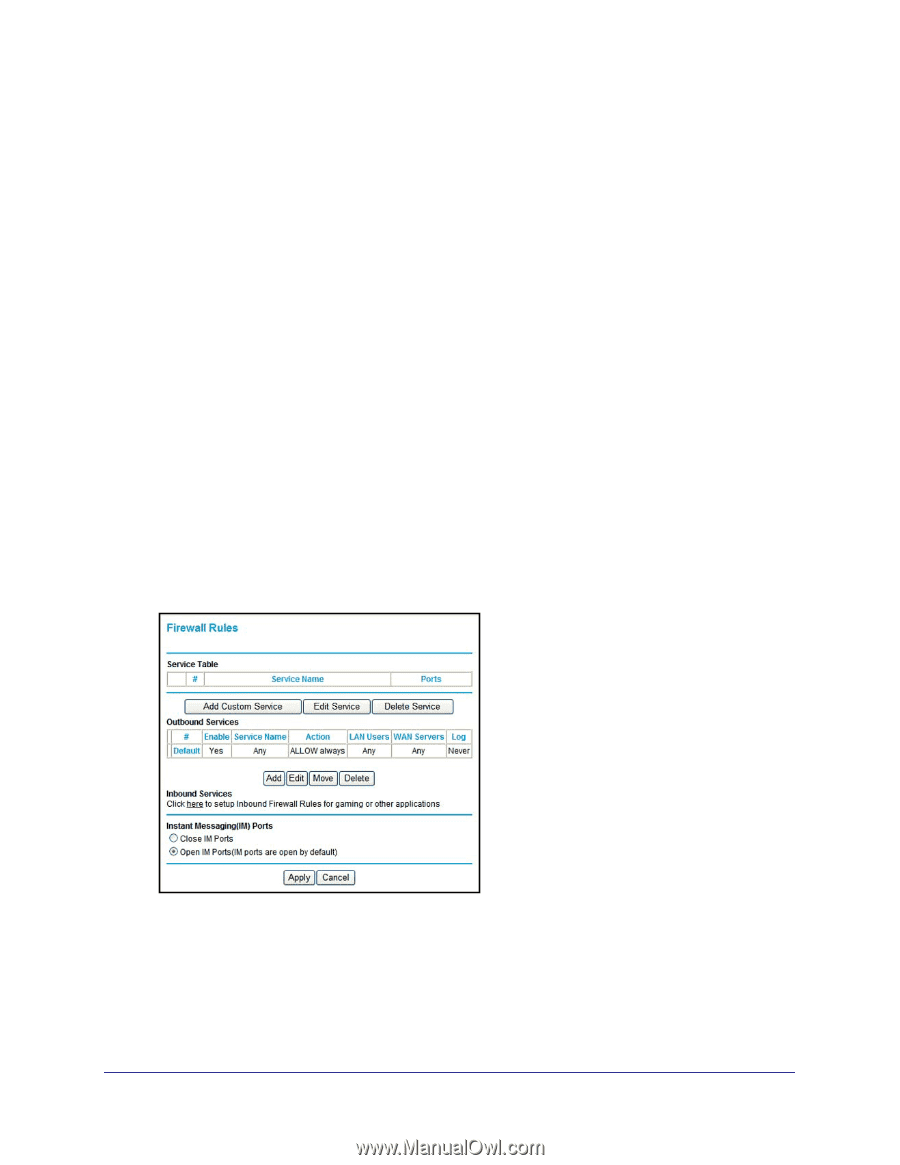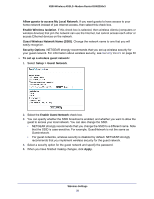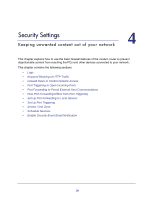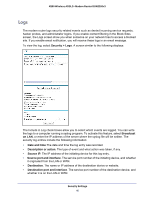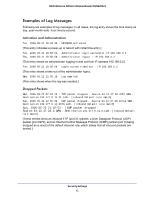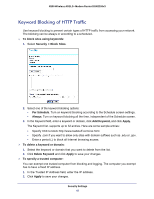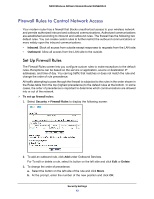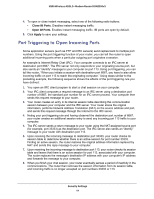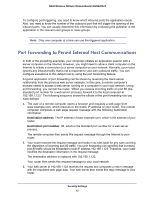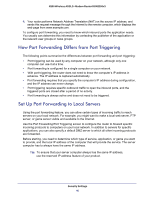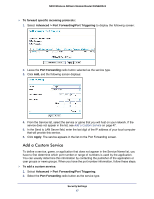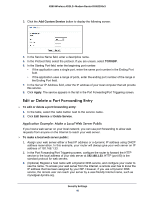Netgear DGN2200v3 DGN2200v3 User Manual - Page 43
Firewall Rules to Control Network Access, Set Up Firewall Rules
 |
View all Netgear DGN2200v3 manuals
Add to My Manuals
Save this manual to your list of manuals |
Page 43 highlights
N300 Wireless ADSL2+ Modem Router DGN2200v3 Firewall Rules to Control Network Access Your modem router has a firewall that blocks unauthorized access to your wireless network and permits authorized inbound and outbound communications. Authorized communications are established according to inbound and outbound rules. The firewall has the following two default rules. You can create custom rules to further restrict the outbound communications or more widely open the inbound communications: • Inbound. Block all access from outside except responses to requests from the LAN side. • Outbound. Allow all access from the LAN side to the outside. Set Up Firewall Rules The Firewall Rules screen lets you configure custom rules to make exceptions to the default rules. Exceptions can be based on the service or application, source or destination IP addresses, and time of day. You can log traffic that matches or does not match the rule and change the order of rule precedence. All traffic attempting to pass through the firewall is subjected to the rules in the order shown in the Rules table from the top (highest precedence) to the default rules at the bottom. In some cases, the order of precedence is important to determine which communications are allowed into or out of the network. To set up firewall rules: 1. Select Security > Firewall Rules to display the following screen: 2. To add an outbound rule, click Add under Outbound Services. For To edit or delete a rule, select its button on the left side and click Edit or Delete. 3. To change the order of precedence: a. Select the button on the left side of the rule and click Move. b. At the prompt, enter the number of the new position and click OK. Security Settings 43