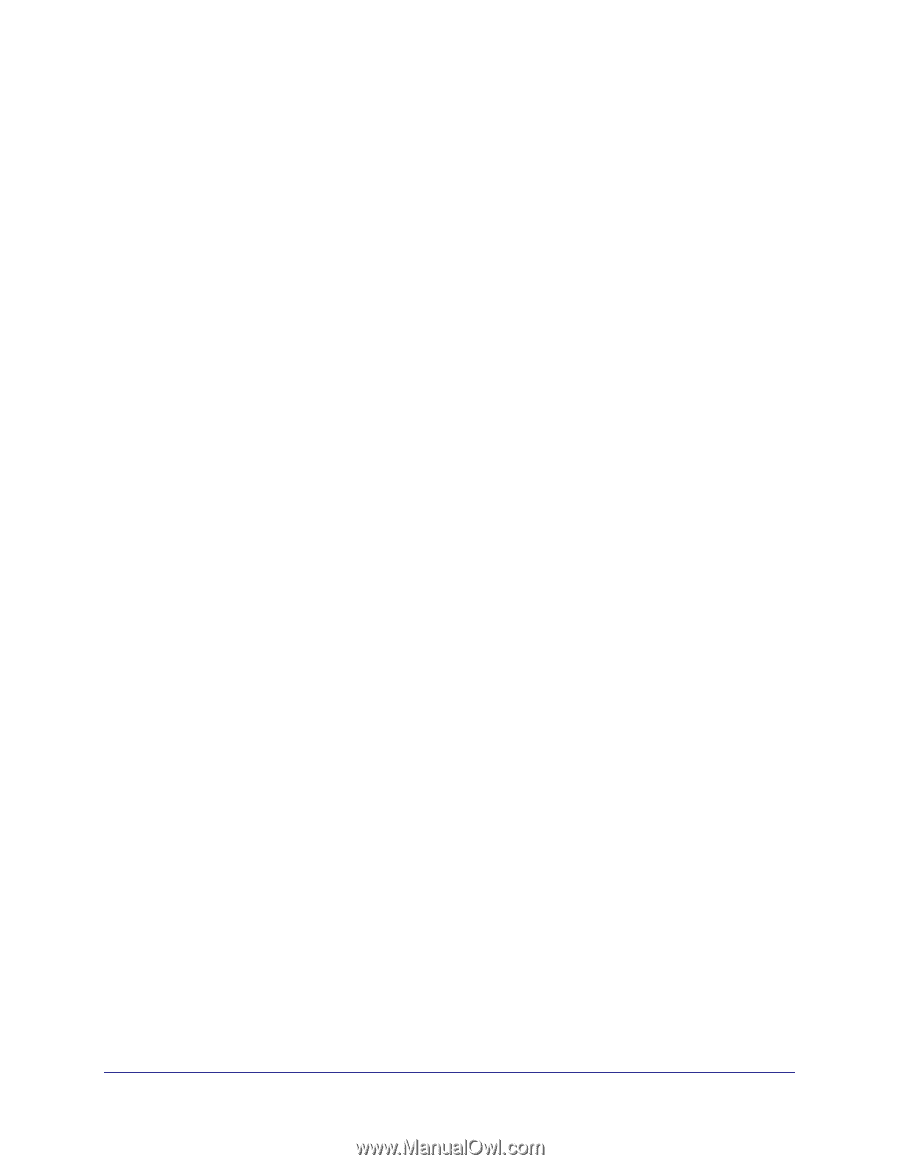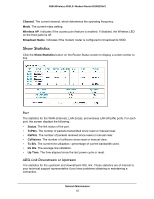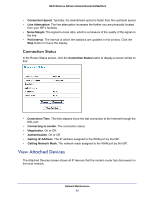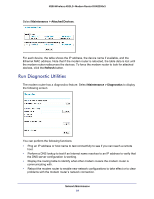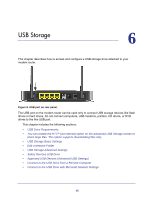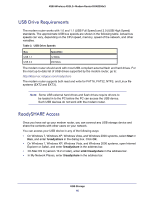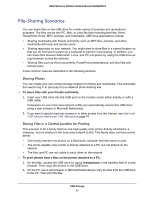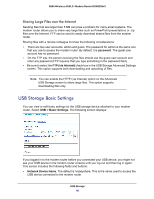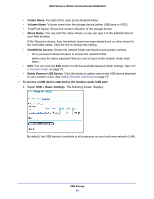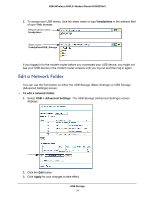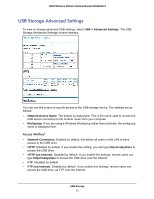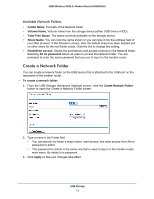Netgear DGN2200v3 DGN2200v3 User Manual - Page 67
File-Sharing Scenarios, Sharing Photos, Storing Files in a Central Location for Printing
 |
View all Netgear DGN2200v3 manuals
Add to My Manuals
Save this manual to your list of manuals |
Page 67 highlights
N300 Wireless ADSL2+ Modem Router DGN2200v3 File-Sharing Scenarios You can share files on the USB drive for a wide variety of business and recreational purposes. The files can be any PC, Mac, or Linux file type including text files, Word, PowerPoint, Excel, MP3, pictures, and multimedia. USB drive applications include: • Sharing multimedia with friends and family such as MP3 files, pictures, and other multimedia with local and remote users. • Sharing resources on your network. You might want to store files in a central location so that you do not have to power up a computer to perform local sharing. In addition, you can share files between Macintosh, Linux, and PC computers by using the USB drive as a go-between across the systems. • Sharing files such as Word documents, PowerPoint presentations, and text files with remote users. A few common uses are described in the following sections. Sharing Photos You can create your own central storage location for photos and multimedia. This eliminates the need to log in to (and pay for) an external photo-sharing site. To share files with your friends and family: 1. Insert your USB drive into the USB port on the modem router either directly or with a USB cable. Computers on your local area network (LAN) can automatically access this USB drive using a web browser or Microsoft Networking. 2. If you want to specify read-only access or to allow access from the Internet, see Approved USB Devices (Advanced USB Settings) on page 74. Storing Files in a Central Location for Printing This scenario is for a family that has one high-quality color printer directly attached to a computer, but not shared on the local area network (LAN). This family does not have a print server. • One family member has photos on a Macintosh computer that she wants to print. • The photo-capable color printer is directly attached to a PC, but not shared on the network. • The Mac and PC are not visible to each other on the network. To print photos from a Mac on the printer attached to a PC: 1. On the Mac, access the USB drive by typing \\readyshare in the address field of a web browser. Then copy the photos to the USB drive. 2. On the PC, use a web browser or Microsoft Networking to copy the files from the USB drive to the PC. Then print the files. USB Storage 67