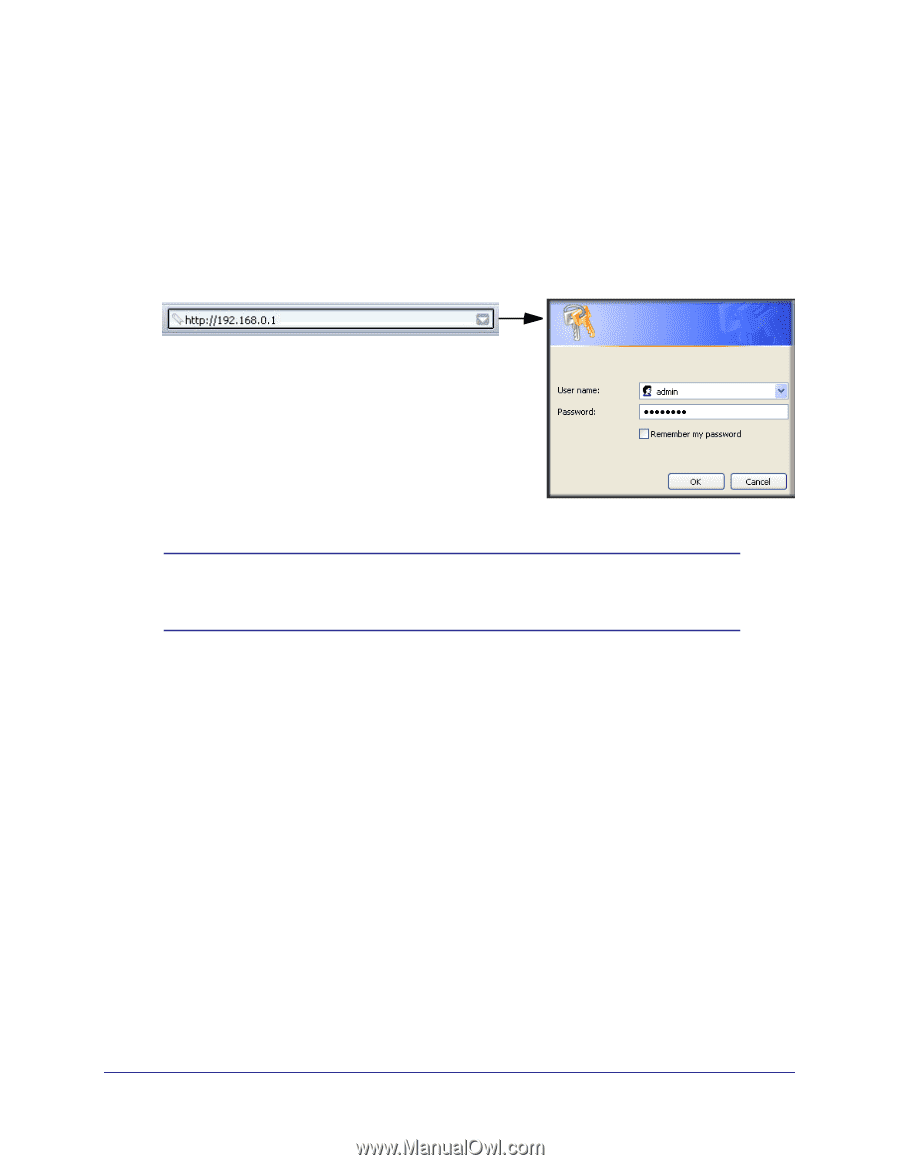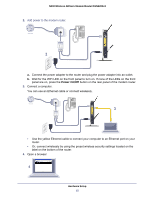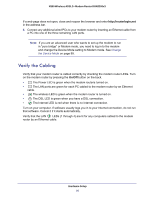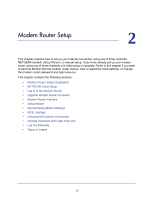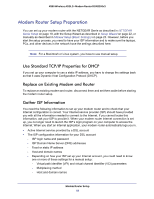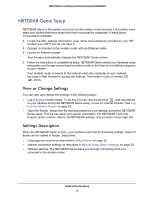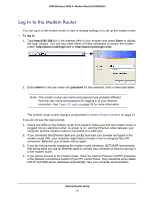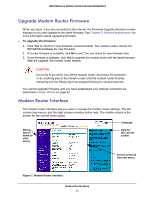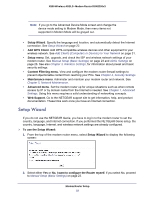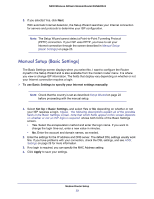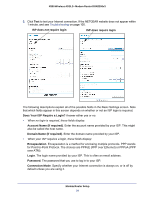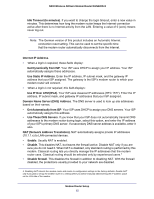Netgear DGN2200v3 DGN2200v3 User Manual - Page 20
Log In to the Modem Router, To log in, Enter, admin, password
 |
View all Netgear DGN2200v3 manuals
Add to My Manuals
Save this manual to your list of manuals |
Page 20 highlights
N300 Wireless ADSL2+ Modem Router DGN2200v3 Log In to the Modem Router You can log in to the modem router to view or change settings or to set up the modem router. To log in: 1. Type http://192.168.0.1 in the address field of your browser and press Enter to display the login window. You can also enter either of these addresses to access the modem router: http://www.routerlogin.net or http://www.routerlogin.com. 2. Enter admin for the user name and password for the password, both in lowercase letters. Note: The modem router user name and password are probably different from the user name and password for logging in to your Internet connection. See Types of Logins on page 28 for more information. The modem router screen displays as described in Modem Router Interface on page 21. If you do not see the login prompt: 1. Check the LEDs on the modem router front panel to make sure that the modem router is plugged into an electrical outlet, its power is on, and the Ethernet cable between your computer and the modem router is connected to a LAN port. 2. If you connected the Ethernet cable and quickly launched your browser and typed in the modem router URL, your computer might need a minute or two to recognize the LAN connection. Relaunch your browser and try again. 3. If you are having trouble accessing the modem router wirelessly, NETGEAR recommends that during setup you use an Ethernet cable to connect your computer so that you can log in to the modem router. 4. If you cannot connect to the modem router, check the Internet Protocol (TCP/IP) properties in the Network Connections section of your PC Control Panel. They should be set to obtain both IP and DNS server addresses automatically. See your computer documentation. Modem Router Setup 20